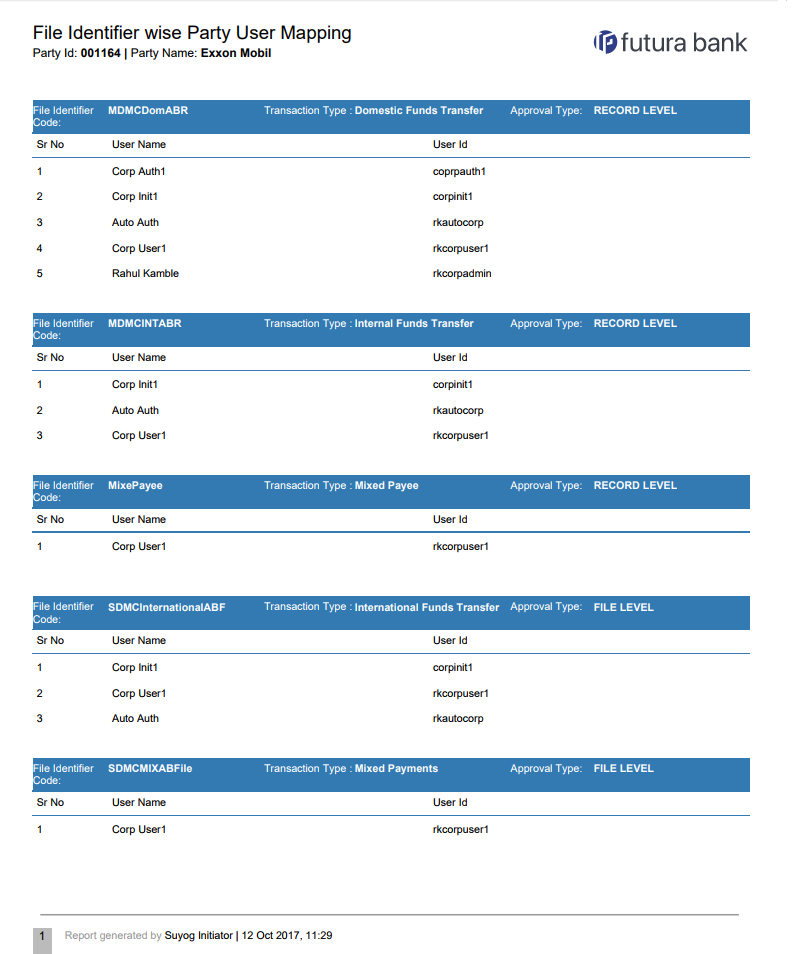- Core User Manual
- Reports
- File Identifier wise Party User Mapping Report
- File Identifier wise Party User Mapping - Adhoc Report
61.10.1 File Identifier wise Party User Mapping - Adhoc Report
To generate the File Identifier wise Party User Mapping adhoc report:
- Navigate to the above path.The Report Generation screen appears.
- Click the Adhoc tab.
- From the Report Name list, select the appropriate report
to be generated.The respective report generation screen appears.
Figure 61-30 File Identifier wise Party User Mapping - Adhoc Report
Table 61-29 Field Description
Field Name Description Report Name Select the type of report to be generated. Report Format Select the format in which the report is to be generated. The options with Oracle Analytics Publisher are:- XLS
The options with Internal Reporting Application are:- CSV
Party ID The ID of party of whom the report is to be generated. - From the Report Format list, select the format in which the report is to be generated.
- From the Frequency list, select the appropriate option to generate a frequency based report.
- In the Party ID field, enter the party id.
- Click Generate Report to view and generate the
report.OR
Click Cancel to cancel the transaction.
OR
Click Clear to reset the search parameters.
- The success message along with the reference number, status and
Report Request Id appears.Click Ok to close the screen and navigate to the dashboard.
OR
Click on the View Reports link to download the report.
The user is directed to the My Reports screen. The list of reports appears.
OR
Click Generate another report to generate another report.
- In the My Reports screen, click on desired
Report Sub ID to view and download the generated
report.A report will be generated in the format specified at the time of scheduling or generating an adhoc report.
Note:
You can also download the requested report from Administrator Dashboard, click Toggle Menu, then click Reports and then click My Reports.Figure 61-31 For reference, a specimen of the report generated is given below:
Table 61-30 Field Description
Field Name Description Report Parameters Party ID The party ID of whom the report is generated. Party Name The name of the party of whom the report is generated. File Identifier Code The file identifier code mapped to the users. Transaction Type The transaction type associated with the file identifier code. Approval Type Approval type for the file - either Record or File. Sr No Serial number of the records. User Name Name of the user to whom the file identifiers are mapped. User ID ID of the user.
Parent topic: File Identifier wise Party User Mapping Report