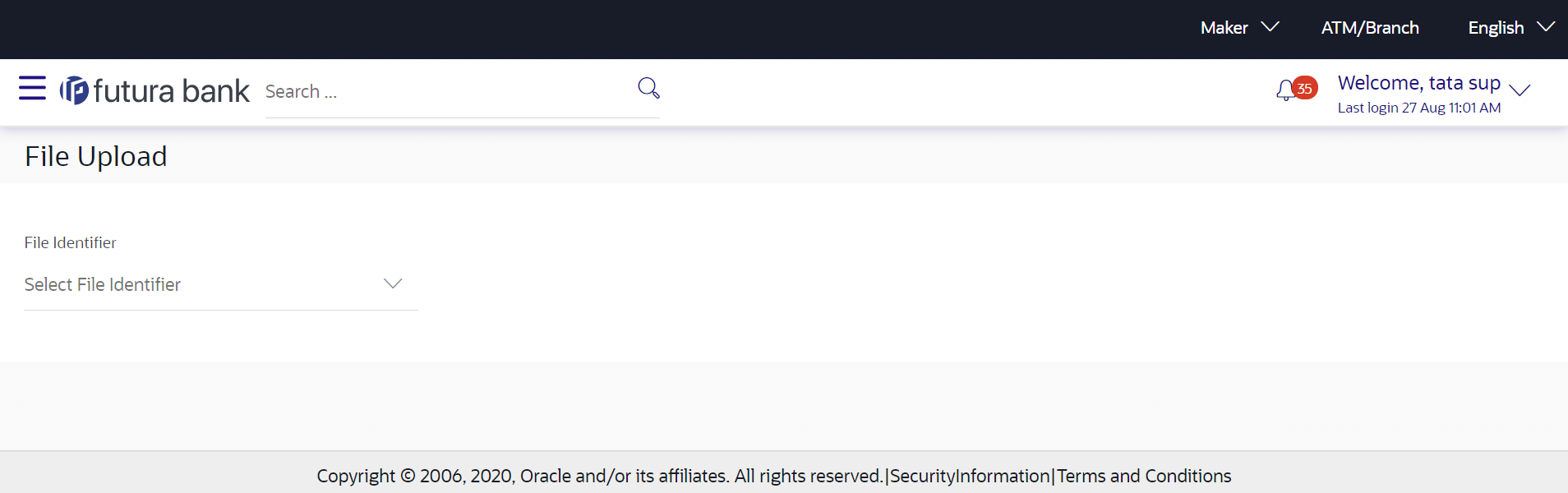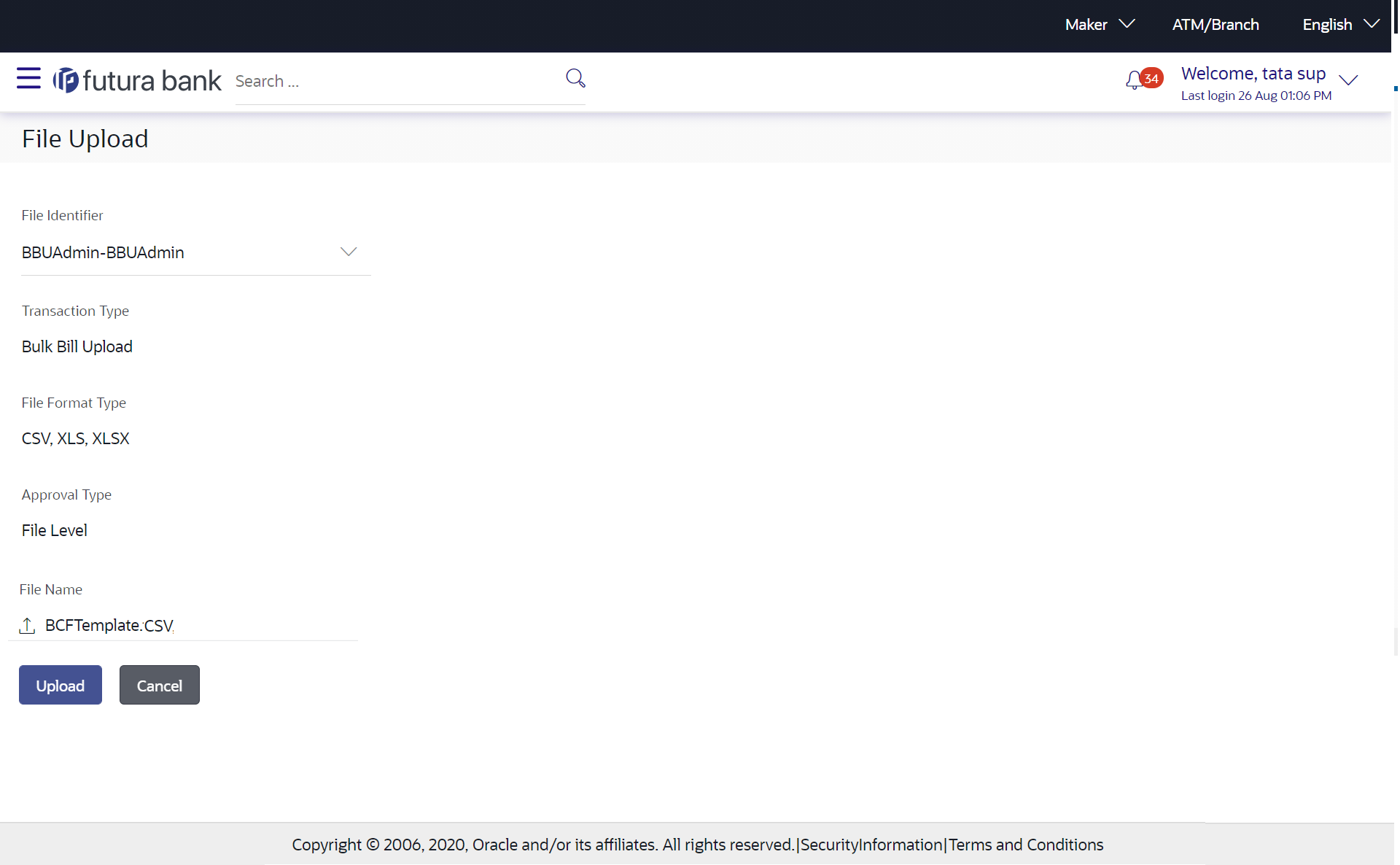53.5 File Upload – Bill Presentment
Using this option bank administrator can upload a file containing
multiple bills which are to be presented for payment on behalf of the biller.
Prerequisites
- File Identifier Maintenance
- User – File Identifier Mapping
Features Supported In Application
- Upload a File
Navigation Path:
From
Corporate Dashboard, click Toggle
Menu, then click Menu and then click
File
Upload.
OR
From Corporate Dashboard, under Quick Links, click File Upload.
Table 53-15 Field Description
| Field Name | Description |
|---|---|
| File Identifier | File identifier created earlier, in order to
identify the file.
This will list the file identifiers assigned by the administrator user to the logged in user for handling of file uploads. |
| File Name | Browse and select the file to be uploaded. |
To upload a file:
Parent topic: File Upload