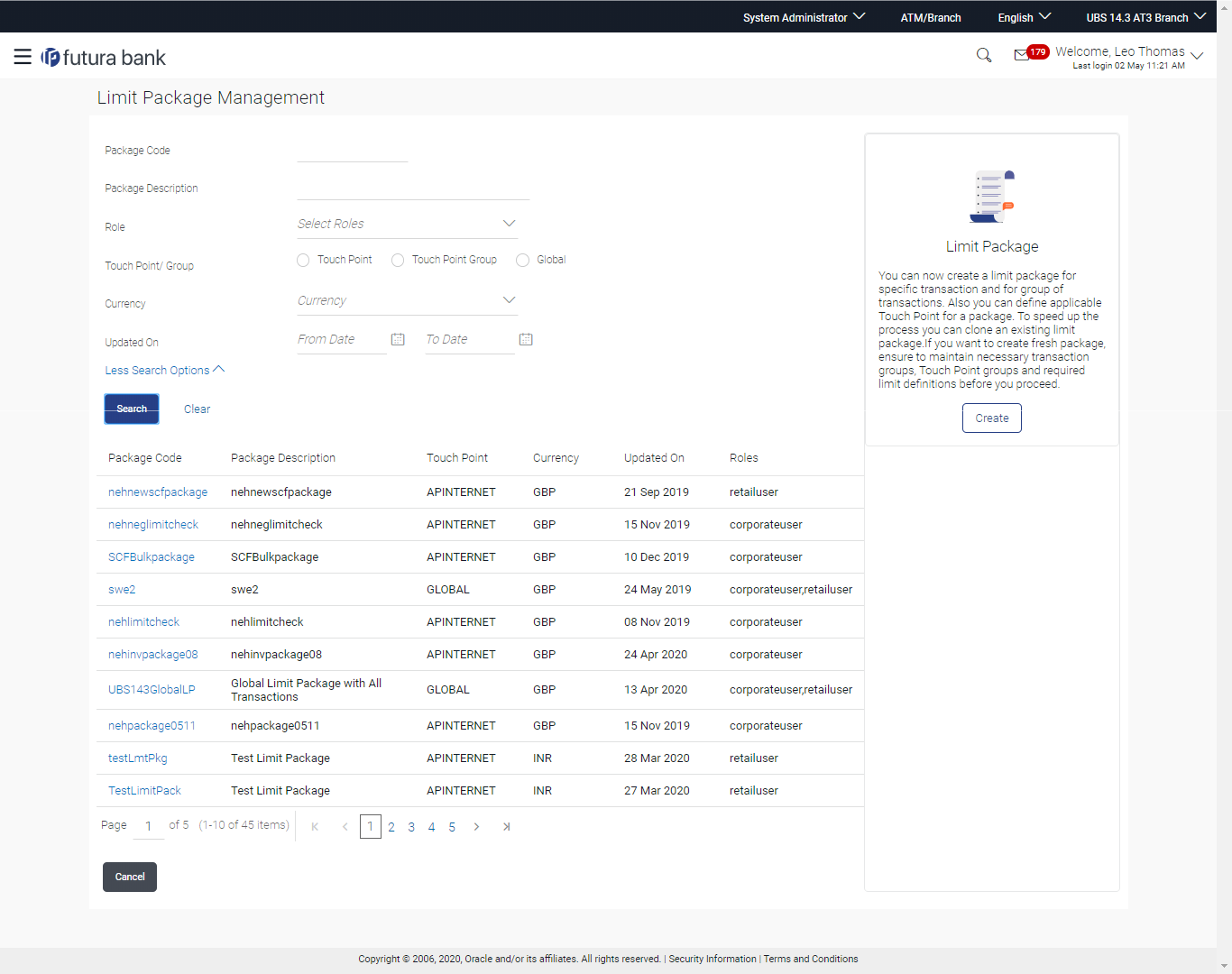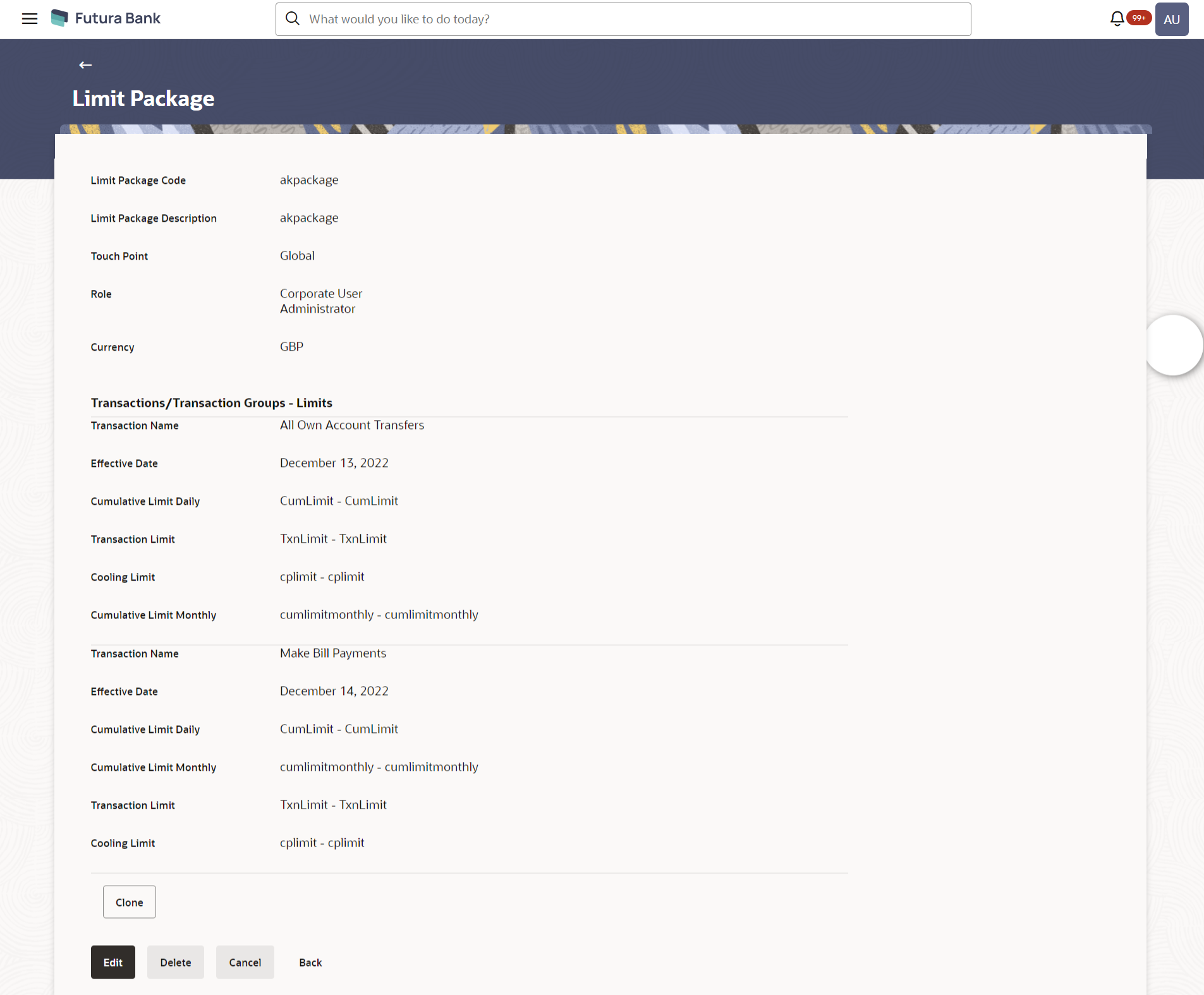- Core User Manual
- Limit Package Management
- Limit Package Management - View
8.1 Limit Package Management - View
If the search parameters are not specified, records of all the packages maintained in the application are displayed.
To search and view limit package:
- Navigate to one of the above paths.The Limit Package Management screen appears.
- Click Search. The Limit Package Management screen with search results appears based on the searched criteria.
OR
Click Clear to reset the search parameters.
OR
Click Cancel to cancel the search process.
Figure 8-2 Limit Package Management - Search
Table 8-1 Field Description
Field Name Description Package Code The unique code assigned to the limit package. Package Description Description of the limit package. Role The limit is applicable to specific party or role (s). Touch Point / Group Name of the touch point or group mapped to a limit package. - Touch Point – To search the limit packages created with specific touch point
- Touch Point Group – To search the limit packages created with specific touch point groups which are manually created by an administrator
- Global – To search the limit packages created for global group (A group created automatically with all internal and external touch points) of touch points.
Currency Currency in which the limit package is created. Updated On Date range in which limit packages were updated. Search Results Package Code The unique code assigned to the limit package. Package Description Description of the limit package. Touch Point Name of the touch point mapped to a limit package. If package is assigned to specific Touch Point - Touch Point Name is displayed
If package is assigned to specific Touch Point Group - Touch Point Group description is displayed
If package is assigned to Global Touch Point Group – value ‘Global’ is displayed on screen.
Currency Currency in which the limit package is created. Updated On Date on which limit package was updated. Roles The limit is applicable to specific party or role (s). - Click the Limit Package Code of the record for which you
want to view the details.The Limits Package Management - View screen appears.
Figure 8-3 Limit Package Management - View
Table 8-2 Field Description
Field Name Description Limit Package Code The unique code assigned to the limit package. Limit Package Description Description of the limit package. Touch Point/ Touch Point Group Name of the touch point or group mapped to a limit package. Roles The party or role (s) to which limit is applicable. Currency Currency in which the limit package is created. Transactions / Transaction Groups - Limits Transactions / Transaction Group Name Name of the transaction group that is mapped to the limit package. Effective Date The date from which the limit package is effective for the transaction/transaction group. Expiry Date Expiry date of a specific limit linked to a transaction. This field will be displayed only if expiry date is maintained for each transaction.
Cumulative Limit Daily The daily cumulative limit set for the specific transaction. It displays the limit name and description along with the cumulative transaction amount and transaction count.
Cumulative Limit Monthly The cumulative limit set for the specific transaction on basis on month. It displays the limit name and description along with the cumulative transaction amount and transaction count.
Transaction Limit The transaction limit set for the specific transaction. It displays the limit name and description along with the minimum and maximum transaction amount set for the specific transaction.
Cooling Limit The cooling limit set for the specific transaction. It displays the limit name and description along with the amount and time limit.
- Click Clone to make another limit package with similar
details.Click Edit to edit the limit package.
OR
Click Delete to delete the limit.
OR
Click Cancel to cancel the transaction.
OR
Click Back to navigate to the previous screen.
Parent topic: Limit Package Management