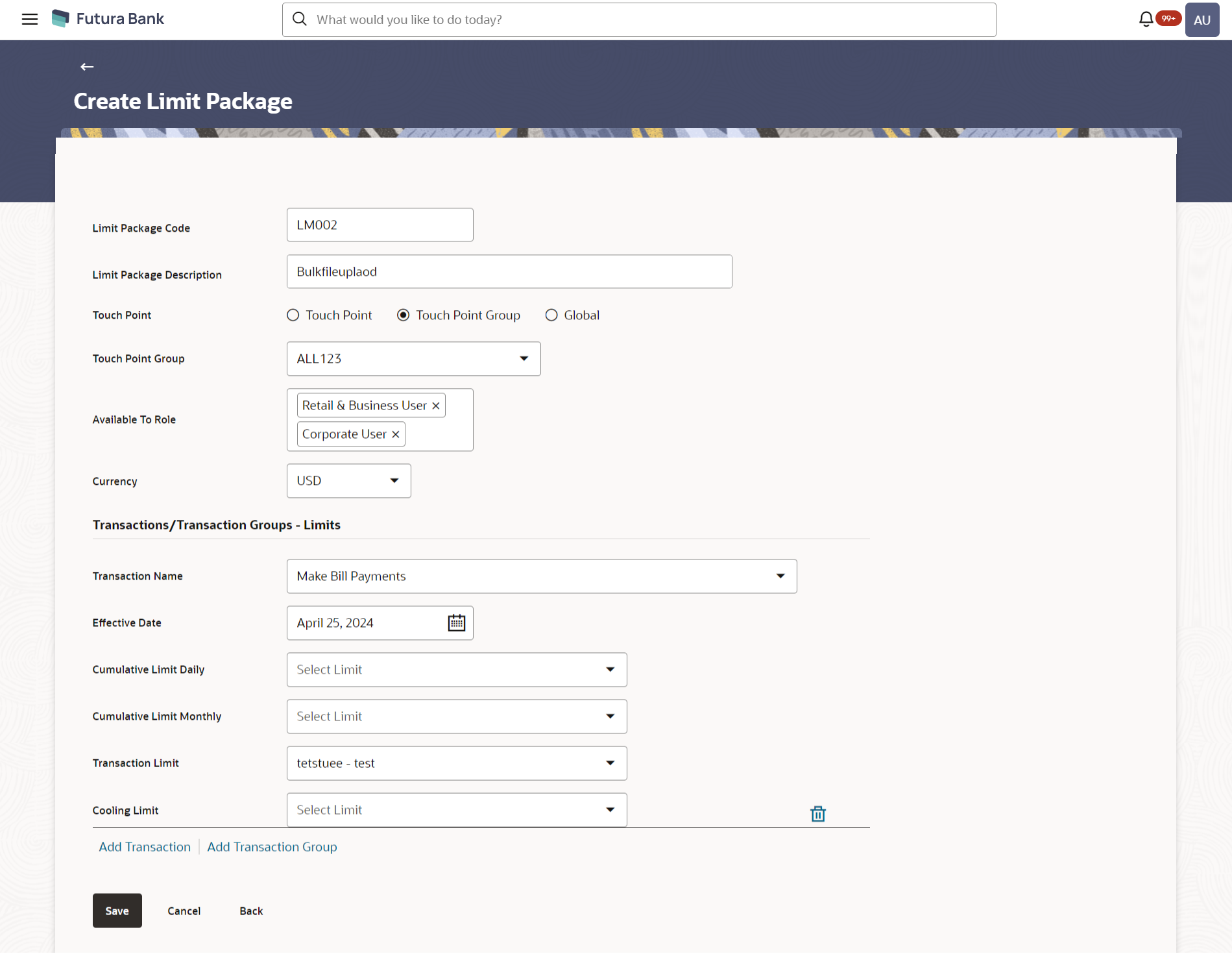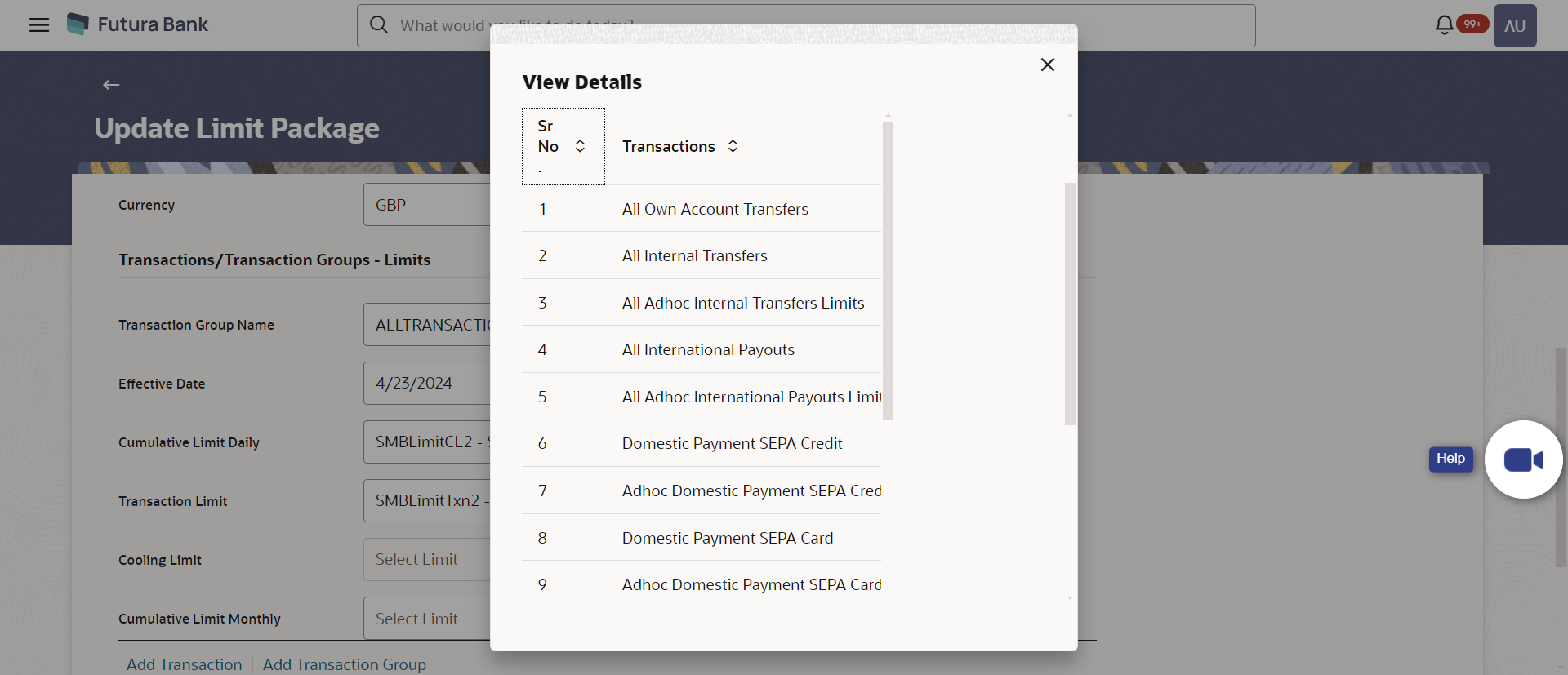- Core User Manual
- Limit Package Management
- Limit Package Management - Create
8.2 Limit Package Management - Create
An administrator can add multiple transactions and transaction groups in a package and can assign limit definitions created for each transaction and for a group.
Further, these packages can be assigned at each touch point/group level while defining user segment parameters, party preferences and while creating business users.
To create a limit package:
- Navigate to one of the above paths.The Limit Package Management screen appears.
- Click Create.The Limit Package Management - Create screen appears.
Figure 8-4 Limit Package Management - Create
Table 8-3 Field Description
Field Name Description Limit Package Code The unique code of the limit package. Limit Package Description Description of the limit package. Touch Point Touch point or a group of touch point for which a package is to be created. The options are:- Touch Point
- Touch Point Group
- Global: This a group of touch points created automatically (default touch point group has all internal and external touch points).
Touch Point Internal and external touch points defined using touch point maintenance is available for selection. This field is displayed and enabled if you select Touch Point option in the Touch Point field.
Touch Point Group Internal and external touch points groups defined using touch point group maintenance are available for selection. This field is displayed and enabled if you select Touch Point Group option in the Touch Point field.
Available To Role User segment/s for which a package is to be enabled for mapping. Currency The currency to be set for the limit package. Transactions/ Transaction Group - Limits Transactions/ Transaction Group Name The transaction or transaction group name, to assign the limits to it. Effective Date Date from which the limits should be applied for a selected transaction or transaction group. Cumulative Limit Daily Cumulative transaction limits which are applicable for each day. All the limit definitions maintained with cumulative – daily limit type and with the same currency as defined at package level are listed for selection.
Cumulative Limit Monthly Cumulative transaction limits which are applicable for each month. All the limit definitions maintained with cumulative – monthly limit type and with the same currency as defined at package level are listed for selection.
Transaction Limit Transaction minimum and maximum initiation limits. All the limit definitions maintained with transaction – limit type and with the same currency as defined at package level are listed for selection.
Cooling Limit All the limit definitions maintained with cooling period – limit type and with the same currency as defined at package level are listed for selection. - In the Limit Package Code field, enter the code for the limit package.
- In the Limit Package Description field, enter the description of the limit package.
- In the Touch Point field, select the appropriate
option.
- If you select Touch Point;
- From the Touch Point list, select the appropriate option.
- If you select Touch Point Group;
- From the Touch Point Group list, select the appropriate option.
- Select Global, to create a limit package for a group of all touch points.
- If you select Touch Point;
- From Available To Role list, select the appropriate role.
- From Currency list, select the appropriate currency to
be associated with the Limit Package.It enables the Transactions / Transaction Group - Limits section.
- From the Transaction / Transaction Group Name from the
list, select the appropriate option for the limit package in the
Transactions / Transaction Group - Limits
section.
Note:
Click View Details link to view transaction group details.Figure 8-5 View Details -Transaction Group Details
Table 8-4 Field Description
Field Name Description Group Code Search the transaction groups with group code. Group Description Search the transaction groups with group description. No. of Transactions Number of transactions associated with the transaction groups. - Select the Effective Date from the calendar for the limit package in the Transactions / Transaction Group - Limits section.
- From the Cumulative Limit Daily, Cumulative Limit Monthly, Transaction Limit and Cooling Limit lists, select the appropriate limits.
- Click Add Transaction and repeat the steps 4 to 6, if
you want to assign limits for more transactions.OR
Click Add Transaction Group and repeat the steps 4 to 6, if you want to assign limits for more transactions groups.
- Click Save to save the limit package.OR
Click Cancel to cancel the transaction.
OR
Click Back to navigate to the previous screen.
- The Review screen appears.Verify the details, and click Confirm.
OR
Click Cancel to cancel the transaction.
OR
Click Back to navigate to the previous screen.
- The success message of transaction submission appears.Click OK to complete the transaction.
Note:
You can icon click to delete a transaction or cooling limit of a
transaction.
icon click to delete a transaction or cooling limit of a
transaction.
Parent topic: Limit Package Management