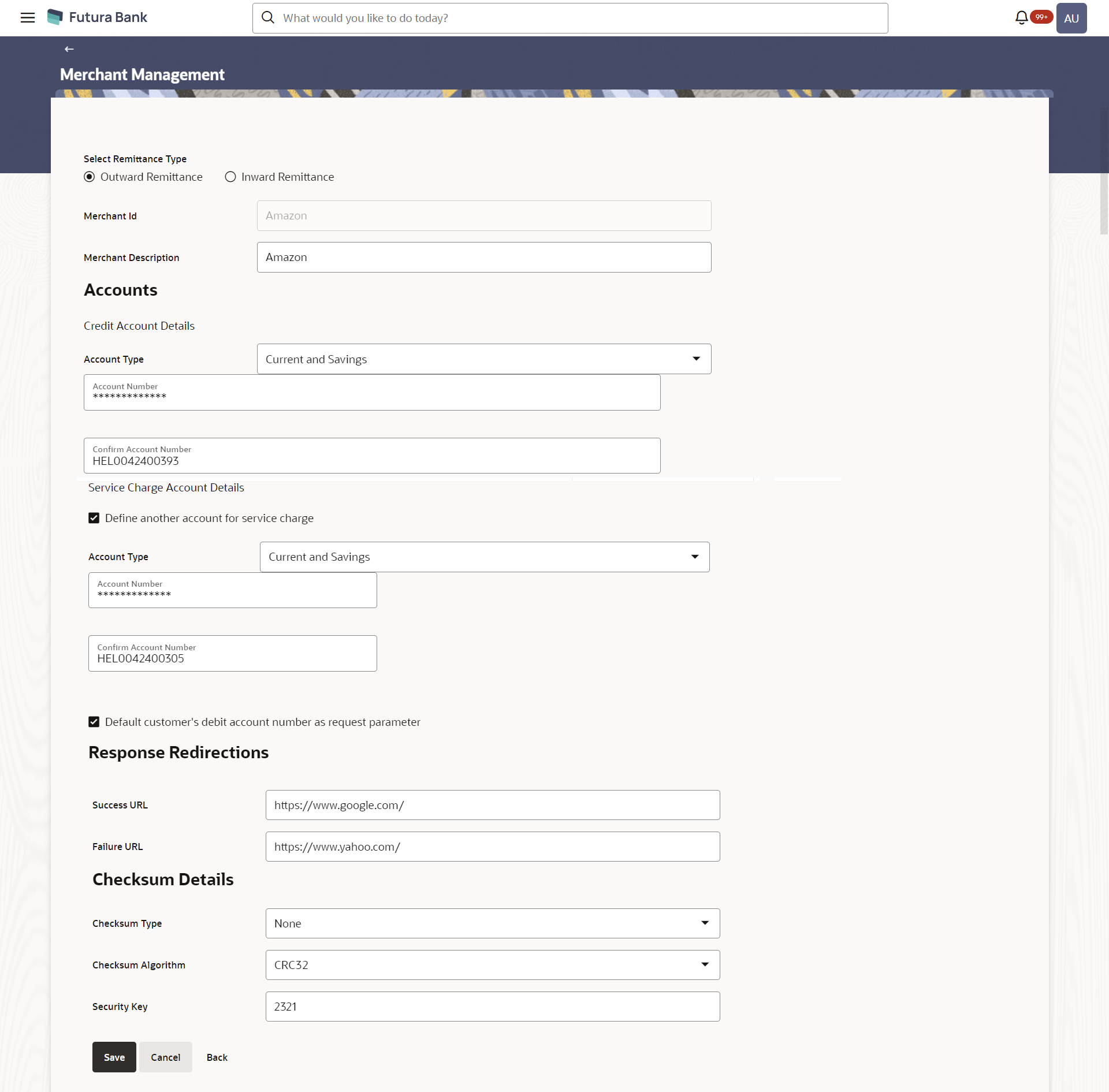- Core User Manual
- Merchant Management
- Merchant Management – Outward Remittance
- Merchant Management – Outward Remittance – Edit
5.2.3 Merchant Management – Outward Remittance – Edit
To edit a merchant:
- Navigate to one of the above paths.The Merchant Management screen appears.
- In the Merchant Id field, enter the unique id of the
merchant whose details you want to edit.OR
In the Merchant Description field, enter the description of the merchant whose details you want to edit.
- Click SearchThe search results appear based on the search parameters defined.
OR
Click Clear, if you want to reset the search parameters.
OR
Click Cancel to cancel the transaction.
OR
Click Create to create a new merchant maintenance.
- Select the merchant record of which details you want to edit, by selecting the
link provided on the merchant description.The Merchant Management – View screen appears.
- Click the Edit option available on the
Merchant Management– View screen to edit merchant
details. The administrator is directed to the Merchant Management - Edit screen.
Figure 5-6 Merchant Management – Outward Remittance - Edit
Table 5-5 Field Description
Field Name Description Select Remittance Type The type or remittance to be mapped to the merchant. The remittance type can be:- Outward Remittance
- Inward Remittance
Merchant Id The unique ID assigned to the merchant by the bank. This field cannot be edited.
Merchant Description The description of the merchant. This field is editable.
Accounts Credit Account Details Account Type The type of account associated with the merchant, e.g. CASA. This field is editable. Account Number The merchant’s credit account number. This field is editable.
Service Charge Account Details Define another account for service charge This check box is checked if the merchant has another account defined for service charge. This field is editable. Account Type The service charge account type associated with the merchant e.g. CASA account. This field is editable. This field appears if Define Account number for service charge check box is selected.
Account Number The merchant’s credit account number. This field is editable. This field appears if Define Account number for service charge check box is selected.
Default customer’s debit account number as request parameter This checkbox is checked if the customer’s debit account number is defaulted as request parameter. This field is editable.
Response Redirections Success URL The URL for sending the response of the transaction if it is a successful transaction. Failure URL The URL for sending the response of the transaction if it is a failed transaction. Checksum Details Checksum Type The checksum type. This field is editable. Checksum Algorithm The checksum algorithm. This field is editable. Security Key Input the security key. This field is editable. This field appears if a value is selected in checksum algorithm.
- Update the required fields, click Save to save the
changes.OR
Click Cancel to cancel edit of the merchant maintenance.
OR
Click Back to navigate to the previous screen.
- The Review screen appears.Verify the details and click Confirm to confirm the details.
OR
Click Edit to make changes if any.
The administrator is directed to Merchant Management – Edit screen with all values (other than Merchant ID) in editable form.
OR
Click Cancel to cancel the operation.
- The success message appears along with the status of the transaction. Click Done.
Parent topic: Merchant Management – Outward Remittance