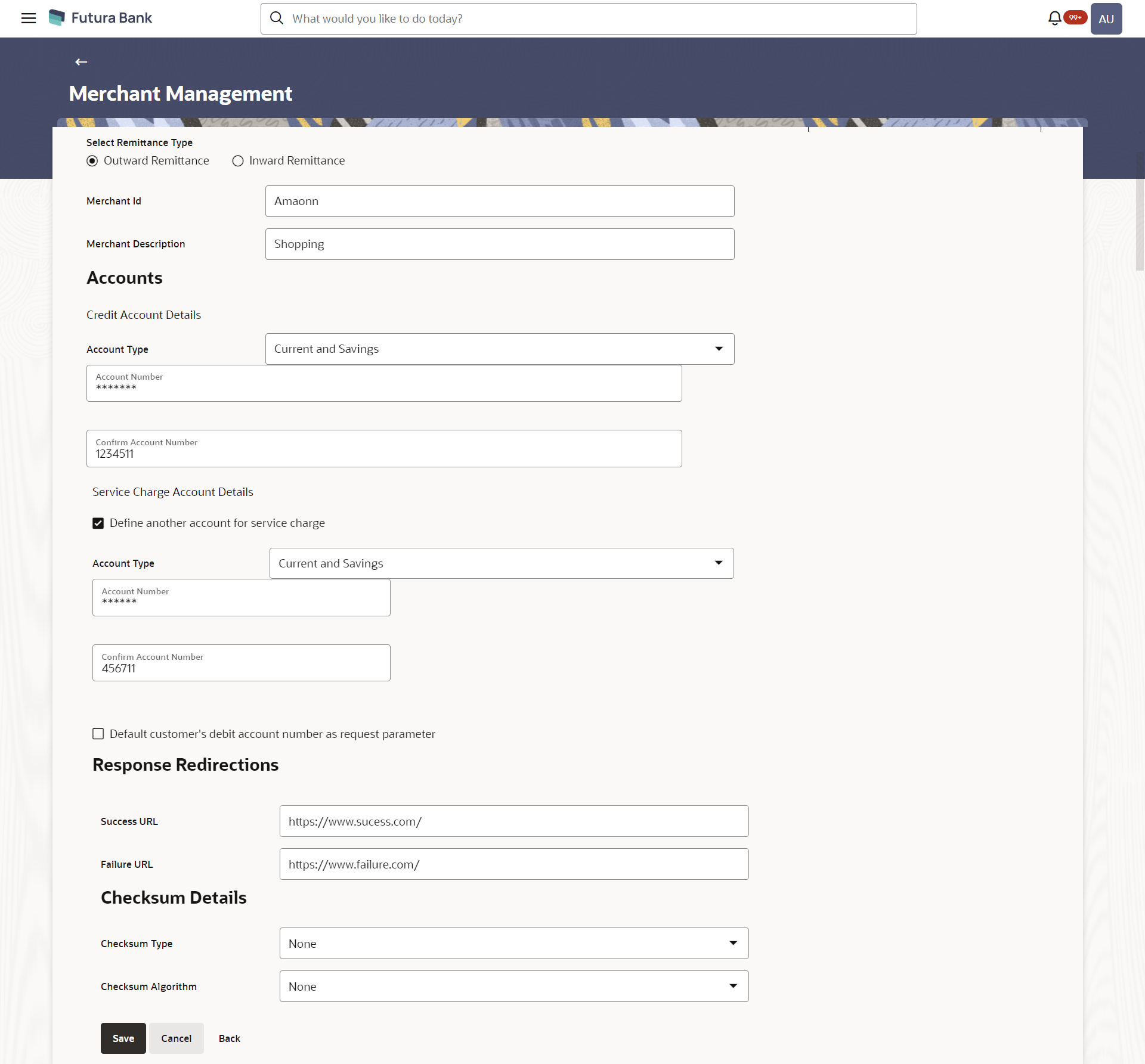- Core User Manual
- Merchant Management
- Merchant Management – Outward Remittance
- Merchant Management – Outward Remittance – Create Merchant
5.2.2 Merchant Management – Outward Remittance – Create Merchant
To create a merchant:
- Navigate to one of the above paths.The Merchant Management screen appears.
- Click Create.The Merchant Management – Create screen appears.
Table 5-4 Field Description
Field Name Description Select Remittance Type The type or remittance to be mapped to the merchant. The remittance type can be:- Outward Remittance
- Inward Remittance
Merchant Id Specify a unique ID by which the merchant will be identified. Merchant Description Enter a description of the merchant. Accounts Credit Account Details Account Type Specify the type of account i.e. GL or CASA account, associated with the merchant. Account Number Specify the merchant’s credit account number. Service Charge Account Details Define another account for service charge The option to define another account of the merchant. Account Type Select the type of service charge account being added e.g. CASA account. This field appears if you select the Define another Account for service charge check box.
Account Number Enter the merchant’s service charge account number to be added. This field appears if only if you select thE Define another Account for service charge check box.
Default customer’s debit account number as request parameter Select this box to enable defaulting of the customers debit account number from request parameter. Response Redirections Success URL Specify the URL for sending the response of the transaction if it is a successful transaction. Failure URL Specify the URL for sending the response of the transaction if it is a failed transaction. Checksum Details Checksum Type Specify the checksum type. Checksum Algorithm Specify the checksum algorithm. Security Key Input the security key. This field appears if a value is selected in checksum algorithm.
- In the Merchant Id field, enter the ID of the merchant.
- In the Merchant Description field, enter the description of the merchant.
- From the Account Type list under the section Credit Account Details, select the appropriate account type.
- In the Account Number field, enter the account number of the merchant corresponding to the account type selected.
- In the Response Redirections section, enter the valid URL in the Success URL field.
- In the Response Redirections section, enter the valid URL in the Failure URL field.
- Click Save to save the Merchant details.OR
Click Cancel to cancel the transaction.
OR
Click Back to navigate to the previous screen.
- The Review screen appears.Verify the details and click Confirm to confirm the details.
OR
Click Edit to make changes if any.
The administrator is directed to Merchant Management – Create screen with values in editable form.
OR
Click Cancel to cancel the operation.
- The success message appears along with the status of the transaction. Click Done.
Parent topic: Merchant Management – Outward Remittance