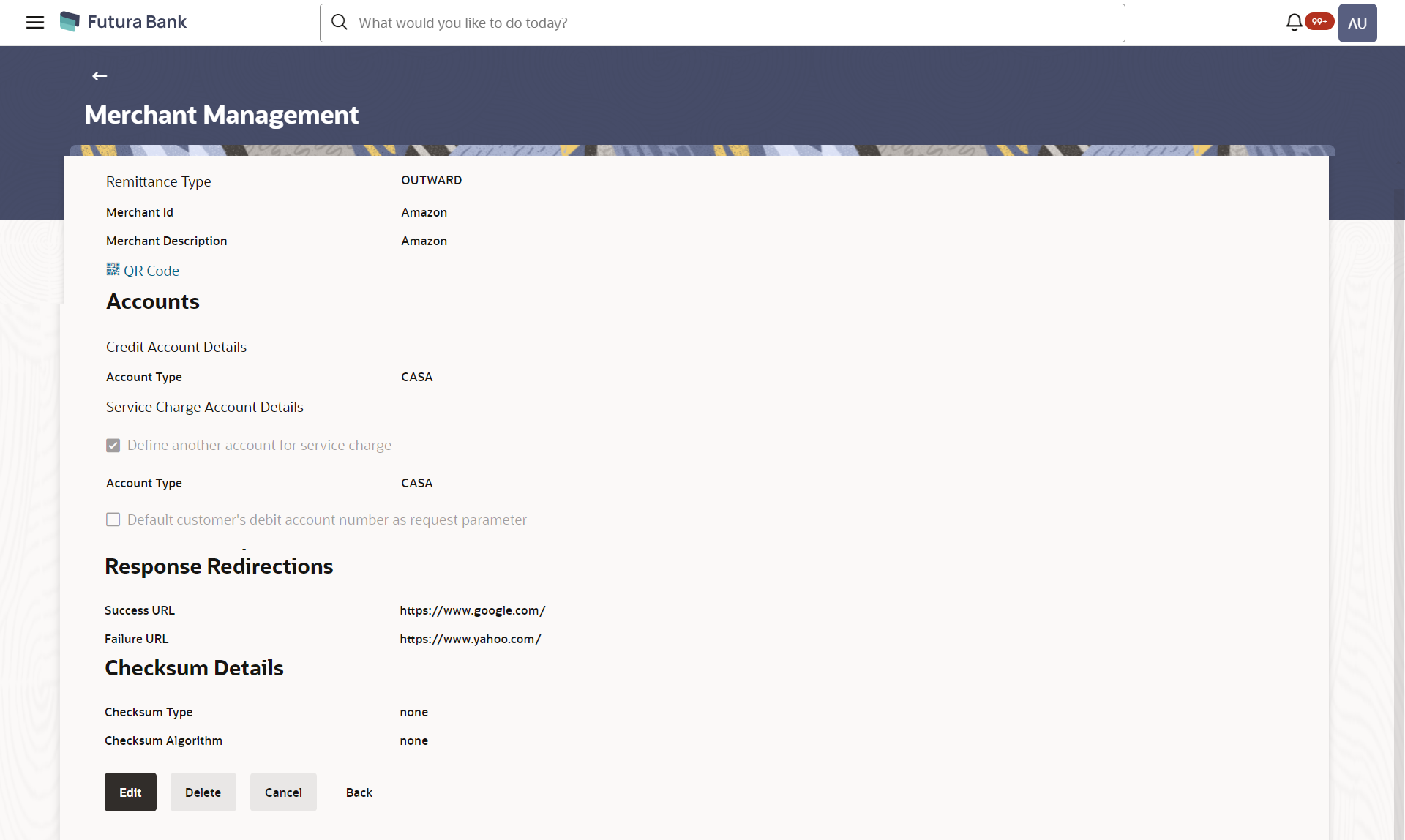5.2.1 Merchant Management – Outward Remittance – View
Table 5-3 Field Description
| Field Name | Description |
|---|---|
| Remittance Type | The type or remittance mapped to the merchant.
The
remittance type can be:
|
| Merchant Id | The unique ID/key assigned to the merchant by the bank. |
| Merchant Description | The description of the merchant. |
| QR Code | Click the QR code link to view the QR code assigned to the merchant. |
| Accounts | |
| Credit Account Details | |
| Account Type | The type of account associated with the merchant, e.g. CASA. |
| Account Number | The merchant’s account number. |
| Service Charge Account Details | |
| Define another account for service charge | This checkbox is selected if the merchant has another account defined for service charge. |
| Account Type | The service charge account type associated with the merchant e.g.
CASA account.
This field appears if Define Account number for service charge check box is selected. |
| Account Number | The merchant’s account number.
This field appears if Define Account number for service charge check box is selected. |
| Default customer’s debit account number as request parameter | This check box is selected if the customer’s debit account number is defaulted as request parameter. |
| Response Redirections | |
| Success URL | The URL for sending the response of the transaction if it is a successful transaction. |
| Failure URL | The URL for sending the dynamic response of the transaction if it is a failed transaction. |
| Checksum Details | |
| Checksum Type | The checksum type. |
| Checksum Algorithm | The checksum algorithm. |
| Security Key | Input the security key.
Field will be displayed if a value is selected in checksum algorithm. |
QR code
The QR code is displayed if the system administrator clicks on the QR code link on the Merchant Maintenance details screen. The administrator is provided with the facility to download the QR code so as to send it to the merchant through any offline mode.
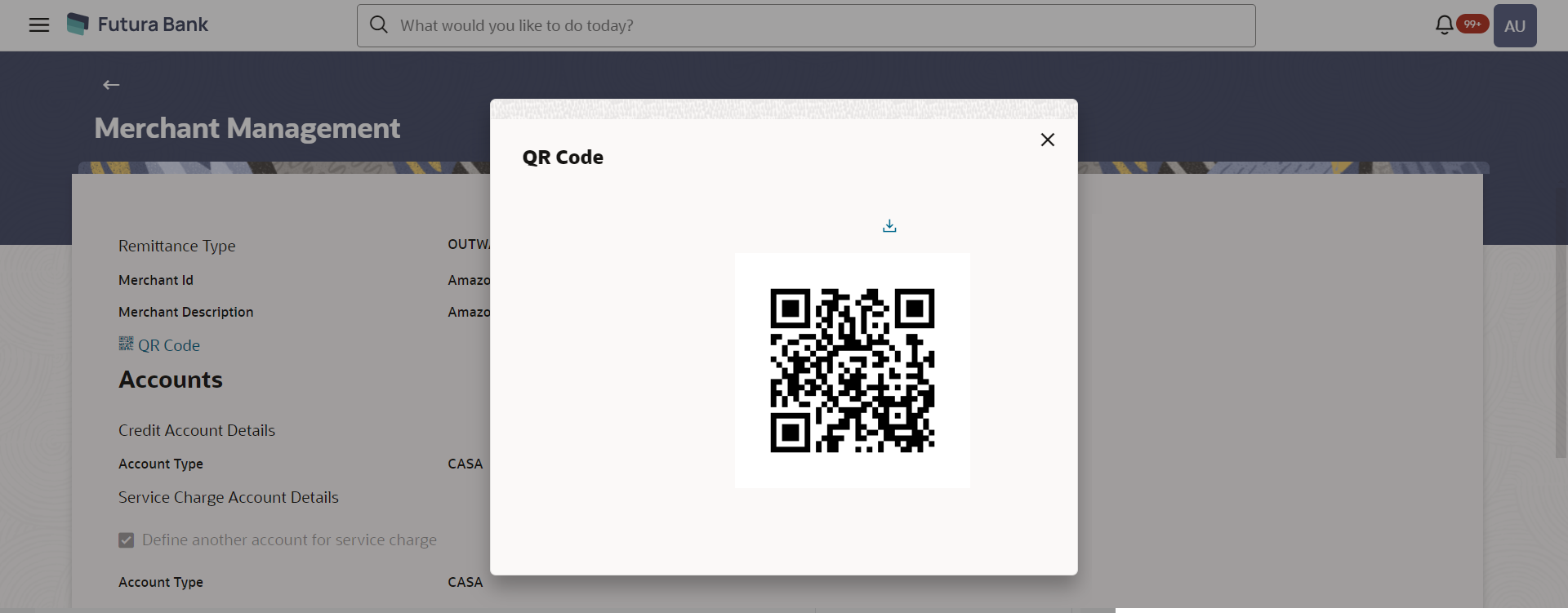
Description of the illustration view-qrcodeoutward.png
Parent topic: Merchant Management – Outward Remittance