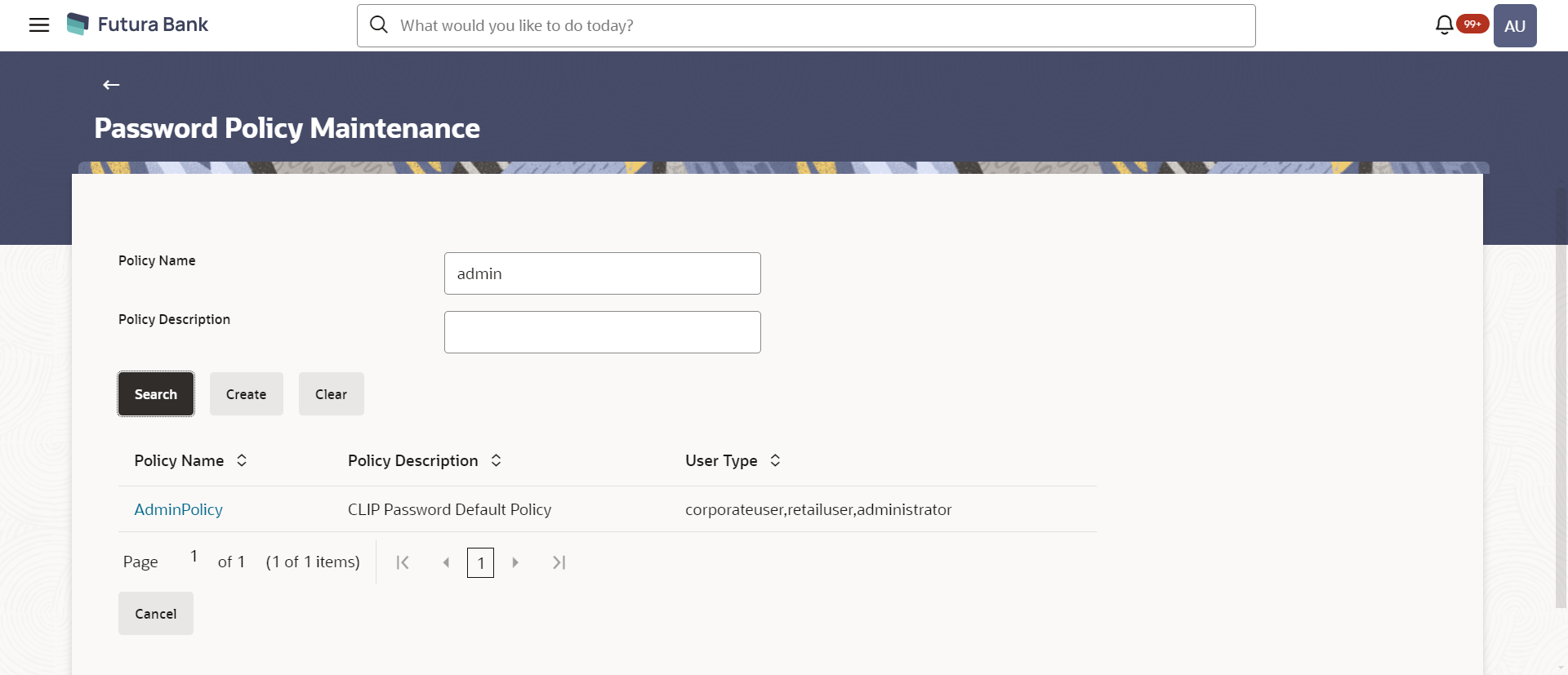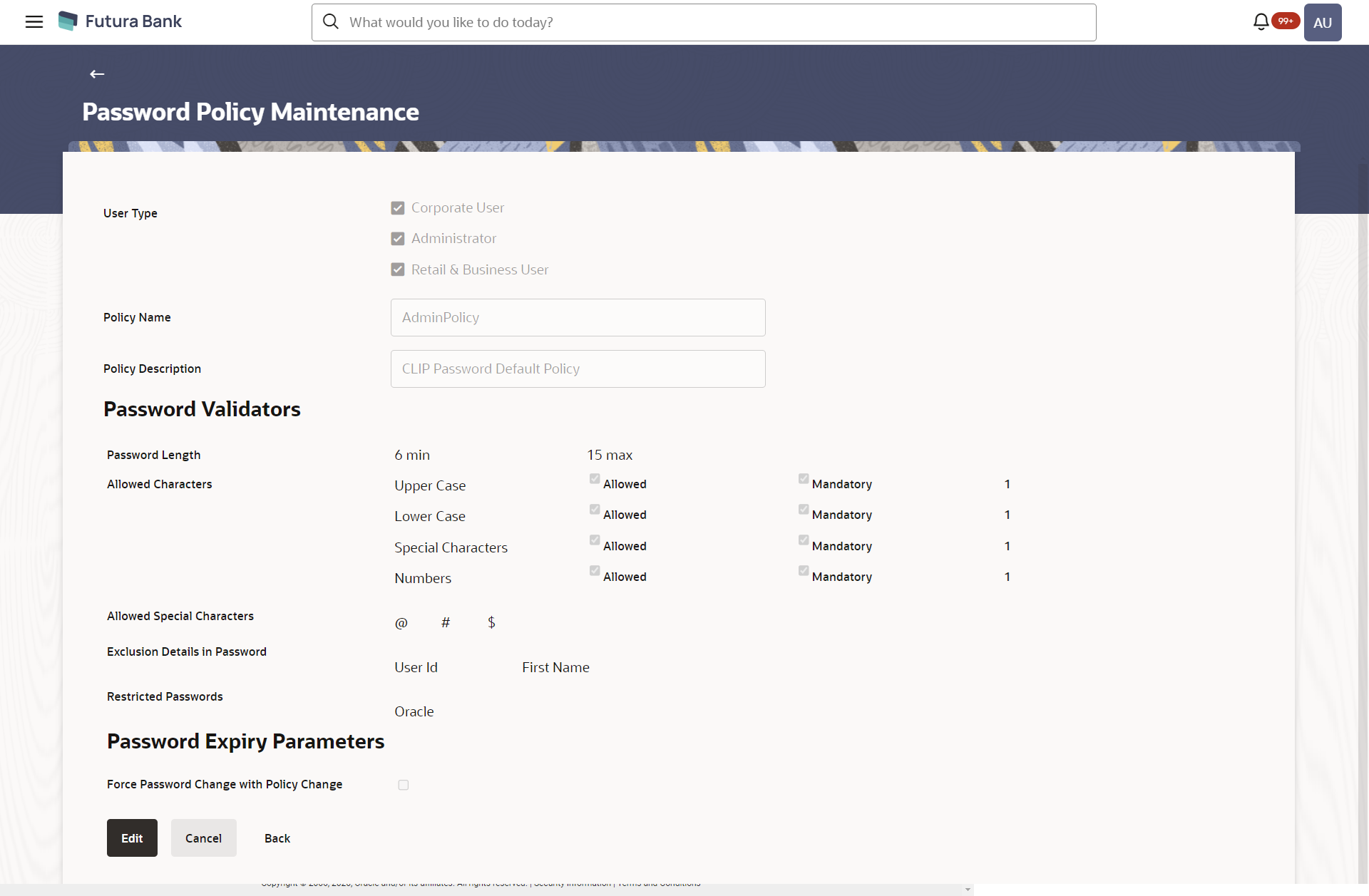- Core User Manual
- Password Policy Maintenance
- Password Policy Maintenance - View
37.2 Password Policy Maintenance - View
To view password policy details:
- Navigate to one of the above paths.The Password Policy Maintenance screen appears.
- In the Policy Name field, enter the password policy name.
- Click Search.The search results corresponding to the search criteria are displayed.
OR
Click Clear to reset the selected transaction.
OR
Click Cancel to cancel the transaction.
Figure 37-3 Password Policy Maintenance - Search
- Click the Policy Name link of the record for
which you want to view the password policy details.The Password Policy Maintenance - View screen appears.
Figure 37-4 Password Policy Maintenance - View
Table 37-2 Field Description
Field Name Description User Type Indicates the user type for which the password policy is applied. Multiple user types can be selected for a single policy. The user type are:- Corporate User
- Administrator
- Retail User
Policy Name Password policy name. Policy Description Brief description of the password policy. Password Validators Password Length The minimum and maximum length of the password. Allowed Characters Characters allowed in the password. Different types of characters are: - Upper Case
- Lower Case
- Special Characters
- Numbers
Allowed Special Characters The allowed Special characters in the password. The example of special characters could be, @, #, &, etc.
This field only gets enabled if the Administrator has allowed special characters in the password (in Allowed Characters field).
Repetitive Characters Allowed Number of repetitive characters allowed in the password. For example: If you enter 2 in this field, user can enter 2 repetitive characters in his password like aabcd. If user enters aaabcd as his password, system will display error.
Successive Characters Allowed Number of successive characters allowed. For example: If you enter 4 in this field, then user cannot enter four successive characters (aaaa/1111) in the password.
Exclusion Details in Password The exclusion options. It can be multiple values. Exclusion details includes:- First Name
- Last Name
- User ID
- Date of Birth
- Party ID
Restricted Password The restricted password. The multiple commonly used passwords which are entered by user which the Bank does not want it’s user to define as password.. For example: If you enter restricted password as Password123, the system does not allow the user to set his password as ‘Password123’.
Successive Invalid Login Allowed The number of attempts allowed for login with incorrect password. User will get locked once he reached the maximum invalid attempts allowed. Previous Password Disallowed The disallowed number of historic passwords. For example: If you enter 5 in this field user can not define his last five passwords as his new password.
Password Expiry Parameters Password Expiry Period The number of days after which the password will get expired. Password Warning Period The period in days in this field, post which user will get a warning message to change his password. This field gets only enabled if the Password Expiry Period is set.
First Password Expiry Period The number of days after which user’s first system generated password will get expired. Force Password Change with Policy Change The check box to force change the password if there is a change in any of the parameter in the password validators section. - Click Edit if you want to edit the password policy
details. OR
Click Cancel to cancel the transaction.
OR
Click Back to navigate to the previous screen.
Parent topic: Password Policy Maintenance