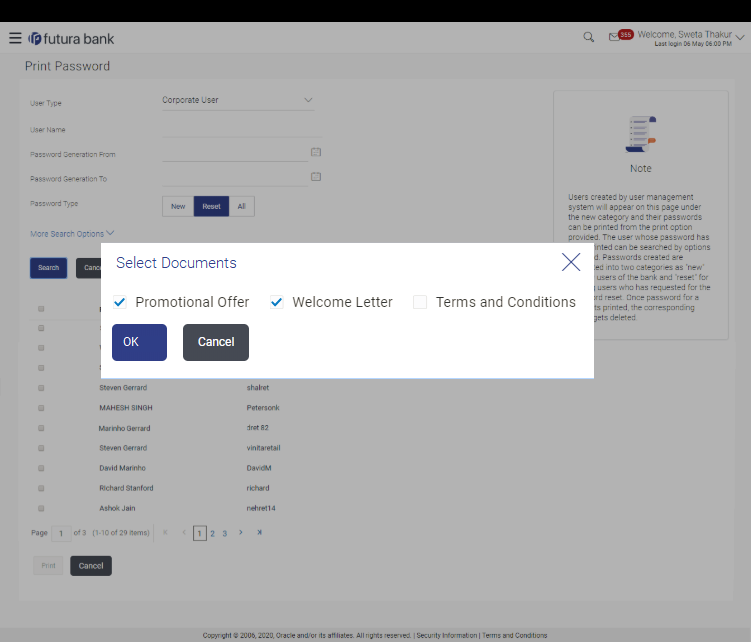56.2 Print Password - Print
This feature allows the Bank Administrator to print the password
letter, welcome letter, terms and conditions document etc.
To print the password letter for the user:
Parent topic: Print Password