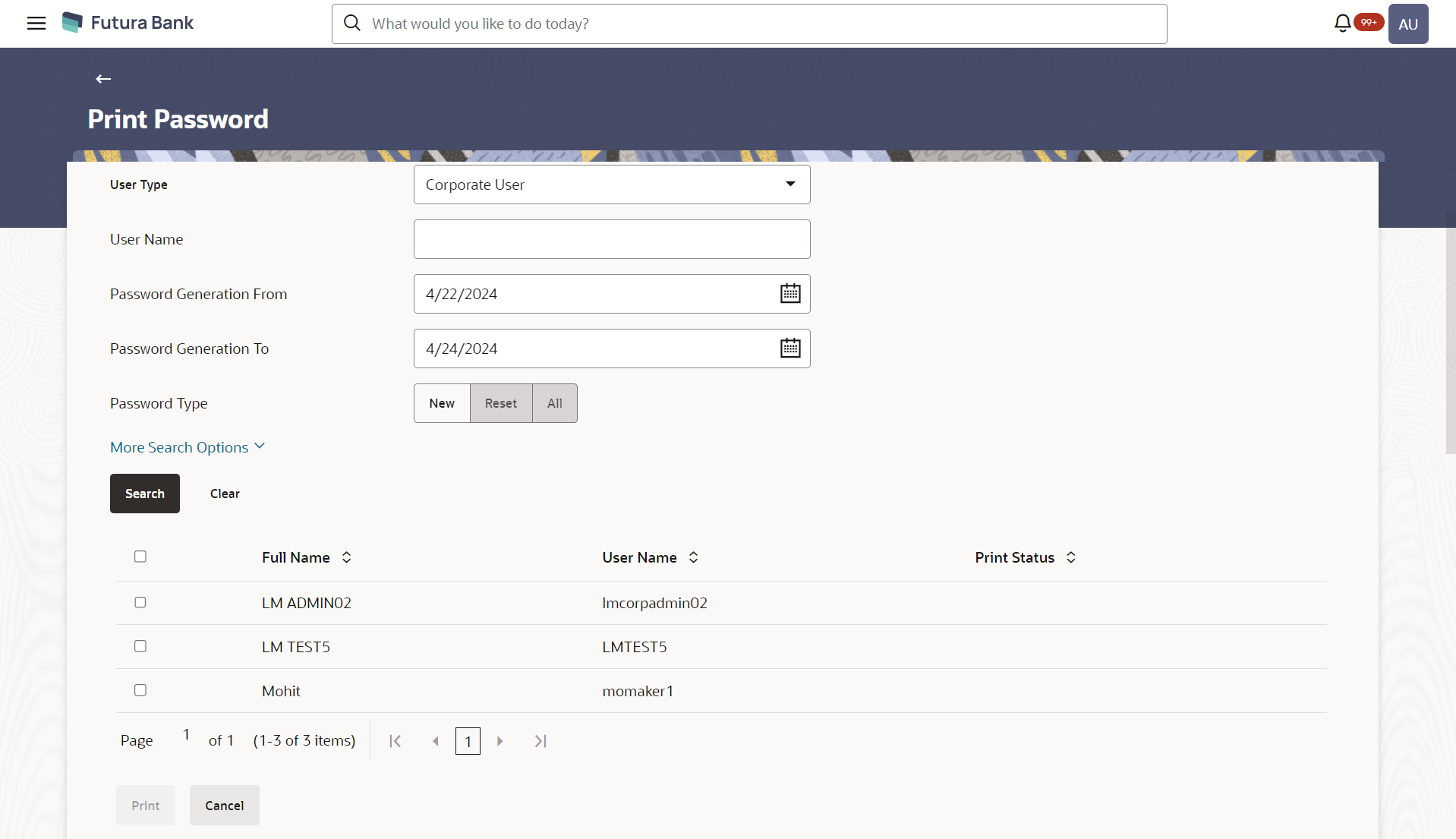- Core User Manual
- Print Password
- Print Password - Search
56.1 Print Password - Search
All the users (new & existing) for which the password has been generated for first time or got reset will be available on this screen. Once the password gets successfully printed for a user, that record will get removed from the list.
To search user:
- Navigate to the above path.The Print Password screen appears.
- From the User Type list, select the appropriate type of
user.OR
Click Cancel to cancel the transaction.
- In the Party ID field, enter the party id of the user.
- From the Password Type list, select the appropriate option.
- Enter the other search criteria if required.
Table 56-1 Field Description
Field Name Description User Type Type of user, which is to be searched. The user types are:- Corporate
- Retail
- Administrator
User Name To search the user with the user name. Partial search is allowed. Party ID Allows to search based on Party id. First Name Allows to search based on first name or given name of the user. Last Name Allows to search based on last name/ surname of the user. Email ID Allows to search based on email id of the user. Mobile Number Allows to search based on mobile number of the user. Password Generation From Allows to search based on password generation date. Password Generation To Allows to search based on password generation date. Password Type Allows to search based on password type. The options are:- New- Password created for new users of the bank.
- Reset- Password created for the existing users of the bank who are requested for the password reset.
- All- Password created for new users as well as existing users of the bank.
Search Results Full Name First name and last name of the user. User Name User Name of the user. Print Status Print status of the password. If the password printing gets failed due to some reason for a user, system will show the status as ‘error in printing’ for that record. If the record gets successfully printed that record will get removed from the list. For the records which are not printed yet, this status remains blank.
- Click Search.The search results appear on the Print Password screen based on the search parameters.
OR
Click Clear if you want to reset the search parameters.
OR
Click Print if you want to print the password letter, welcome letter, terms and conditions documents.
OR
Click Cancel to cancel the transaction.
Parent topic: Print Password