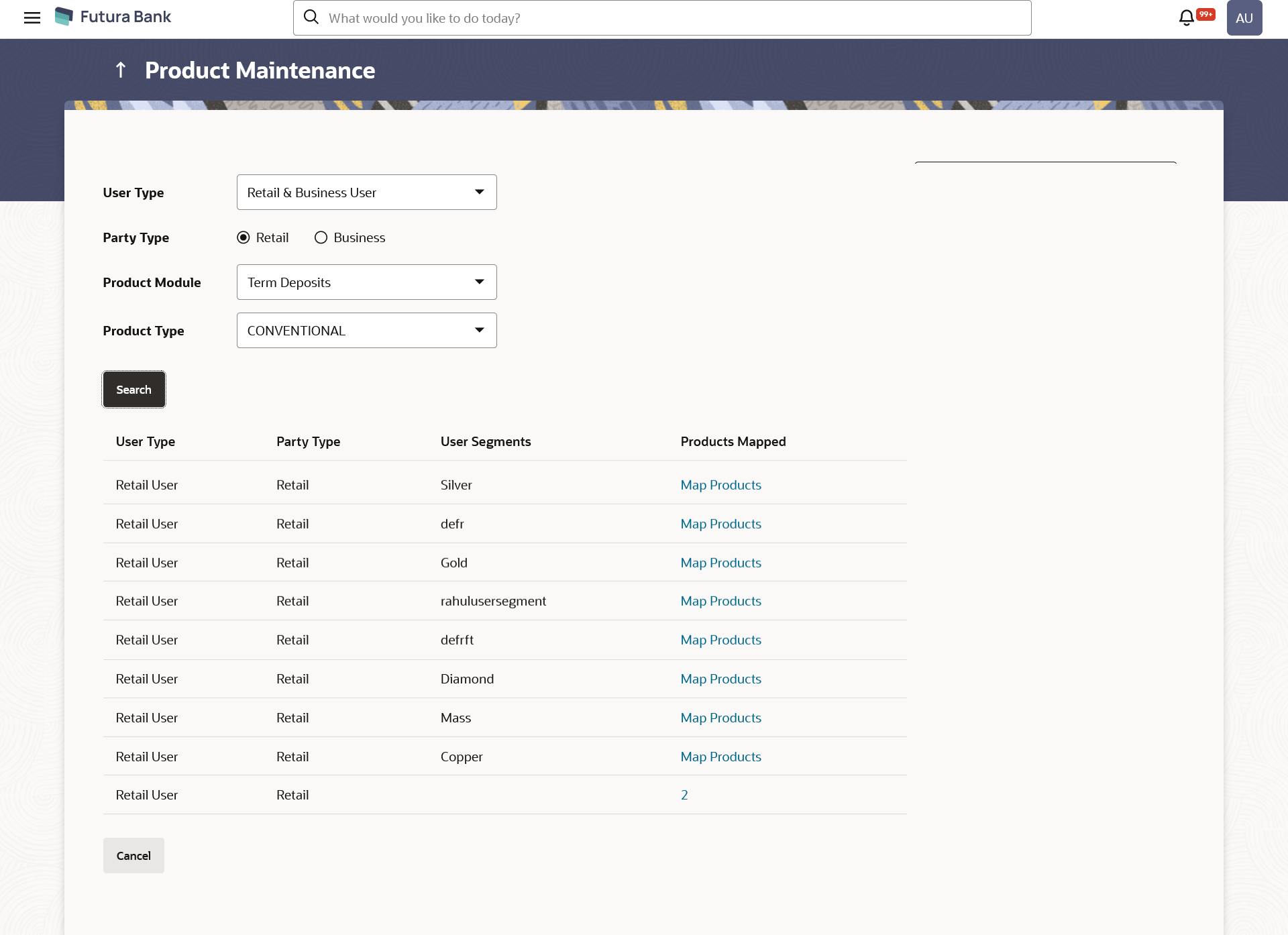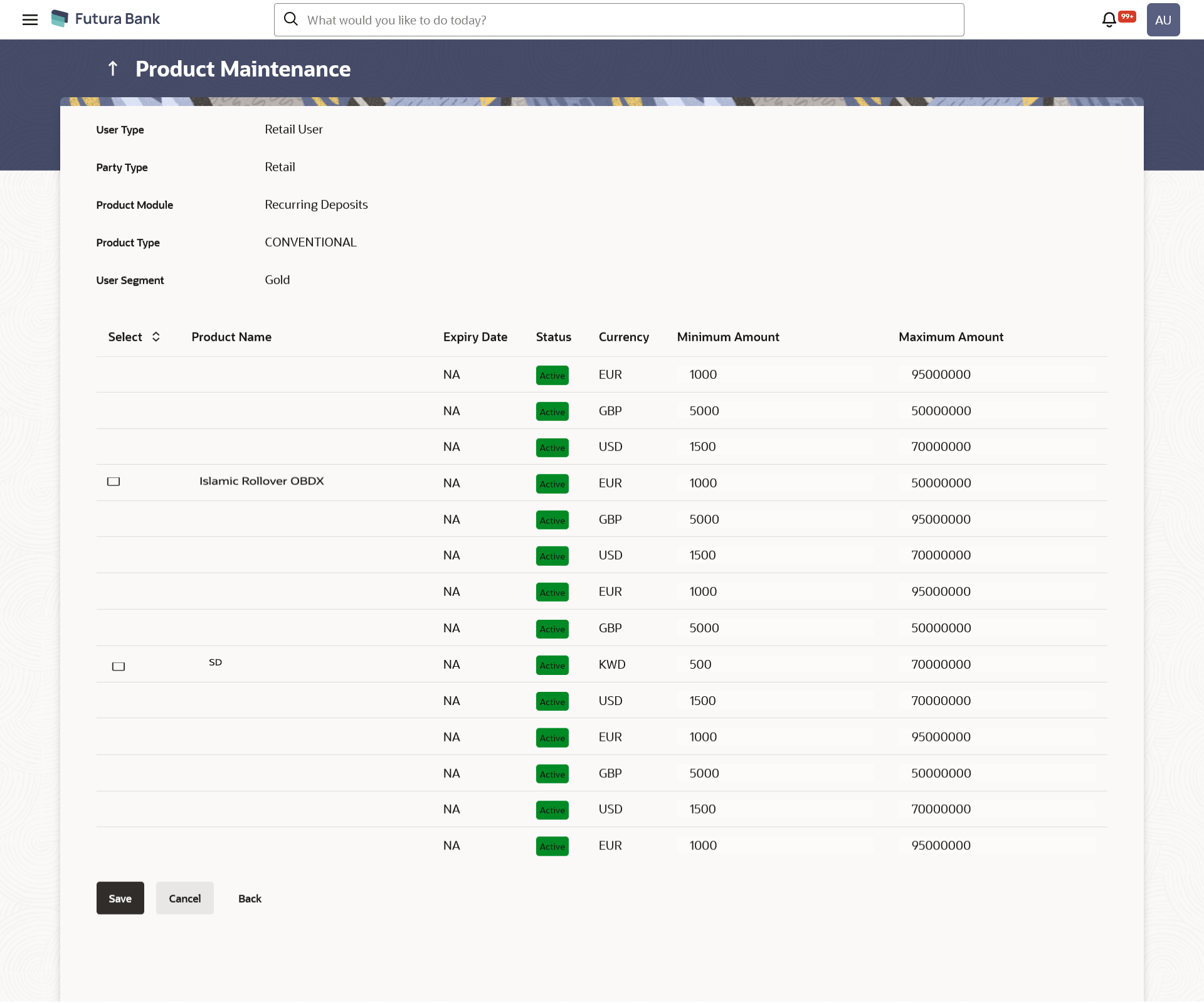- Core User Manual
- Product Maintenance
- Product Maintenance - Create
25.3 Product Maintenance - Create
This option enables the System Administrator to select the products and
map it to the Product Module.
To create a new product mapping:
- Navigate to one of the above path.The Product Maintenance screen appears.
- Select the User Type for which the product mapping needs to be maintained.
- Select the User Segment (applicable only for Retail user
type).
- Click Map Products.The Product Maintenance - Create screen appears.
Note:
The Map Products link is available only if no products are mapped to the user segment.Table 25-4 Field Description
Field Name Description Create User Type The user for which products are mapped. Party Type The Type of party for the user. Applicable only for user type Retail & Business user. Product Module Following product modules are available for mapping: - Term Deposit
- Recurring Deposit
Product Type The list of product, available for mapping. User Segment The user segment, for which products are to be mapped. Product Name Name of the product which is mapped to the user type for the selected product type and product module. Expiry Date The expiry date of the product. If the product is expired, an 'Expired' flag is shown against products.
Status The current status of the product. Note:
Only the active products are displayedCurrency The currency in which products are maintained. Minimum Amount The minimum permissible amount for opening deposit under the selected product. Maximum Amount The maximum permissible amount for opening deposit under the selected product. - From the User Type list, select user for which products are mapped.
- From the Product Module list, select product modules which are available for mapping.
- From the Product Type list, select product type available for mapping.
- Select the checkbox(s) for the product which has to be mapped to the user.
- In the Minimum Amount field, enter the minimum permissible amount for opening deposit under the selected product.
- In the Maximum Amount field, enter the maximum permissible amount for opening deposit under the selected product.
- Click Save to save the mapping.OR
Click Cancel to cancel the transaction.
OR
Click Back to navigate to the previous screen.
- The Review screen appears.Verify the details, and click Confirm.
OR
Click Cancel to cancel the transaction.
OR
Click Back to navigate to the previous screen.
- The success message of transaction submission appears along with the
transaction reference number and status.Click OK to complete the transaction.
Parent topic: Product Maintenance