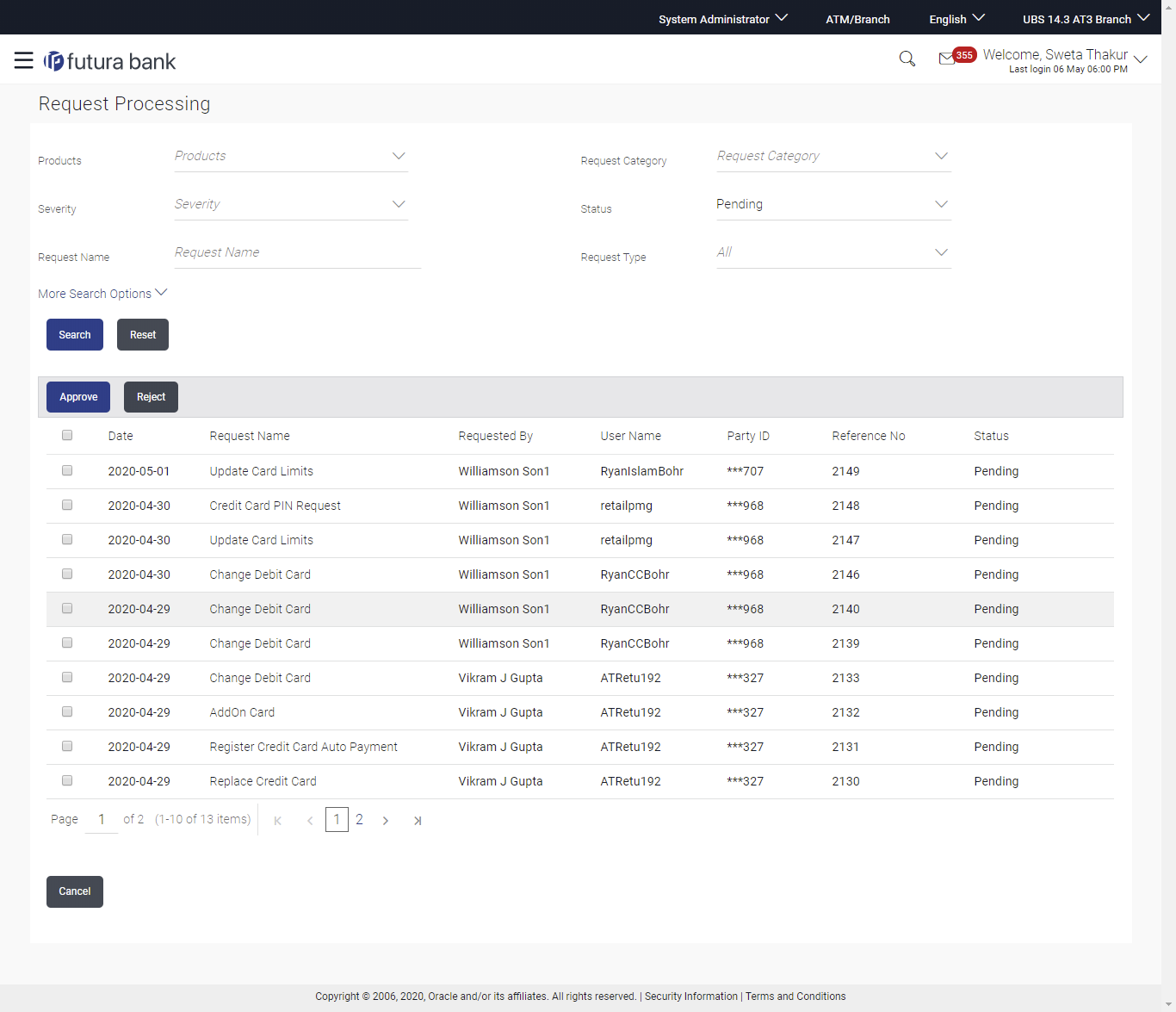59.1 Request Processing - Summary
To view service requests:
- Navigate to one of the above paths.
The Request Processing screen appears.
- Select the Request Processing option on the dashboard or
menu.
The initial (summary) page of the Request Processing appears.
Table 59-1 Field Description
Field Name Description Search Criteria Product The administrator can search for service requests based on type of product. Request Category The administrator can search for service requests based on service request category. Category list gets populated on the basis of the product name selected.
Severity The administrator can search for service requests based on severity of the service request. Status The administrator can search for service requests based on status. On selecting a status, the administrator is required to mandatorily specify a date range so as to be displayed all the service requests that were initiated within the specified date range and that are in the particular status.
Request Name The administrator can search for service requests on the basis of name of the service request. Request Type The administrator can select the type of service request to be displayed in the search result records. Reference No The administrator can search for a service request based on reference number that was generated at the time the service request was initiated. Date Range The administrator can search for service requests initiated between two dates by specifying a date range. The administrator cannot specify a date range that exceeds 30 days. (The maximum date range is configurable). First Name The administrator can search for service requests initiated by a particular business user by specifying the user’s first name Last Name The administrator can search for service requests initiated by a particular business user by specifying the user’s last name or surname User Name The administrator can search for service requests initiated by a particular business user by specifying the user’s user name. Party ID The administrator can search for service requests initiated by business users on the basis of party ID. Search Results Date The date on which the service request was raised. Request Name The name of the service request. Requested by The name of the customer who has raised the service request. User Name The user name of the customer who has raised the service request Party ID The party ID of the user who has raised the service request. Reference No The reference number generated at the time the service request was raised. Status The current status of the service request. - Click on a specific service request record to view the details of that service
request.
OR
Select the checkbox of one or multiple service requests to approve or reject service requests.
- Navigate to one of the above paths.
The Request Processing screen appears.
- Enter the required information in the search criteria fields.
- Click Search.
The specific service request records are displayed based on the search criteria specified.
OR
Click Reset to clear the search parameters.
Figure 59-2 Service Request - Search Result
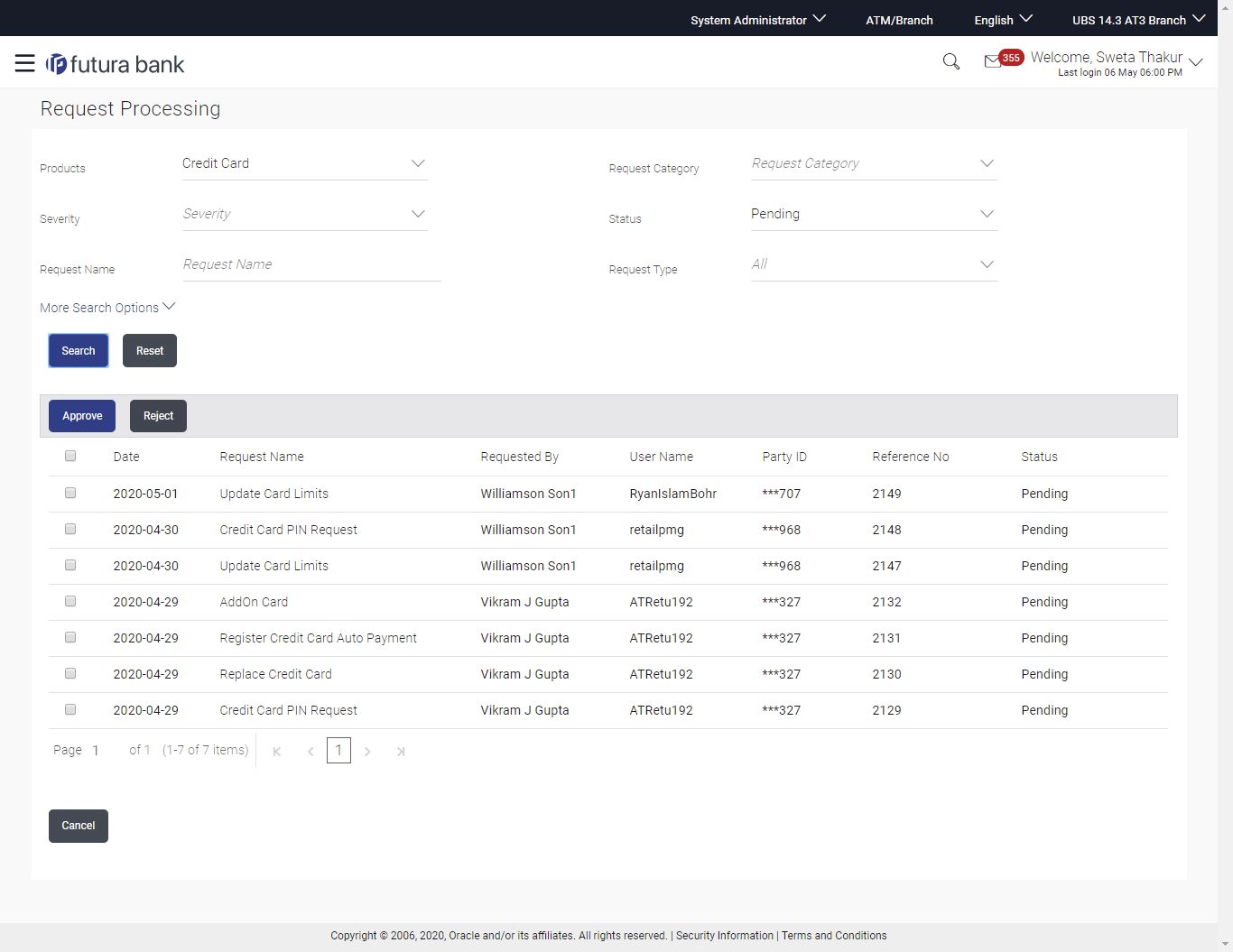
- Click on a specific service request record to view the details of that service
request.
OR
Select the check box of one or multiple service requests to approve or reject service requests.
Parent topic: Request Processing