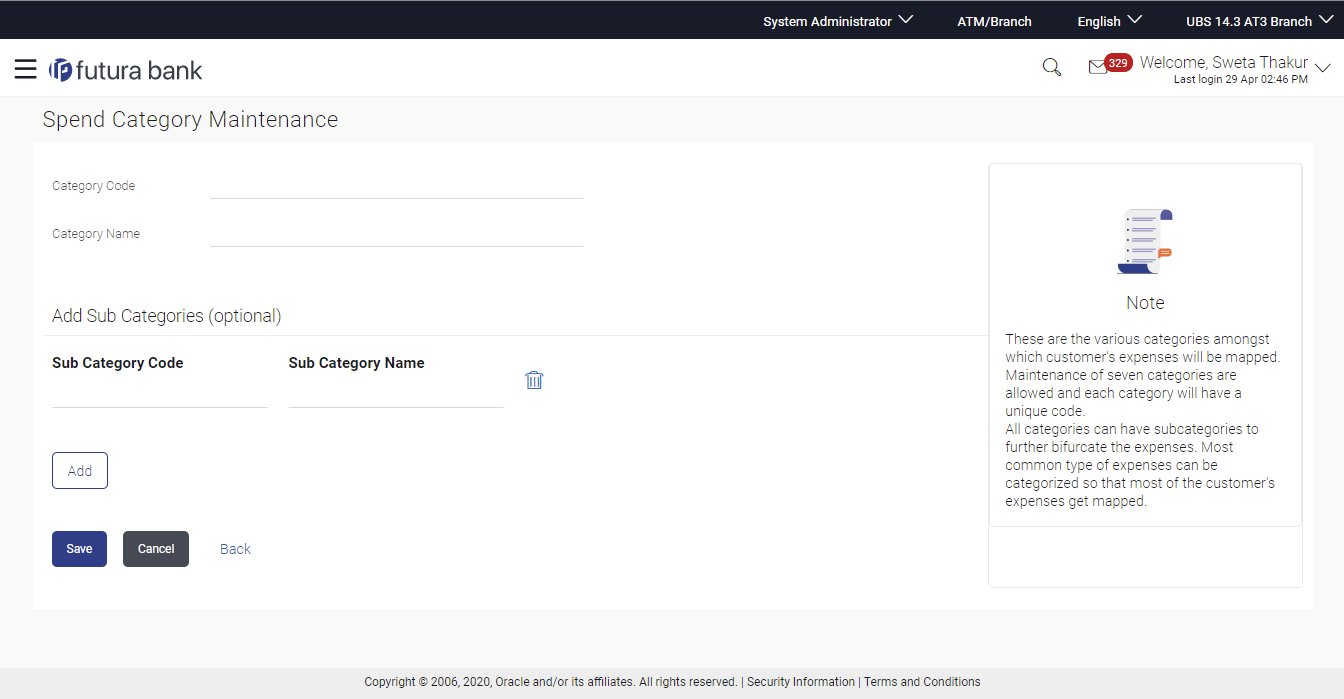44.2 Spend Category - Create
Using spend category create option, the System Administrator can create
new spend categories and sub categories.
To create a spend category:
Parent topic: Spend Category