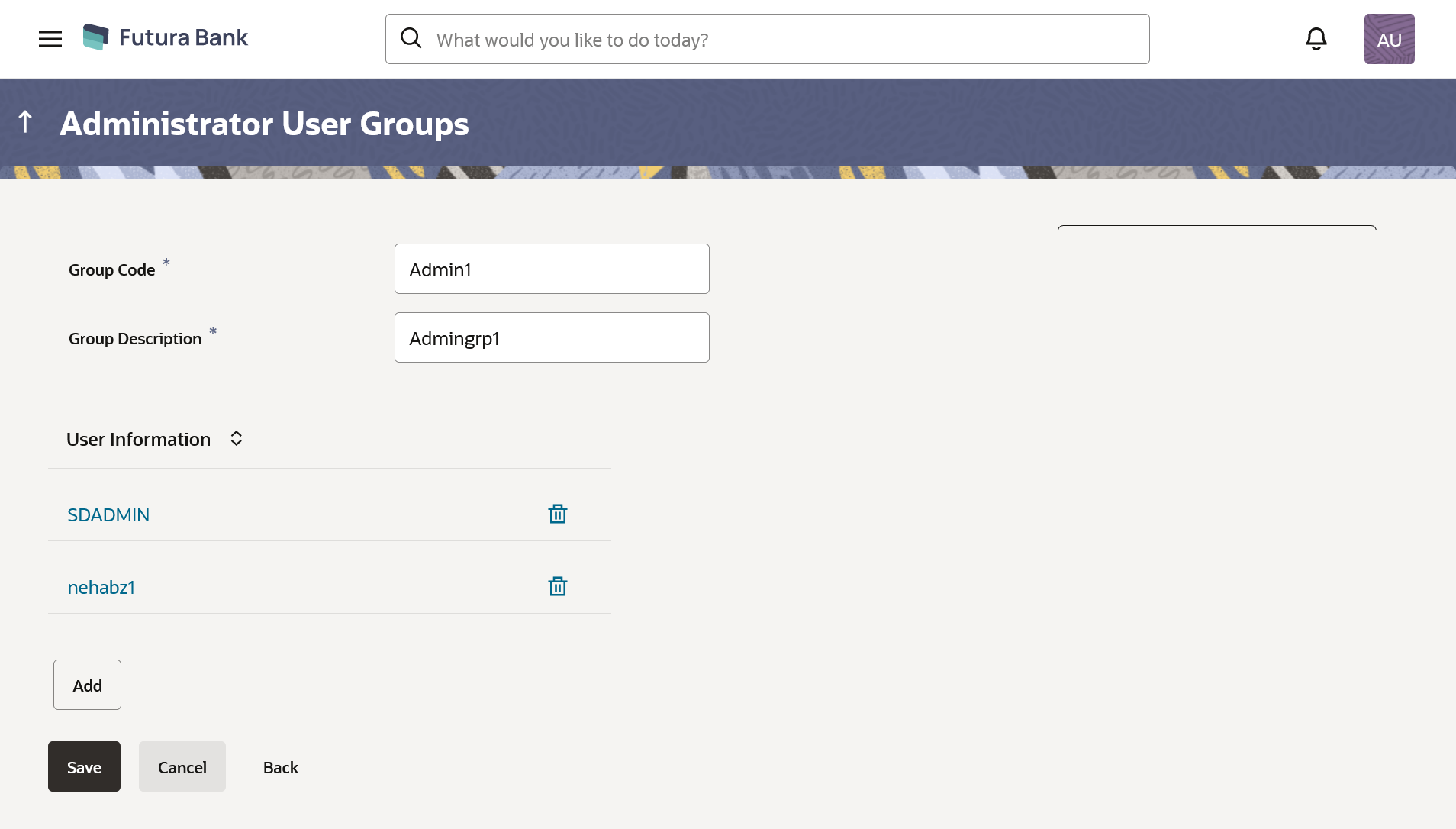55.2.1 User Groups - Admin User – Create
Bank Administrator can create user groups for the Administrator users. Administrator can create multiple user groups and one user can be part of multiple user groups, whereas creating a user group without any user is not allowed.
To create a user group:
Parent topic: User Groups – Admin User