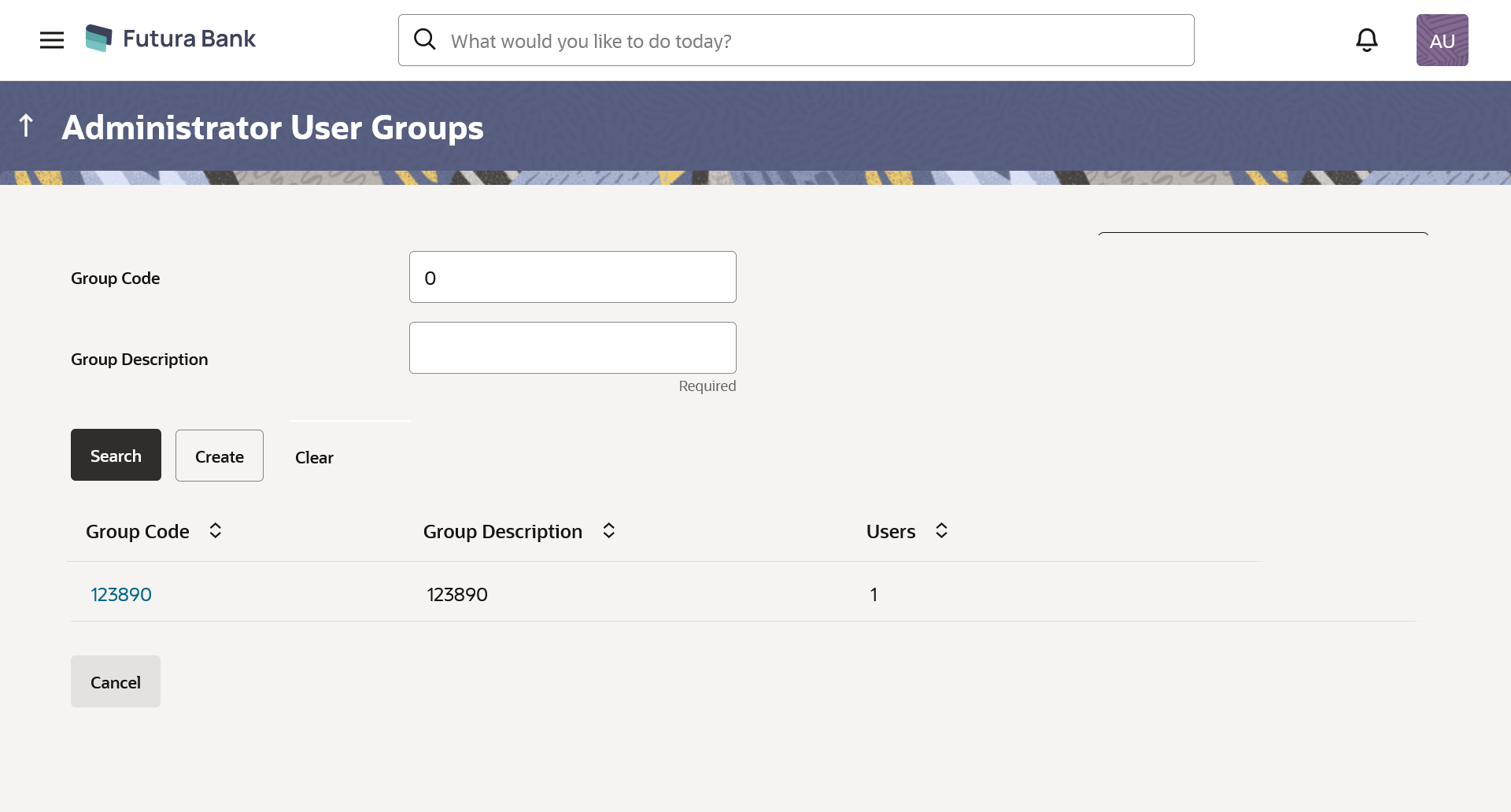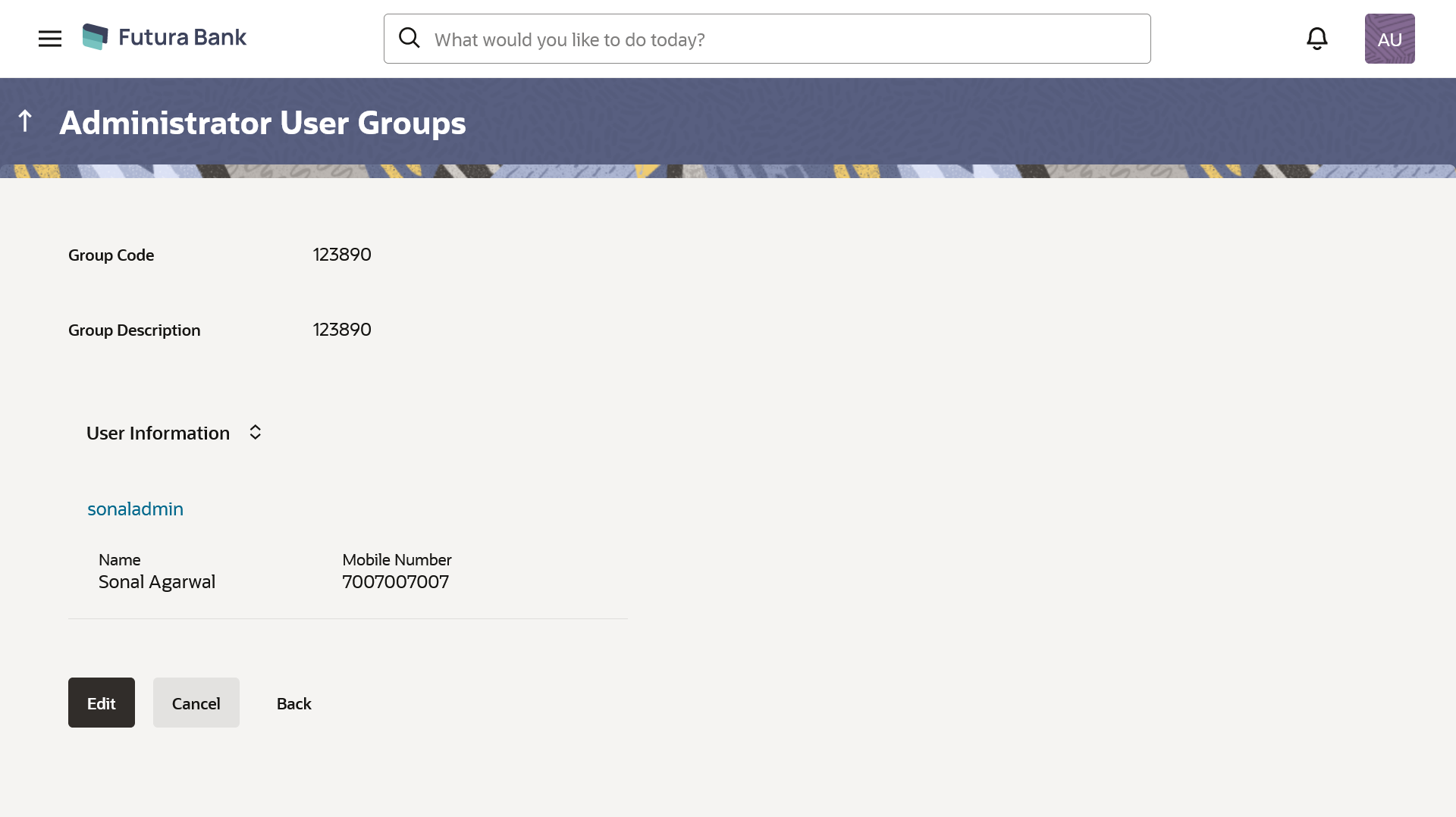55.2.2 User Groups - Admin User – Search Summary
User Groups maintained (if any) for administrator users are displayed on the screen after searching with valid input. User can opt to view the details of existing user groups or can create new user group using this screen.
Parent topic: User Groups – Admin User