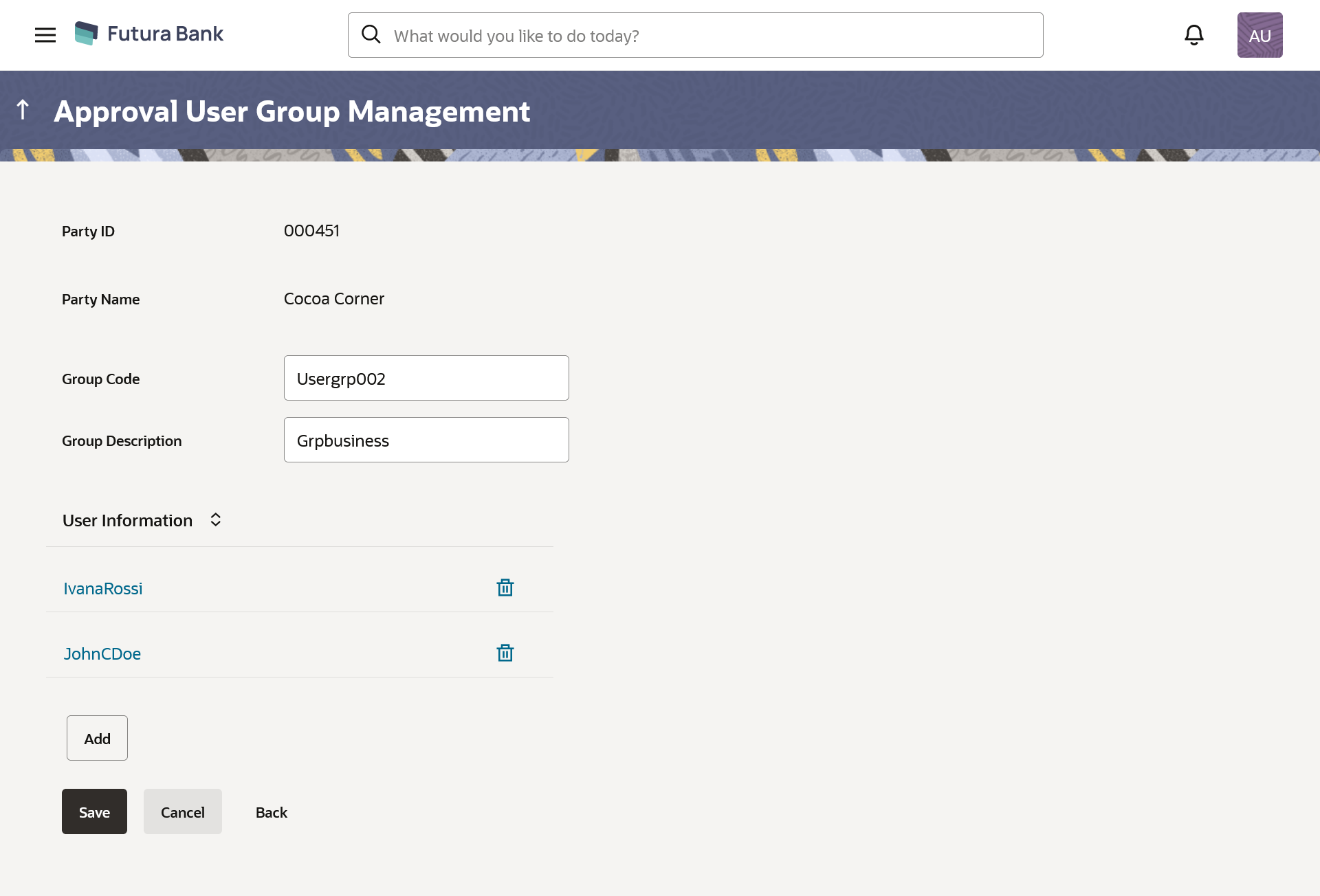55.3.2 User Groups - Retail & Business User – Create
Bank Administrator can create a new User Group for a specific Party ID by using this option. Only the users of party ID can be clubbed together in a User Group.
Administrator can create multiple user groups and one user can be part of multiple user groups, whereas creating a user group without any user is not allowed.
To create a user group:
Parent topic: User Groups – Retail & Business User