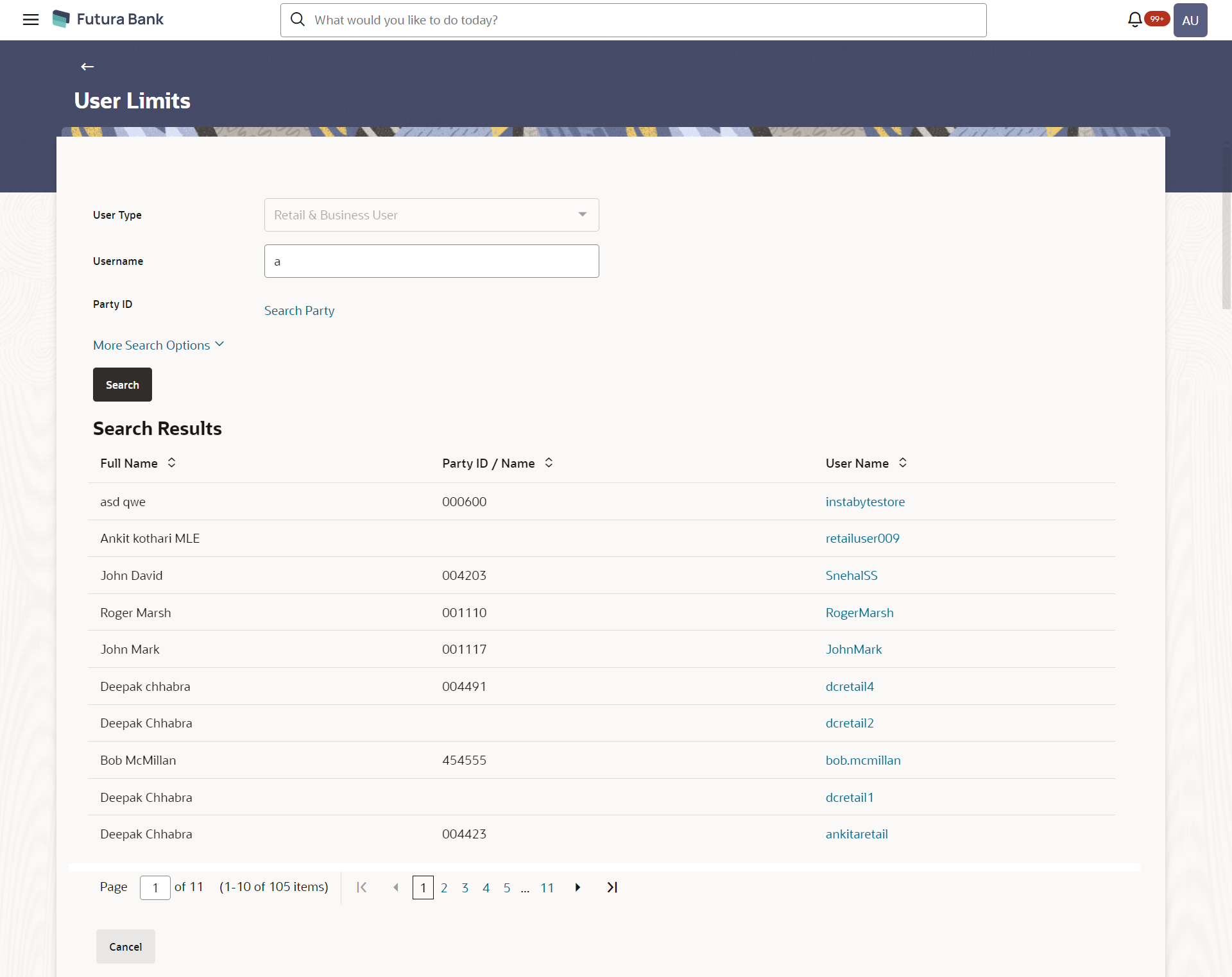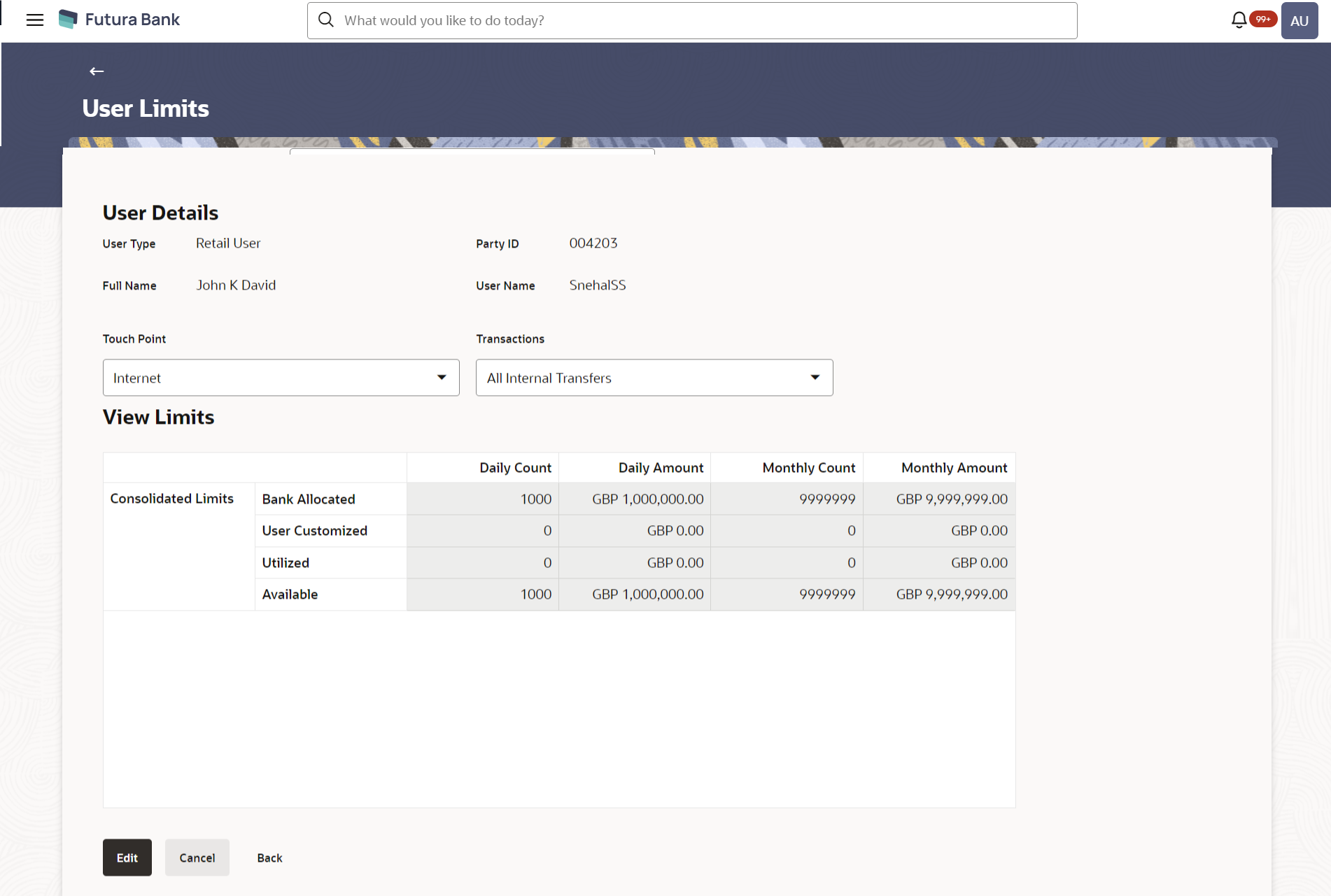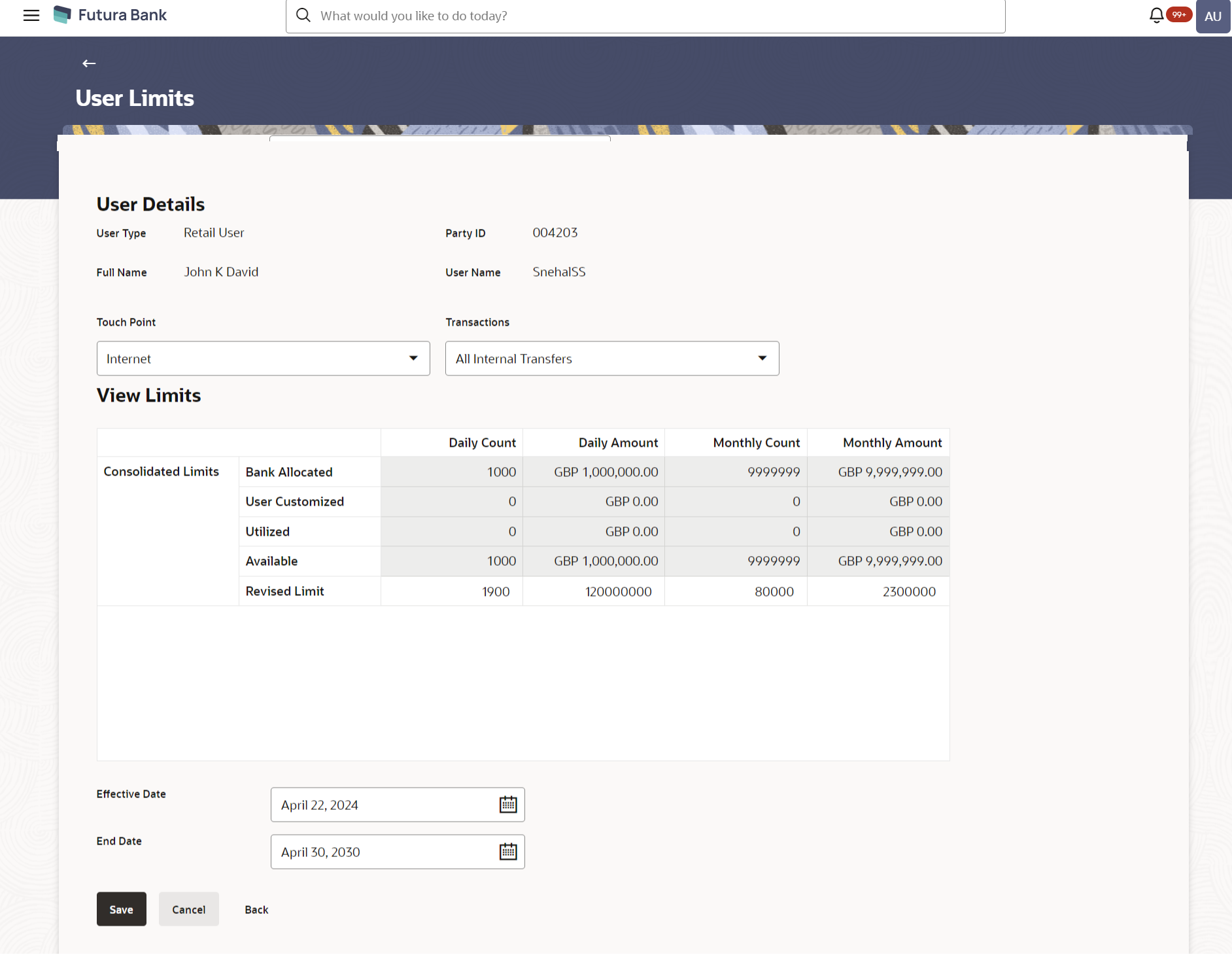- Core User Manual
- User Limits
- User Limits - Edit
9.2 User Limits - Edit
To edit user limits:
- Navigate to one of the above paths.The User Limits screen appears.
- Click Search.The User Limits screen with search results appears based on the searched criteria.
OR
Click Clear to reset the search parameters.
OR
Click Cancel to cancel the search process.
- Click the User Name of the record which you want to
modify the details.The User Limits - View screen appears.
- Click Edit.The User Limits - Edit screen appears.
Table 9-3 Field Description
Field Name Description User Name Name of the user (login ID) which is to be created. User Details User Type Type of user whose limits are displayed. Party ID Displays the party id of the retail user. Full Name First name and last name of the retail user. User Name Displays the retail user's user name. Touch Point Name of the touch point of which the limits to be inquired. Transactions Name of the transaction of which the limits to be inquired. View Limits Transaction Name Displays the category wise limits allocation for the transaction which is mapped to the retail user as per Touch Point / Transaction selected. This section will be displayed if a limits package with selected touch point and transaction is mapped to the user.
The categories are:- Bank Allocated
- User Customized
- Utilized
- Available
- Revised Limits: Specify the new user limit for the transaction. This field is editable.
Transaction Group Displays the category wise limits allocation for the transaction group which is mapped to the retail user as per Touch Point / Transaction selected. This section will be displayed if a limit package with selected touch point and a transaction group (which has selected transaction) is mapped to the user.
The categories are:- Bank Allocated
- User Customized
- Utilized
- Available
- Revised Limits: Specify the new user limit for the transaction. This field is editable.
Channel Group Displays the category wise limits allocation for the channel group which is mapped to the retail user as per Touch Point / Transaction selected. This section will be displayed if a limit package with touch point group (which has selected touch point) and a transaction is mapped to the user.
The categories are:- Bank Allocated
- User Customized
- Utilized
- Available
Revised Limits: Specify the new user limit for the transaction. This field is editable.
Channel and Transaction Group Displays the category wise limits allocation for the channel and transaction group which is mapped to the retail user as per Touch Point / Transaction selected. This section will be displayed if a limit package with touch point group (which has selected touch point) and a transaction group (which has selected transaction) is mapped to the user.
The categories are:- Bank Allocated
- User Customized
- Utilized
- Available
- Revised Limits: Specify the new user limit for the transaction. This field is editable.
Consolidated Limits Displays the consolidated category wise limits allocation which is mapped to the retail user as per Touch Point / Transaction selected. This section will be displayed if a limit package with Global touch points and a transaction is mapped to the user.
The categories are:- Bank Allocated
- User Customized
- Utilized
- Available
- Revised Limits: Specify the new user limit for the transaction. This field is editable.
Consolidated and Transaction Group Displays the category wise limits allocation for the consolidated and transaction group which is mapped to the retail user as per Touch Point / Transaction selected. This section will be displayed if a limit package with Global touch points and a transaction group (which has selected transaction) is mapped to the user.
The categories are:- Bank Allocated
- User Customized
- Utilized
- Available
- Revised Limits: Specify the new user limit for the transaction. This field is editable.
Daily Count Displays the maximum permitted number of transactions in a day to a retail customer. User can specify the revised daily transaction count limit Daily Amount Displays the cumulative amount of transactions in a day for a retail customer. User can specify the revised daily transaction cumulative amount limit. Monthly Count Displays the maximum permitted number of transactions in a month to a retail customer. User can specify the revised monthly transaction count limit Monthly Amount Displays the cumulative amount of transactions in a month for a retail customer. User can specify the revised monthly transaction cumulative amount limit Effective Date The date from which the limit is effective for the transaction. This field is editable.
End Date End date for the set limits availability on transactions. This field is editable.
- Click Edit to edit the user limits.
- From the Touch Point list, select the appropriate option whose user limits to be modified.
- From the Transactions list, select the appropriate option whose user limits to be modified.
- Enter the new values for the limits.OR
Click Cancel to cancel the transaction.
OR
Click Back to navigate to the previous screen.
- Edit the required details.
- Click Save to save the changes made to the user
limits.OR
Click Cancel to cancel the transaction.
OR
Click Back to navigate to the previous screen.
- The Review screen appears.Verify the details, and click Confirm.
OR
Click Cancel to cancel the transaction.
OR
Click Back to navigate to the previous screen.
- The success message of limits updation appears. Click OK to complete the transaction.
Parent topic: User Limits