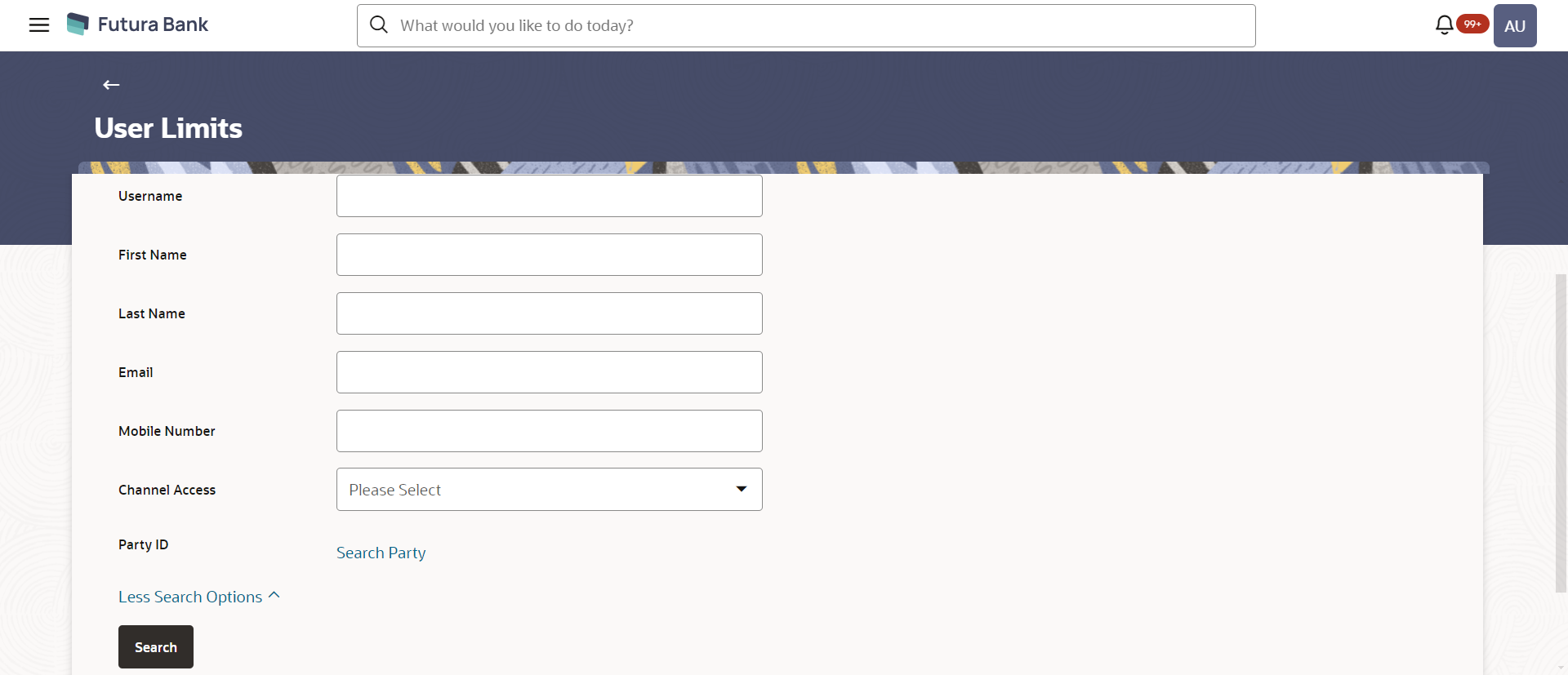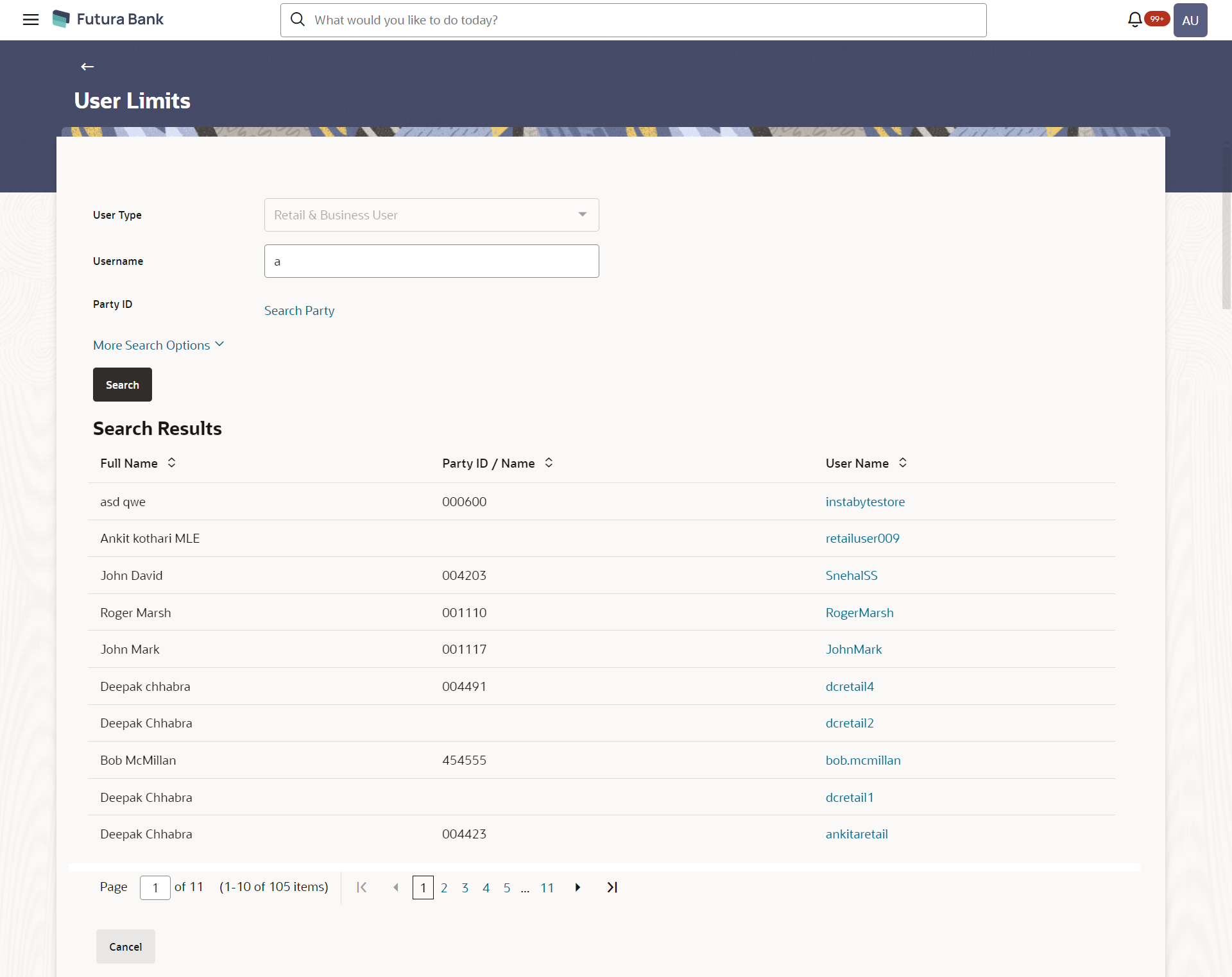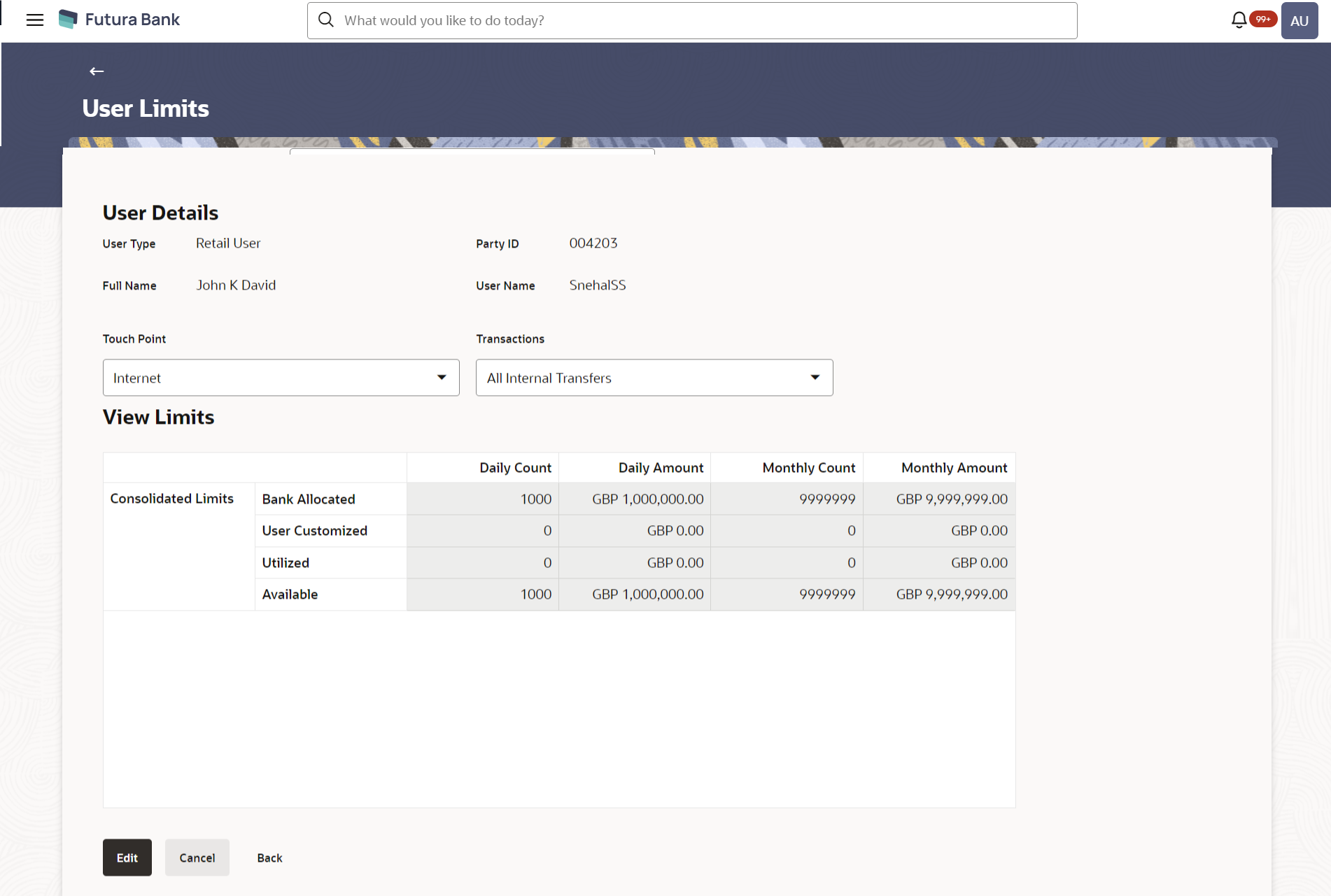- Core User Manual
- User Limits
- User Limits - View
9.1 User Limits - View
To search and view user limits:
- Navigate to one of the above paths.The User Limits screen appears.
- Click Search.The search results appear on the User Limits screen based on the search parameters.
OR
Click Cancel to cancel the transaction.
OR
Click Clear if you want to reset the search parameters.
Table 9-1 Field Description
Field Name Description User Type Type of user to be searched. This will be defaulted to ‘Retail User’.
User Name To search the retail user with the user name. Partial search is allowed. More Search Options Below fields appears if you click the More Search Options link.
First Name Allows to search based on first name or given name of the retail user. Last Name Allows to search based on last name/ surname of the retail user. Email Allows to search based on email id of the retail user. Mobile Number Allows to search based on mobile number of the retail user. Party ID Allows to search based on Party id of the retail user. Search Party Name Allows search based on Party name of the retail user.
Enter Party Name Party name of the retail user based on which search is to be done. Search Result Full Name First name and last name of the retail user. Party ID Displays the party id of the retail user. User Name Displays the retail user's user name. - Click the User Name of the record for which you want to
view the user limits details. The User Limits - View screen appears.
Table 9-2 Field Description
Field Name Description Group Code Search the transaction groups with group code. User Details User Type Type of user whose limits are displayed. Party ID Displays the party id of the retail user. Full Name First name and last name of the retail user. User Name Displays the retail user's user name. Touch Point Name of the touch point of which the limits to be inquired. This will be defaulted to ‘Internet’ whereas User can change the touch point to view specific limits.
Transactions Name of the transaction of which the limits to be inquired. This defaulted to the 1st transaction available in the drop-down whereas user can change the transaction to view the transaction specific limits.
View Limits Transaction Name Displays the category wise limits allocation for the transaction which is mapped to the retail user. This section will be displayed if a limits package with selected touch point and transaction is mapped to the user.
The categories are:- Bank Allocated
- User Customized
- Utilized
- Available
Transaction Group Displays the category wise limits allocation for the transaction group which is mapped to the retail user. This section will be displayed if a limit package with selected touch point and a transaction group (which has selected transaction) is mapped to the user.
The categories are:- Bank Allocated
- User Customized
- Utilized
- Available
Channel Group Displays the category wise limits allocation for the Transaction - channel group which is mapped to the retail user as per Touch Point / Transaction selected. This section will be displayed if a limit package with touch point group (which has selected touch point) and a transaction is mapped to the user.
The categories are:- Bank Allocated
- User Customized
- Utilized
- Available
Channel and Transaction Group Displays the category wise limits allocation for the channel group and transaction group which is mapped to the retail user. This section will be displayed if a limit package with touch point group (which has selected touch point) and a transaction group (which has selected transaction) is mapped to the user.
The categories are:- Bank Allocated
- User Customized
- Utilized
- Available
Consolidated Limits Displays the consolidated category wise limits (Limits assigned at global level for specific transaction) allocation which is mapped to the retail user as per Touch Point / Transaction selected. This section will be displayed if a limit package with Global touch points and a transaction is mapped to the user.
The categories are:- Bank Allocated
- User Customized
- Utilized
- Available
Consolidated and Transaction Group Displays the category wise limits (Limits assigned at global level for group of transactions) allocation for the consolidated and transaction group which is mapped to the retail user. This section will be displayed if a limit package with Global touch points and a transaction group (which has selected transaction) is mapped to the user.
The categories are:- Bank Allocated
- User Customized
- Utilized
- Available
- From the Touch Point list, select the appropriate option whose user limits to be viewed.
- From the Transactions list, select the appropriate option whose user limits to be viewed.
- The Edit to edit the user limits.Click Cancel to cancel the transaction.
OR
Click Back to navigate to the previous screen.
Parent topic: User Limits