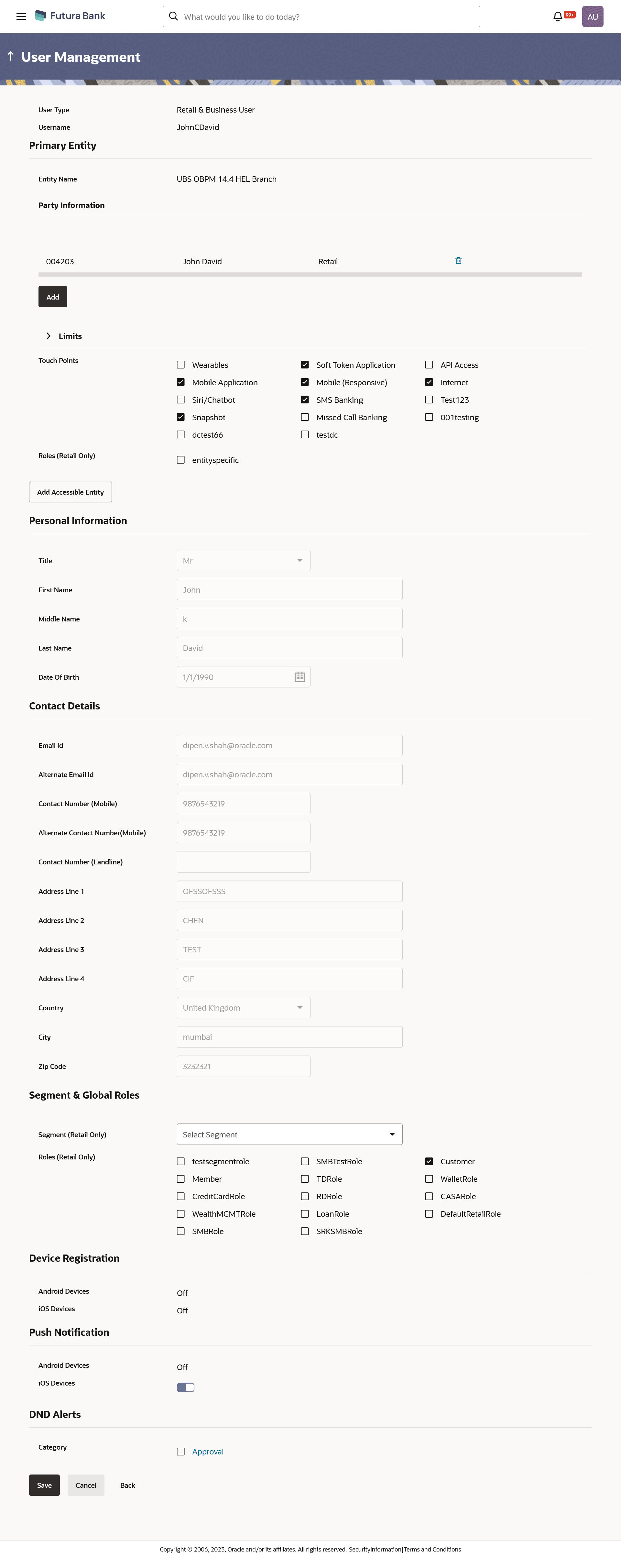- Core User Manual
- User Management
- User Management - Edit
3.3 User Management - Edit
This function enables the Administrator to edit the existing user details.
Administrators will be allowed to modify the user details, including adding/removing parties mapped to the user. For a Retail & Business user, the primary entity should have at least 1 party mapped, however, if all the parties mapped under the linked entity are removed, then the entity access will also be removed from the user.
To edit or update a user details:
- Navigate to one of the above paths.The User Management screen appears.
- Enter the search criteria, click Search.The search results appear on the User Management screen based on the search parameters.
OR
Click Clear if you want to reset the search parameters
OR
Click Cancel if you want to cancel the transaction.
- In the User Management - Search Results section, click
the User Name link of the record for which you want to
edit the user details.The User Management - View screen appears.
- Click Edit to update the user information.OR
Click Reset Password to reset user’s password. For more information refer, Reset password section.
If user clicks No, the action gets cancelled.OR
Click Cancel to cancel the transaction.
OR
Click Back to navigate to the previous screen.
Table 3-5 Field Description
Field Name Description Edit User Type Type of user. The user can be:
- Retail & Business User
- Administrator
User Name The name of the user. This field appears if you select Retail & Business option from User Type list.
Party ID The party ID mapped to the user is displayed. This field appears if you select Retail & Businessoption from User Type list.
Primary Entity Party Information Party ID Displays the party ID mapped to the user.
This field appears if you select Retail & Businessor Corporate User option from User Type list.
Note:
For Non Customer Corporates (counterparties on boarded by Corporates) the system will look for the party ID in OBSCF/OBCMS.Party Name Displays the Party Name of the party ID mapped to the user. This field appears if you select Retail & Businessoption from User Type list.
Party Type Displays the Party type of the party ID. The party type can be Retail or Business.
Organization Organization that the user belongs to. This field appears if you select Administrator option from User Type list.
Manager Manager of the user. This field appears if you select Administrator option from User Type list.
Employee Number Employee number of the user. This field appears if you select Administrator option from User Type list.
Primary Entity Details
This section is applicable only to Retail or Admin user only.
Entity Name Primary Entity name associated to the user.
This field is appears for Retail or Admin user only.
Party Information
This section is displayed if you select Retail & Businessoption from User Type list.
Party ID The party ID mapped to the user is displayed. Party Name Party Name of the party ID mapped to the user. Party Type Party type of the party ID mapped to the user. Limits This field appears if you select Retail & Business or Corporate User option from User Type list.
In case of multi entity setup, if the user has access to multiple entities, the limits package displayed will be the one associated to the default/home entity of the user. For business party transactions, a limit package maintained at the party level (as a part of party preference) will be considered and will be utilized.
Touch Points/ Group Name of touch points/ groups maintained under a specific entity for whom the limit packages are mapped. This field is appears for Retail or Admin user only.
Package Name of the limit package mapped against specific touch points /touch point groups Selected Segment Segment of the user for which the application role is created. This field is displayed only for a Retail & Business user type. Roles Application roles mapped to the user.
In case of multi entity setup, these roles will be for the default/home entity of the user.
This field is appears for Retail or Admin user only.
Touch Points Selected Touch Points The touch points (banking channels) selected for a user to perform transactions. The touch points could be:
- Mobile Application
- Mobile (Responsive)
- Internet
- Missed Call Banking
- SMS Banking
- Wearables
- Snapshot
- Siri / Chatbot
- API Access
- Soft Token Application
Accessible Entity Details This section is applicable only to Retail or Admin user only.
Entity Name Accessible Entity name associated to the user. Touch Points/ Group Name of touch points/ groups maintained under a specific entity for whom the limit packages are mapped. Roles Application roles mapped to the user. Personal Information This section is displayed if you select Retail & Business & Administrator option from User Type list.
User Name Name of the user (login ID) of the user. Title Title of the user. The options are:
- Mr
- Mrs
- Miss
- Ms
- Dr
- Master
First Name First name of the user. If user type is Retail & Business, value is fetched from the core banking application and defaulted.
Middle Name Middle name of the user. If user type is Retail & Business, value is fetched from the core banking application and defaulted.
Last Name Last name/ surname of the user. If user type is Retail & Business, value is fetched from the core banking application and defaulted.
Date of Birth Date of birth of the user. If user type is Retail & Business, value is fetched from the core banking application and defaulted.
Contact Details This section is displayed if you select Retail & Business & Administrator option from User Type list.
Email ID Email id of the user. If user type is Retail & Business, value is fetched from the core banking application and defaulted.
Alternate Email ID Alternate email id of the user. If user type is Retail & Business User, value is fetched from the core banking application and defaulted.
Contact Number (Mobile) Mobile number of the user. If user type is Retail & Business, value is fetched from the core banking application and defaulted.
Alternate Contact Number (Mobile) Alternate mobile number of the user. If user type is Retail & Business User, value is fetched from the core banking application and defaulted.
Contact Number (Land Line) Phone number (land line) number of the user. Address Line 1-4 Address of the user. If user type is Retail & Business, value is fetched from the core banking application and defaulted.
Country Country of the user. If user type is Retail & Business, value is fetched from the core banking application and defaulted.
City City in which the user resides. If user type is Retail Retail & Business, value is fetched from the core banking application and defaulted.
Zip Code The postal code of the city in which the user resided. If user type is Retail & Business, value is fetched from the core banking application and defaulted.
Segment & Global Roles This section is applicable only for Retail type of user.
Segment View the segment assigned to the Retail user. User Groups And Global Roles This section is applicable only for Administrators type of user.
User Groups The list of all user groups to which the selected user belongs. Note:
- This information is read-only and hence cannot be modified.
- If a particular user needs to be removed from a user group, then the administrator must manually go to the particular user group screen and remove the user.
Roles The global roles which are mapped to the users. Device Registration This section is applicable only for Corporate type of user.
Android Devices This option shows if the user has registered Zig Bank application on any android devices/s. Enabling of the device happens when the user installs and registers on the app on the android device. Administrator cannot manually enable the device. If the Administrator deregisters the device, the user gets logged out from all the android devices and his alternate login gets disabled from all the android devices on which the user has installed the application.
iOS Devices This option shows if the user has registered Zig Bank application on any iOS devices/s. Enabling of the device happens when the user installs and registers on the app on the iOS device. Administrator cannot manually enable the device. If the Administrator deregisters the device, the user gets logged out from all the iOS devices and his alternate login gets disabled from all the iOS devices on which the user has installed the application.
Push Notifications This section is applicable only for Corporate type of user.
Android Devices This option shows if the user has registered for push notifications for android devices. Enabling of the push notification is done by user himself and administrator cannot do the same. If the administrator disables this, the user will stop getting notifications as a pop-up message (push notification) on the user's registered mobile number.
iOS Devices This option shows if the user has registered for push notifications for iOS devices. Enabling of the push notification is done by user himself and administrator cannot do the same. If the administrator disables this, the user will stop getting notifications as a pop-up message (push notification) on the user's registered mobile number.
Note:
To receive push notification user will have to allow the same on the device settings.DND Alerts DND Alerts The list of categories for which DND is configured can be enabled or disabled using this option. Limits - Touch Point/Groups Limits package associated to the user for the accessible entity. This field is only applicable for Retail & Business and corporate users. For Retail Party transactions, the limit package maintained at the user level will be considered and utilized. For business party transactions, a limit package maintained at the party level (as a part of party preference) will be considered and utilized.
Touch Points/ Group Name of touch points/ groups maintained under a specific entity for which the limit packages are mapped. Package Name of the limit package mapped against specific touch points /touch point groups. Roles For the accessible entity selected/ added, system will default the roles same as that of home entity of the user. The administrator cannot define separate roles for each of the entities. - Update the required details.
- Click Save to update the changes.OR
Click Cancel to cancel the transaction.
OR
Click Back to navigate to the previous screen.
- The Review User Details screen appears.Verify the details, and click Confirm.
OR
Click Cancel to cancel the transaction.
OR
Click Back to navigate to the previous screen.
- The success message of updates appears.Click OK to complete the transaction.
Parent topic: User Management