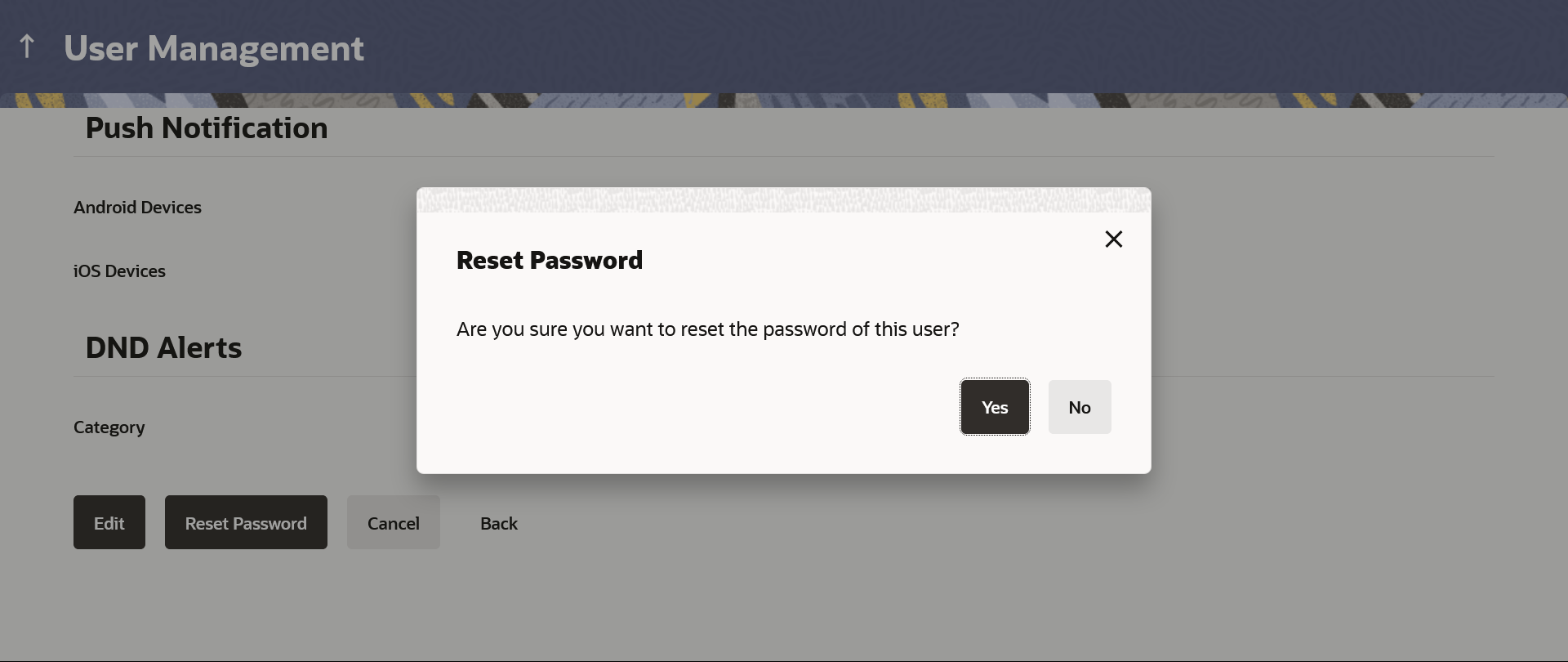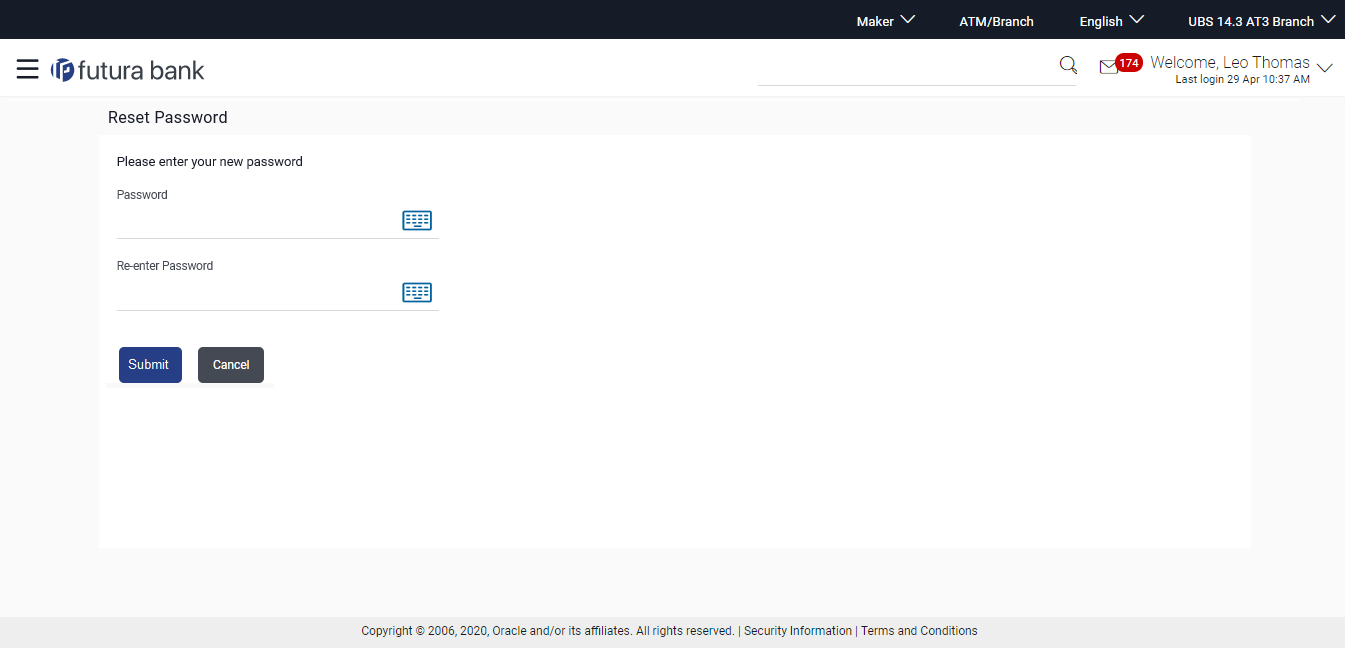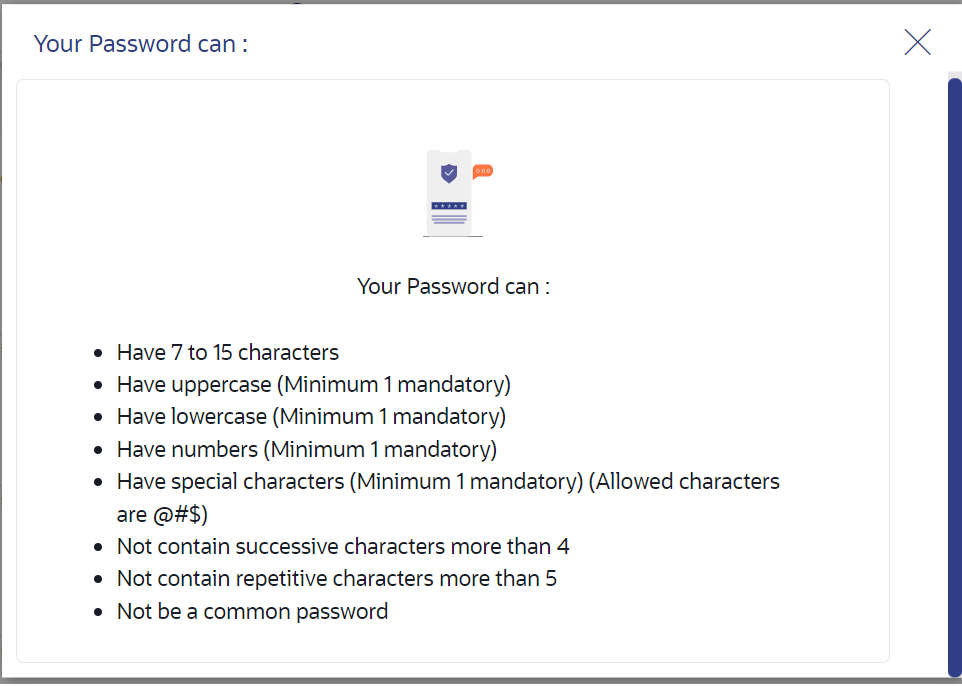- Core User Manual
- User Management
- Reset Password
3.4 Reset Password
To reset password:
- Navigate to one of the above paths.The User Management screen appears.
- Enter the search criteria, click Search. The search results appear on the User Management screen based on the search parameters.
OR
Click Clear if you want to reset the search parameters.
OR
Click Cancel if you want to cancel the transaction.
- In the User Management - Search Results section, click
the User Name link of the record for which you want to
edit the user details.The User Management - View screen appears.
- Click Edit to update the user information. OR
Click Reset Password to reset user’s password.
A warning message ‘Are you sure you want to reset the password of this user?’ appears on the screen.
- If Administrator clicks Yes, a reset password confirmation screen is displayed.
- User for whom the password is being reset gets the link to generate the new password on his/her registered email ID/mobile number (as per the alert mode maintained by bank).
- User clicks on the link received on his/her email id and reset password screen
appears.OR
Click Cancel to cancel the transaction.
OR
Click Back to navigate to the previous screen.
Figure 3-13 Reset Password screen for end user
Table 3-6 Field Description
Field Name Description Password New password for channel access. Re-enter Password Re-enter the new password to confirm. - In the Password field, enter the password.OR
Click
 icon to enter the new password using the virtual keyboard.
icon to enter the new password using the virtual keyboard.
(See Password Condition section on the application screen to view the policy of setting a new password.)
- In the Re-enter Password field, re-enter the
password.OR
Click
 icon to re-enter the password using the virtual keyboard.
icon to re-enter the password using the virtual keyboard.
- Click Submit.OR
Click Cancel to cancel the transaction.
- The success message of changing the password appears. Click
Login on confirmation screen to log in to the
application.
Note:
Password Conditions gets highlighted in green if the user’s password is meeting the Password Policy criteria and similarly in Red if the password is not as per the Password Policy maintained.
Parent topic: User Management