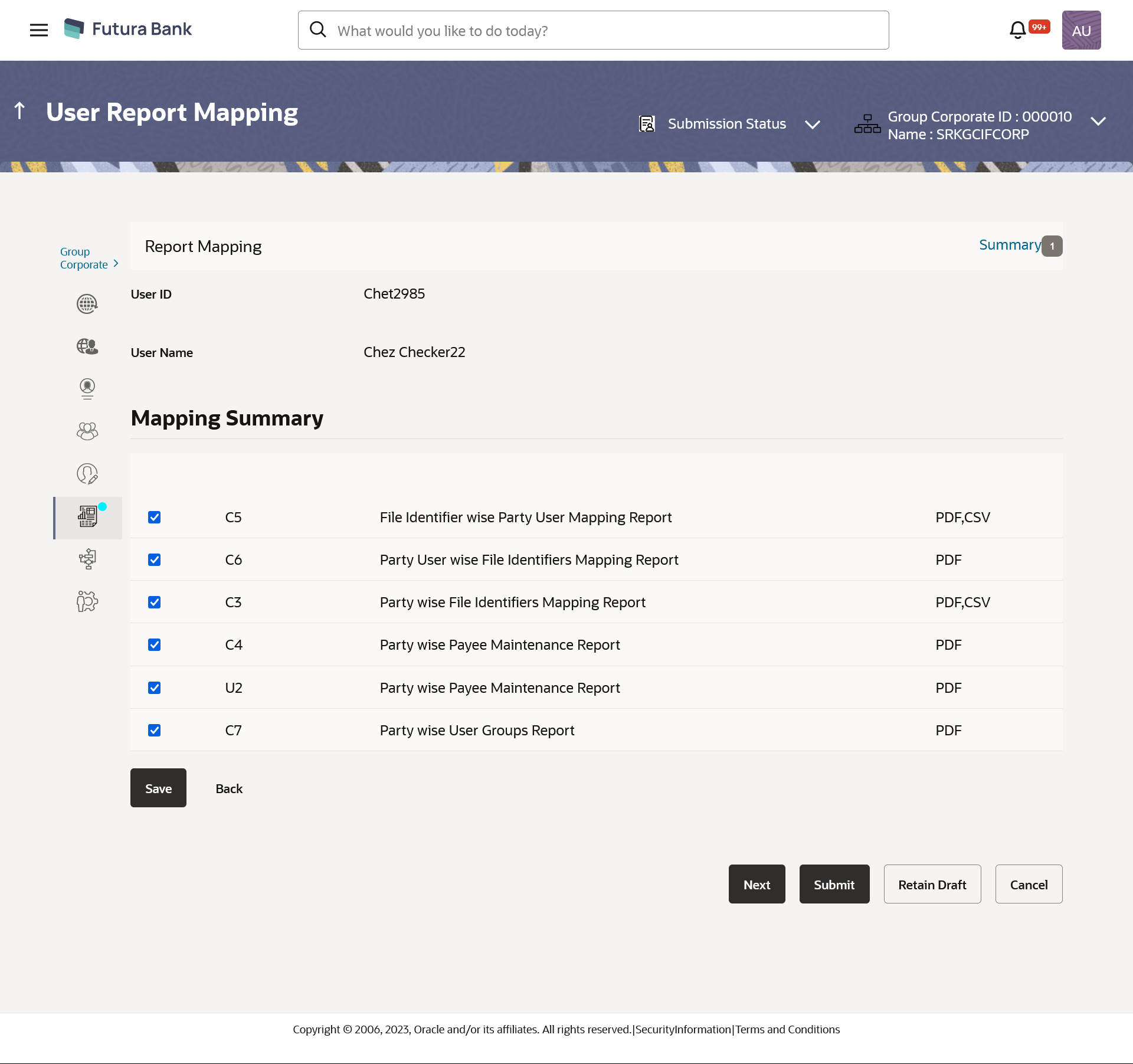16.7.3 User Report Mapping - Edit
Using this option Bank Administrator can edit the mapping or un-map the
reports from specific corporate user.
To edit a User Report Mapping:
Parent topic: Step 6: Report Mapping