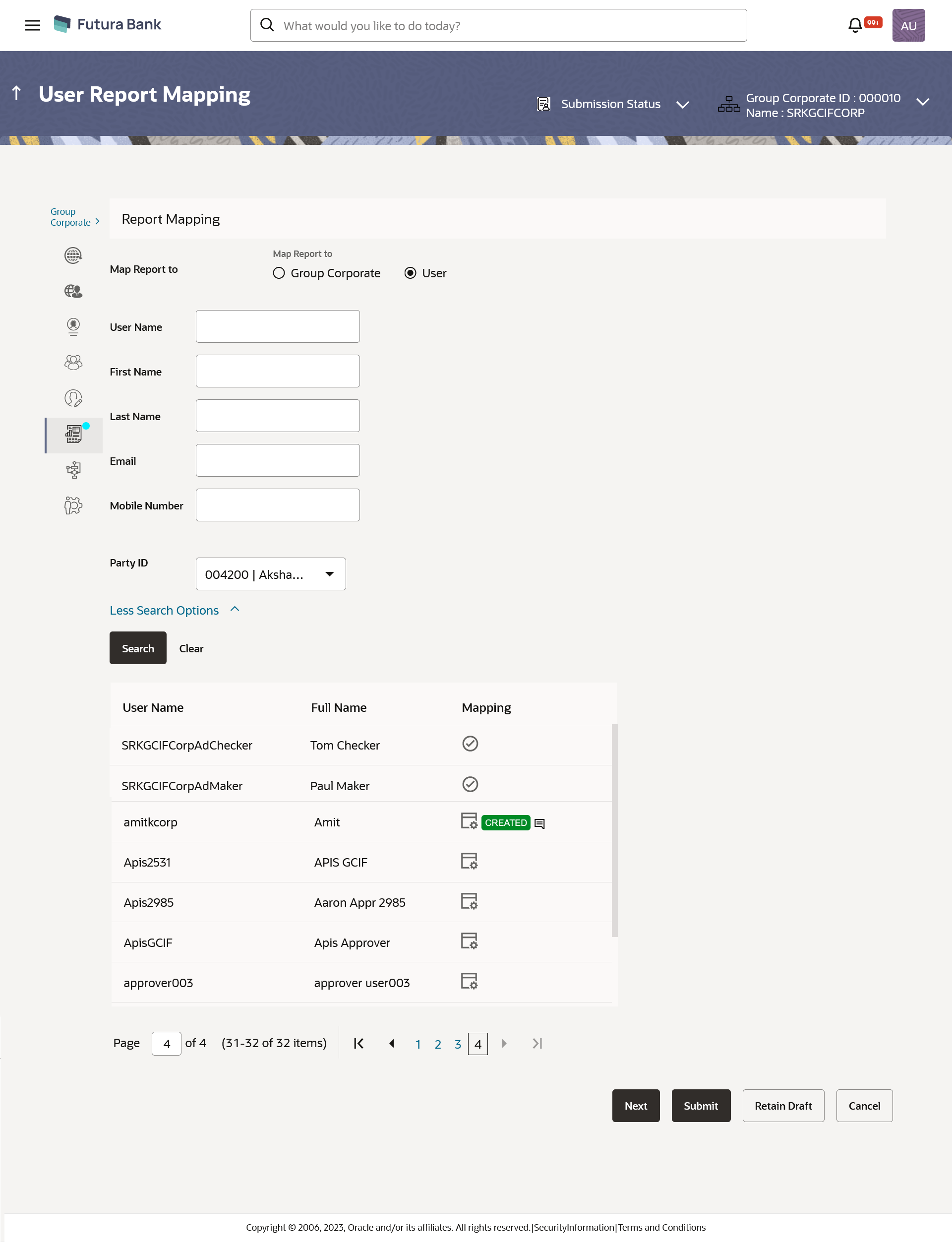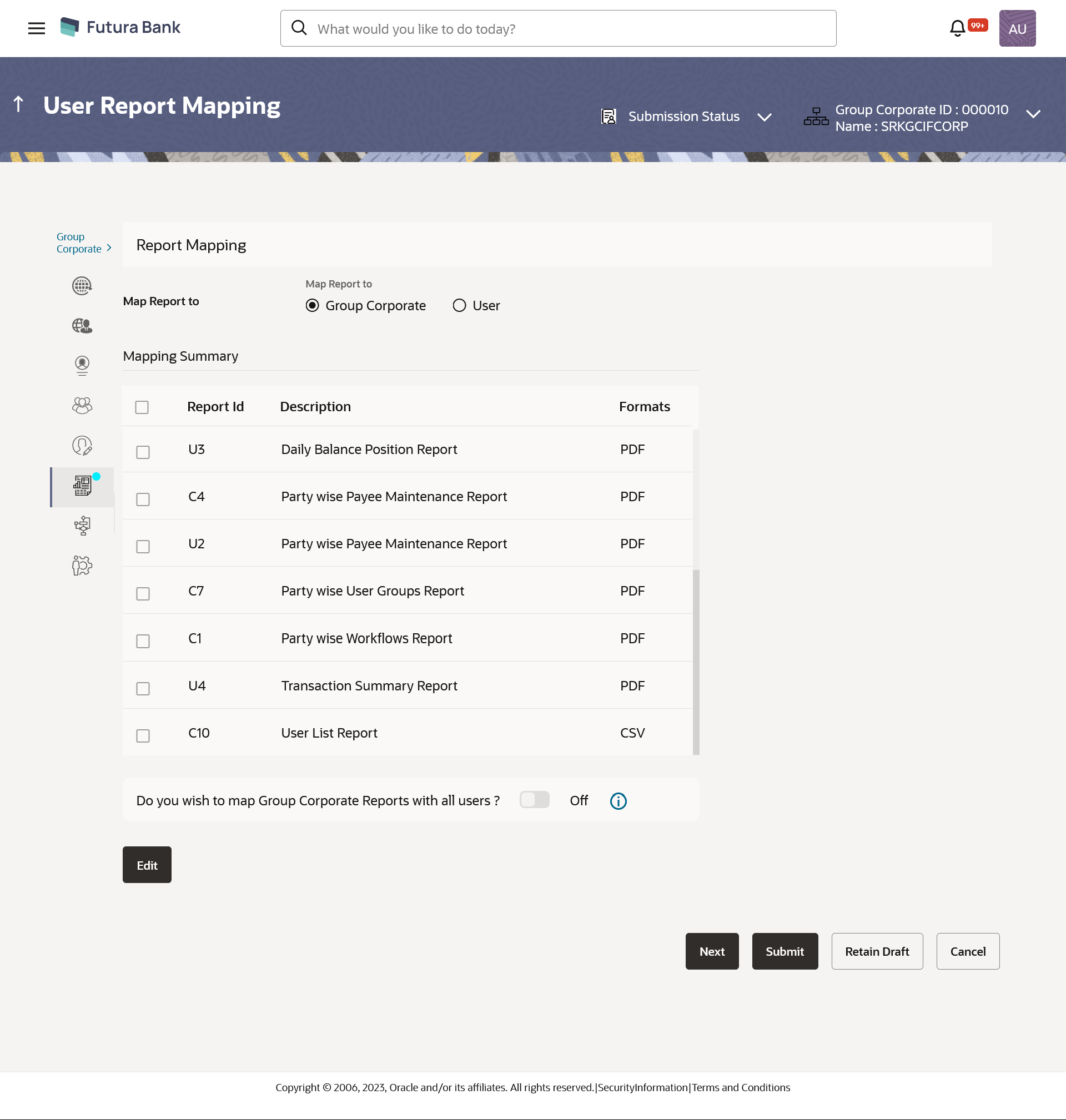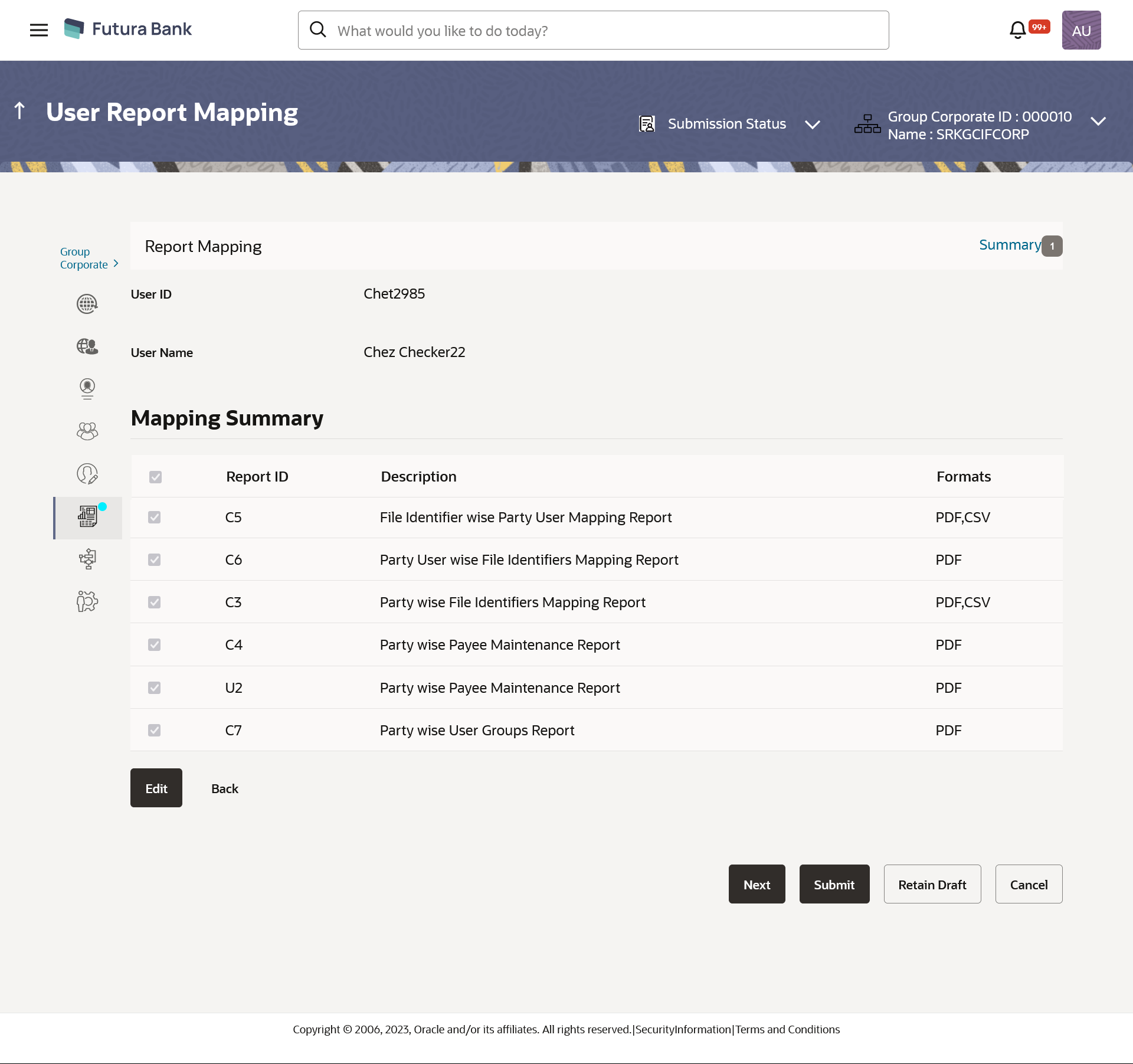- Core User Manual
- Group Corporate Onboarding
- Step 6: Report Mapping
- User Report Mapping – Search & View
16.7.1 User Report Mapping – Search & View
To search and view the reports mapping:
- Navigate to one of the above paths.The Group Corporate Profiling screen appears.
- In the Map Report to field, select the appropriate
option whose mapped reports to be viewed.
- If you select Group Corporate option;System displays the report mapping summary at group corporate level.
- If you select User option;
- Enter the search criteria, click Search.
The User Report Mapping screen with search results appears.
OR
Click Clear to clear the search parameters.
OR
Click Cancel to cancel the transaction.
- Enter the search criteria, click Search.
Figure 16-64 User Report Mapping - Mapping Summary (User Level)
Table 16-35 Field Description
Field Name Description Map Report to Select the appropriate option whose mapped reports to be viewed.
The options are:
- Group Corporate
- User
Below fields appears if you select User option in the Map Report to field. User ID To search the user with the user ID. Partial search is allowed. First Name To search the user with the user first name. Partial search is allowed. Last Name To search the user with the user last name. Partial search is allowed. Email To search the user with the email address of the user. Partial search is allowed. Mobile Number To search the user with the mobile number of the user. Partial search is allowed. Party ID To search the user with the party ID. Partial search is allowed. Search Result Initials The initials of the user. User Name User name of the corporate user. Full Name The full name of the corporate user. Mapping Displays whether the file identifier is mapped to the user.  - denotes that the report is mapped to the
user
- denotes that the report is mapped to the
user
 - denotes that the report is not mapped to
the user.
- denotes that the report is not mapped to
the user.
Figure 16-65 User Report Mapping – Mapping Summary (Group Corporate Level)
Table 16-36 Field Description
Field Name Description Map Report to Select the appropriate option whose mapped reports to be viewed. The options are:
- Group Corporate
- User
Mapping Summary Report ID Unique id assigned to the mapped report. Description Description of the report. Formats Formats in which a report can be generated. - If you select Group Corporate option;
- Click
 against the record for which you want to view the details. The User Report Mapping - View screen appears.
against the record for which you want to view the details. The User Report Mapping - View screen appears.Table 16-37 Field Description
Field Name Description User Name Name of the corporate user. User ID User ID of the corporate user. Mapping Summary Report ID Unique id assigned to the mapped report. Description Description of the report. Formats Formats in which a report can be generated. - Click Edit to update the user report mapping.OR
Click Cancel to cancel the transaction.
OR
Click Back to navigate back to previous screen.
OR
Click Next to proceed to the next logical step.
OR
Click Submit to submit the steps performed so far for approval.
OR
Click Retain Draft to save the details entered as draft.
OR
Click Cancel to cancel the transaction.
Parent topic: Step 6: Report Mapping