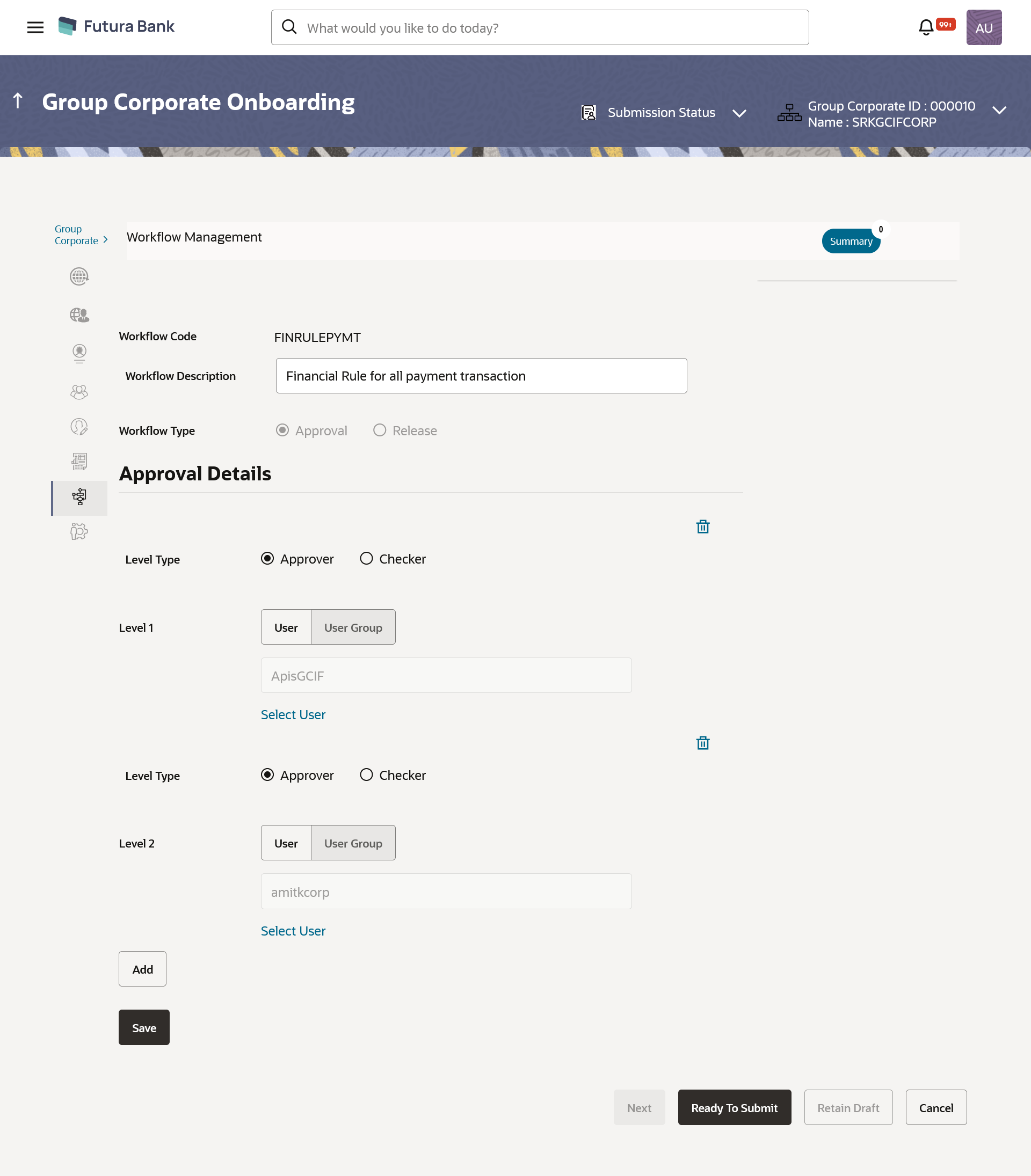- Core User Manual
- Group Corporate Onboarding
- Step 7: Workflow Management
- Workflow Management - Edit
16.8.4 Workflow Management - Edit
To edit an approval workflow:
- Navigate to one of the above paths.The Workflow Management screen appears.
- In the Workflow Management screen, enter the search
parameters and click Search.The Workflow Management screen with search results appears based on the searched criteria.
- Click the Workflow Code link to view details of the
selected Approval Workflow.The Workflow Management - View screen appears.
- Click Edit to edit the workflow.The Workflow Management - Edit screen with values in editable form appears.
OR
Click Cancel to cancel the transaction.
OR
Click Back to navigate to the previous screen.
Table 16-43 Field Description
Field Name Description Edit Workflow Code Workflow code is displayed. Workflow Description Workflow description is displayed in editable form. Workflow Type Type of workflow can be selected as Approval or Release. The options are:
- Approval
- Release
Approval Details Below fields appears if you select Approval option in the Workflow Type field.
Level Type Specify the level type for the workflow.
The options are:
- Approver
- Checker
Level Approval levels for a user / user group. Administrator can remove or add approval levels in a workflow.This is editable field.
User Name / User Groups User or a user group maintained at each level of approval. Administrator can edit an existing user/user group maintained at each level and can also specify user/user group for additional approval level.This is editable field.
Release Details Below fields appears if you select Release option in the Workflow Type field.
User / User Group To select specific user or a user group to release the transaction. This is editable field.
Note:
All the users and user groups created under the Group Corporate will be made available for mapping. - Edit the required details.
- Click Add to add the selected user/ user group at
specific level of approval.OR
Click
 icon to remove specific approval level.
icon to remove specific approval level.
- Click Save to save Approval Workflow.OR
Click Back to navigate back to previous screen.
OR
Click Next to proceed to the next logical step.
OR
Click Submit to submit the steps performed so far for approval.
OR
Click Retain Draft to save the details entered as draft.
OR
Click Cancel to cancel the transaction.
- Click Edit to modify the details entered.OR
Click on Add Another to add new Workflow.
OR
Click Cancel to cancel the transaction.
OR
Click Back to navigate back to previous screen.
- The success message of saving the approval workflow modification appears along
with the transaction reference number and status.Click OK to complete the transaction.
Parent topic: Step 7: Workflow Management