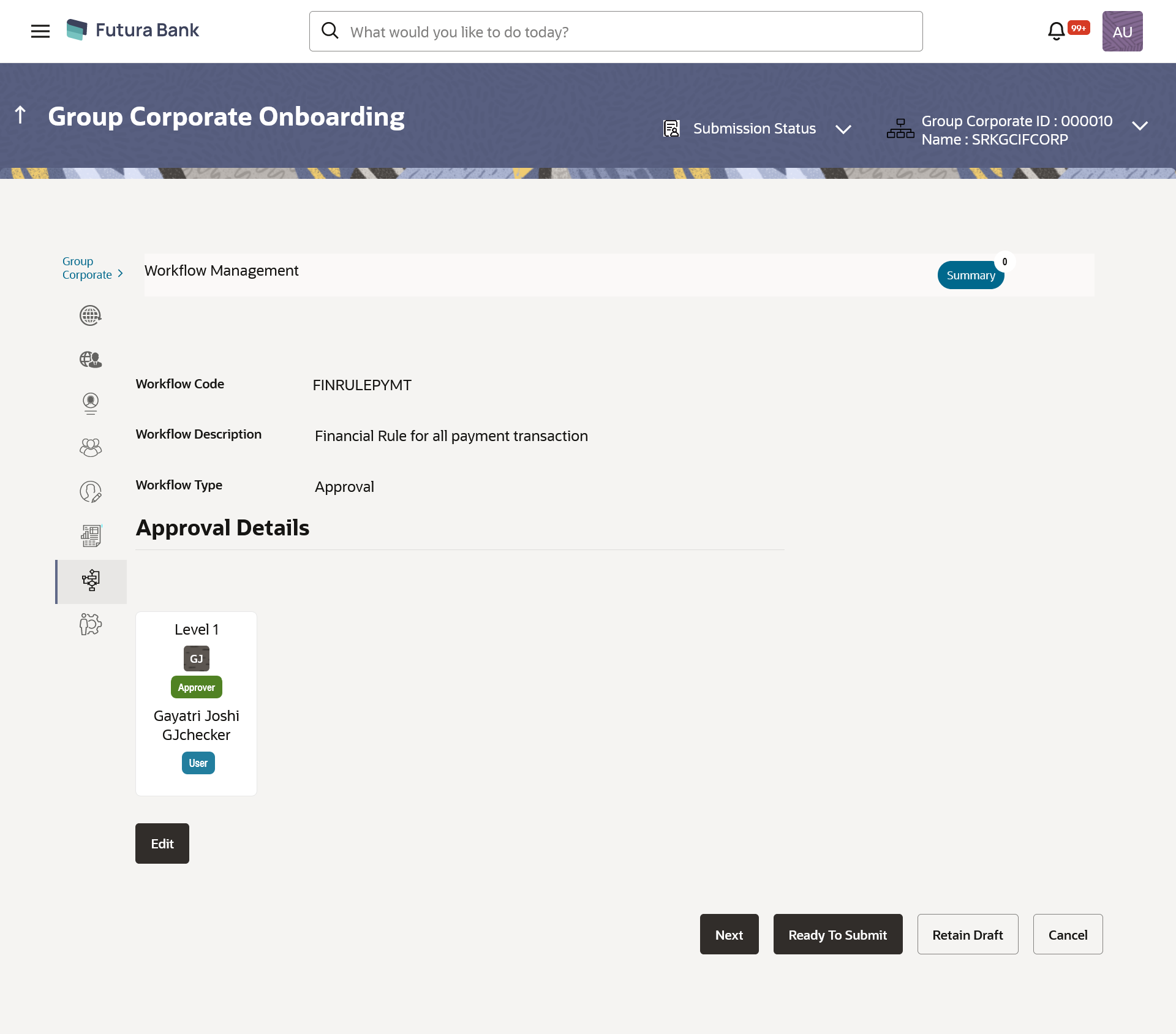- Core User Manual
- Group Corporate Onboarding
- Step 7: Workflow Management
- Workflow Management – View
16.8.2 Workflow Management – View
To view the approval workflow for corporate users:
- Navigate to one of the above paths.The Workflow Management screen appears.
- In the Workflow Management screen, enter the search
parameters and click Search.The Workflow Management screen with search results appears based on the searched criteria.
- Click the Workflow Code link to view details of the
selected Approval Workflow.The Workflow Management - View screen appears.
Table 16-40 Field Description
Field Name Description View Workflow Code Workflow code is displayed. Workflow Description Workflow description is displayed. Workflow Type The type of workflow i.e. whether it is for approval or release. Approval Details Approval Level User / user group maintained at each approval level. User / User Group User or a user group maintained at each level of approval. On Approval -Workflow screen, Admin User can click on the Name of the user group that is part of the workflow to see the list of users which are part of that Group.
User can search specific user name, by using the search window on Group Details overlay.
Release Details User / User Group Displays the user or a user group maintained to release the transaction. - Click Edit to edit the workflow.The Workflow Management - Edit screen with values in editable form appears.
OR
Click Cancel to cancel the transaction.
OR
Click Back to navigate to the previous screen.
OR
Click Next to proceed to the next logical step.
OR
Click Submit to submit the steps performed so far for approval.
OR
Click Retain Draft to save the details entered as draft.
OR
Click Cancel to cancel the transaction.
Parent topic: Step 7: Workflow Management