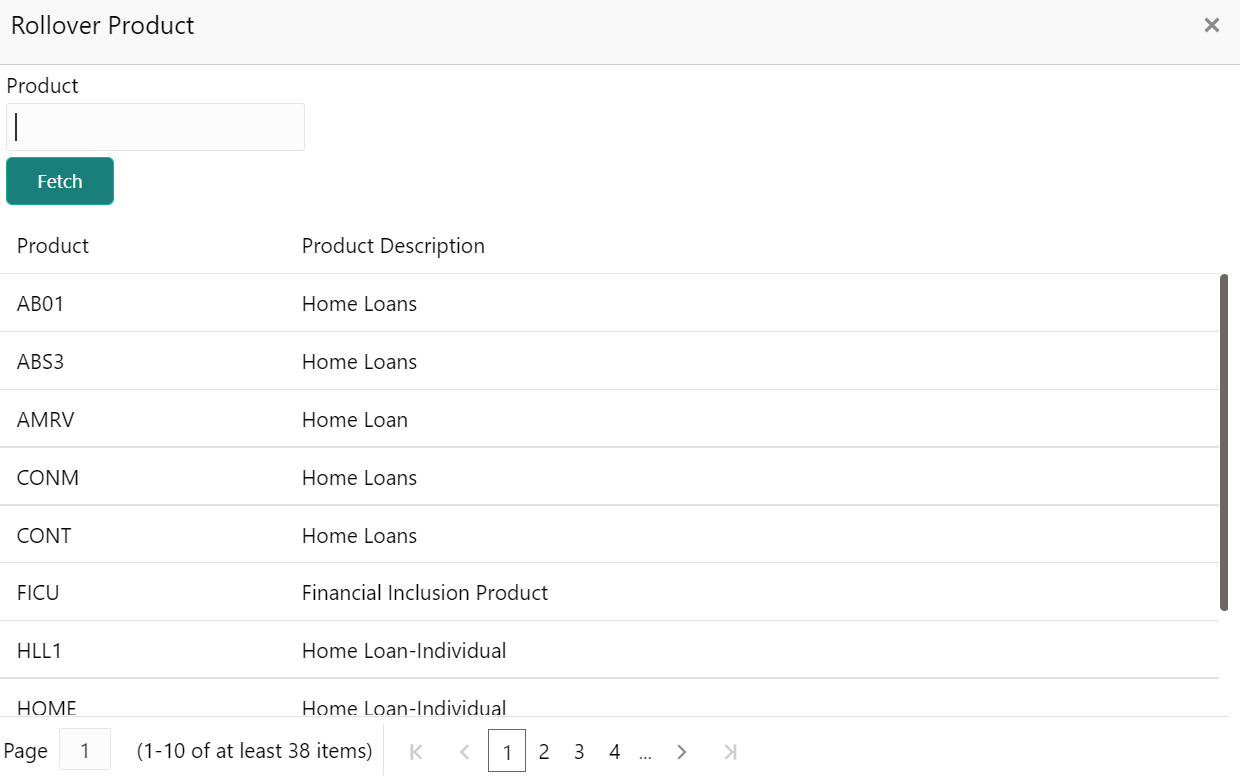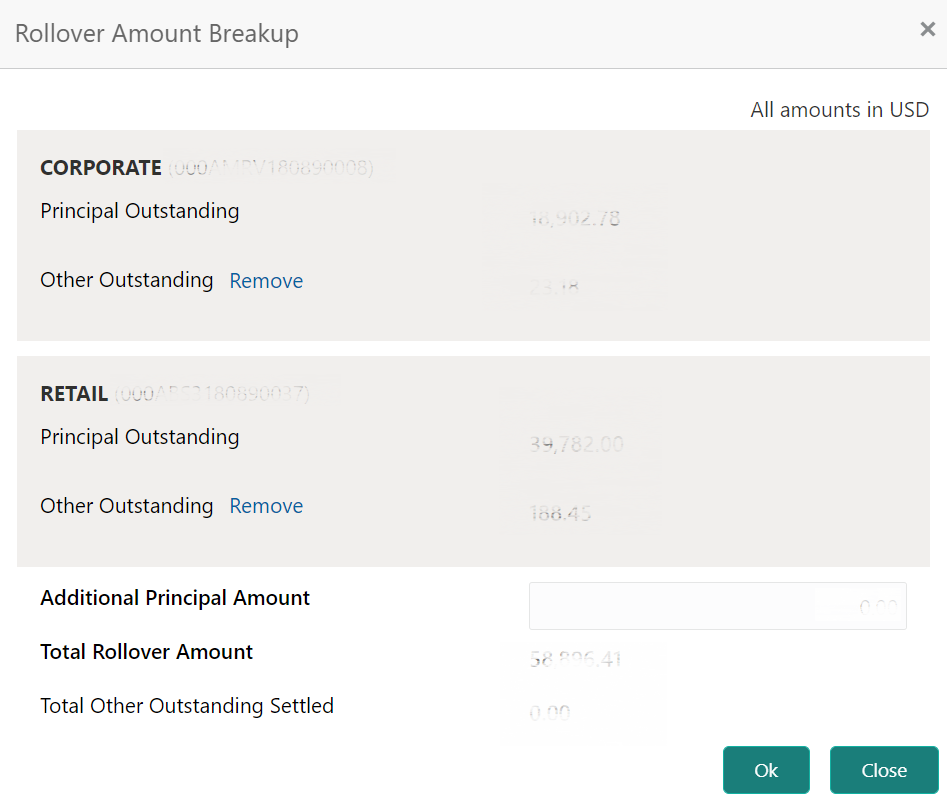- Loan Service User Guide
- Accounts
- Consolidated Rollover
- Consolidation Tab
2.1.1 Consolidation Tab
Using this tab, you can select the accounts to be consolidated.
An error message is displayed for the specified loan account, if:
- There are no active accounts.
- Only one active account is available.
- Currency of more than one active account is not the same.
To consolidate accounts:
- In the Consolidation tab, select the accounts to be consolidated, in the Accounts section.
- Click Consolidate.The Accounts section is minimized, and other related fields are displayed.
Figure 2-3 Consolidated Rollover – Consolidation tab
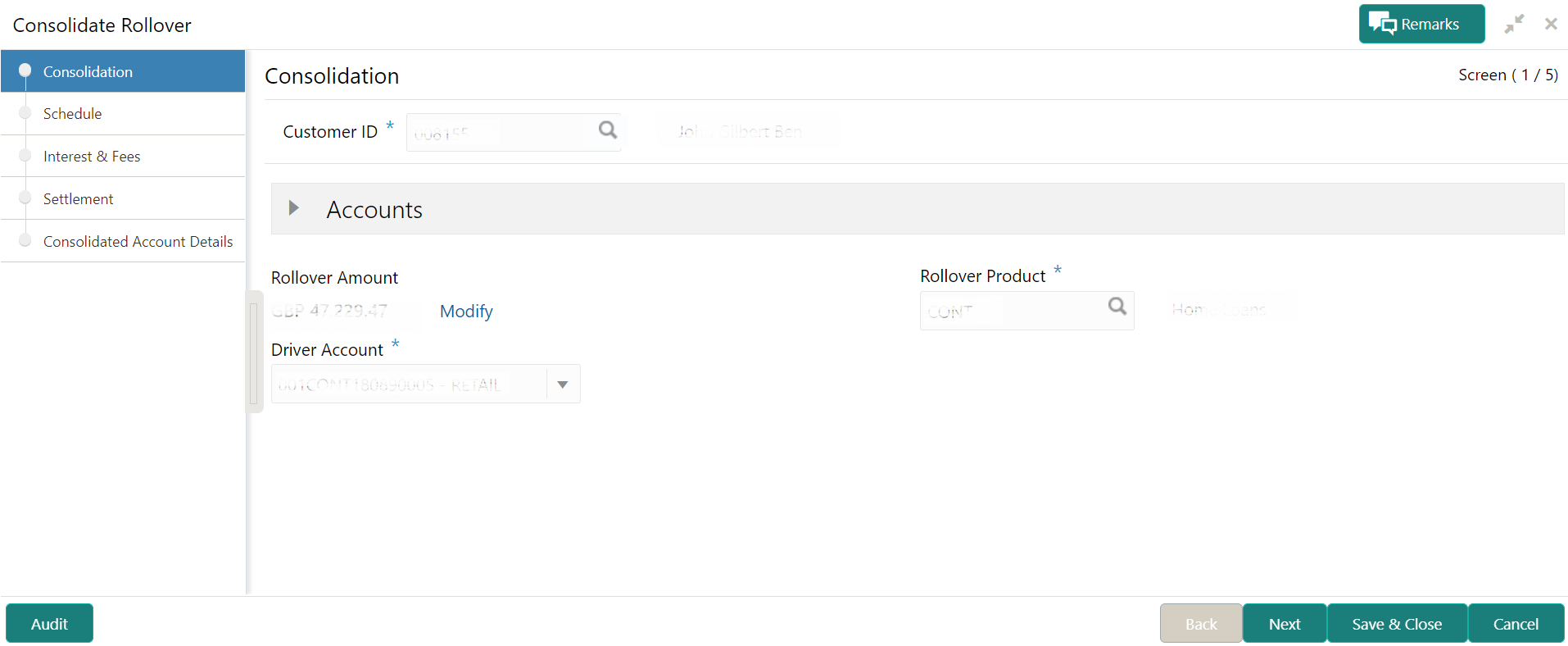
Description of "Figure 2-3 Consolidated Rollover – Consolidation tab"Note:
Click the icon in the Accounts section, to view
the account details.
icon in the Accounts section, to view
the account details.
- In the Consolidate tab, maintain other required details.
For more information on fields, refer to the field description table
below:
Table 2-1 Consolidation tab – Field Description
Field Description Customer ID Click the  icon and select the customer number for initiating
the activation of the customer’s loan account.
icon and select the customer number for initiating
the activation of the customer’s loan account.
Note:
For more information on fetching the customer ID, refer Fetch Customer ID.Accounts This section displays the basic account details of the customer. <Loan Type> Displays the type of loan applied by the customer. Account Displays the account number of the loan product. Total Outstanding Displays the total outstanding amount of the loan product. Principal Outstanding Displays the principal outstanding amount of the loan product. Other Outstanding Displays the other outstanding amount of the loan product. Tenure Displays the tenure for the loan. Interest Rate Displays the interest rate applicable for the loan. Rollover Amount Displays the sum of the Total Outstanding of all the loan accounts that are selected for consolidation. Note:
This field is displayed if you click Consolidate.Rollover Product Select the rollover product. Note:
This field is displayed if you click Consolidate. The list displays product code and description. For more information, refer Fetch Rollover Product.Driver Account Select the driver’s account. Note:
This field is displayed if you click Consolidate and the loan accounts you have selected for consolidation are of same product.- To fetch rollover product:
- Click
 icon from the Rollover
Product
field.
icon from the Rollover
Product
field.
The Rollover Product section is displayed.
- In the Rollover Product section, specify the product name in the Product field.
- Click
Fetch.
The product is fetched and displayed in the table.
- Select the product from the Product or Product Description list displayed in the table.
- Click
- To modify the rollover amount:
- From the Rollover Amount
field, click
Modify.
The Rollover Amount Breakup section is displayed. The amount breakup is displayed for the loan accounts selected for consolidation.
- In the Rollover Amount
Breakup section, perform the required
action.For more information on fields, refer to the field
description table below:
Table 2-2 Rollover Amount Breakup – Field Description
Field Description <Loan Product and Loan Account Number> Displays the loan product selected for consolidation along with the loan account number. Principal Outstanding Displays the total principal outstanding amount for the specific loan account. Other Outstanding Displays the other outstanding amount including unbilled, for the specific loan account. Note:
- You can click the Remove link from the specific loan account, to settle outstanding amount from the respective account’s settlement account.
- As you remove the other outstanding amount, an indicator that the other outstanding amount will be debited from the loan’s settlement account along with account balance is displayed below this field.
- On click of Remove, if the balance is insufficient, then a message with an indicator is displayed below this field. To add the amount back, click the Add Back link.
Additional Principal Amount Specify the additional principal amount. Total Rollover Amount Displays the total rollover amount of all loan accounts, including Additional Principal Amount (if captured). Total Other Outstanding Settled Displays the total outstanding settled amount. - Click OK.
Note:
If you have combined two loan accounts having the same settlement account and click OK, then system validates if the settlement account have sufficient balance to pay off the two loan account’s total amount. In case of insufficient balance, an error message is displayed that settlement account of the two accounts do have sufficient balance to pay off the Other Outstanding. Here, you need to click the Add Back link displayed next to Other Oustanding to proceed.
- From the Rollover Amount
field, click
Modify.
- To fetch rollover product:
- Click Next.The Schedule tab is displayed.
Parent topic: Consolidated Rollover