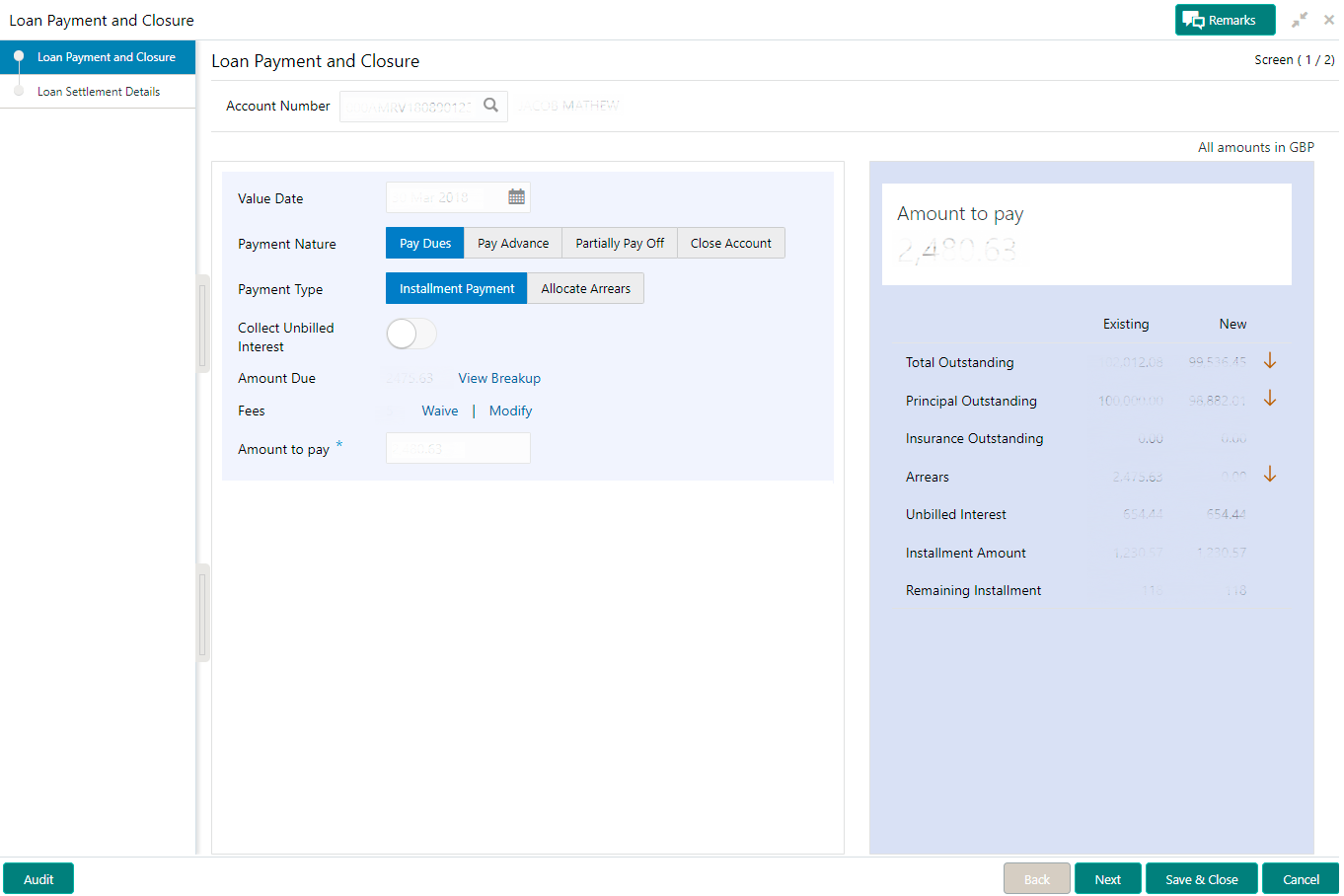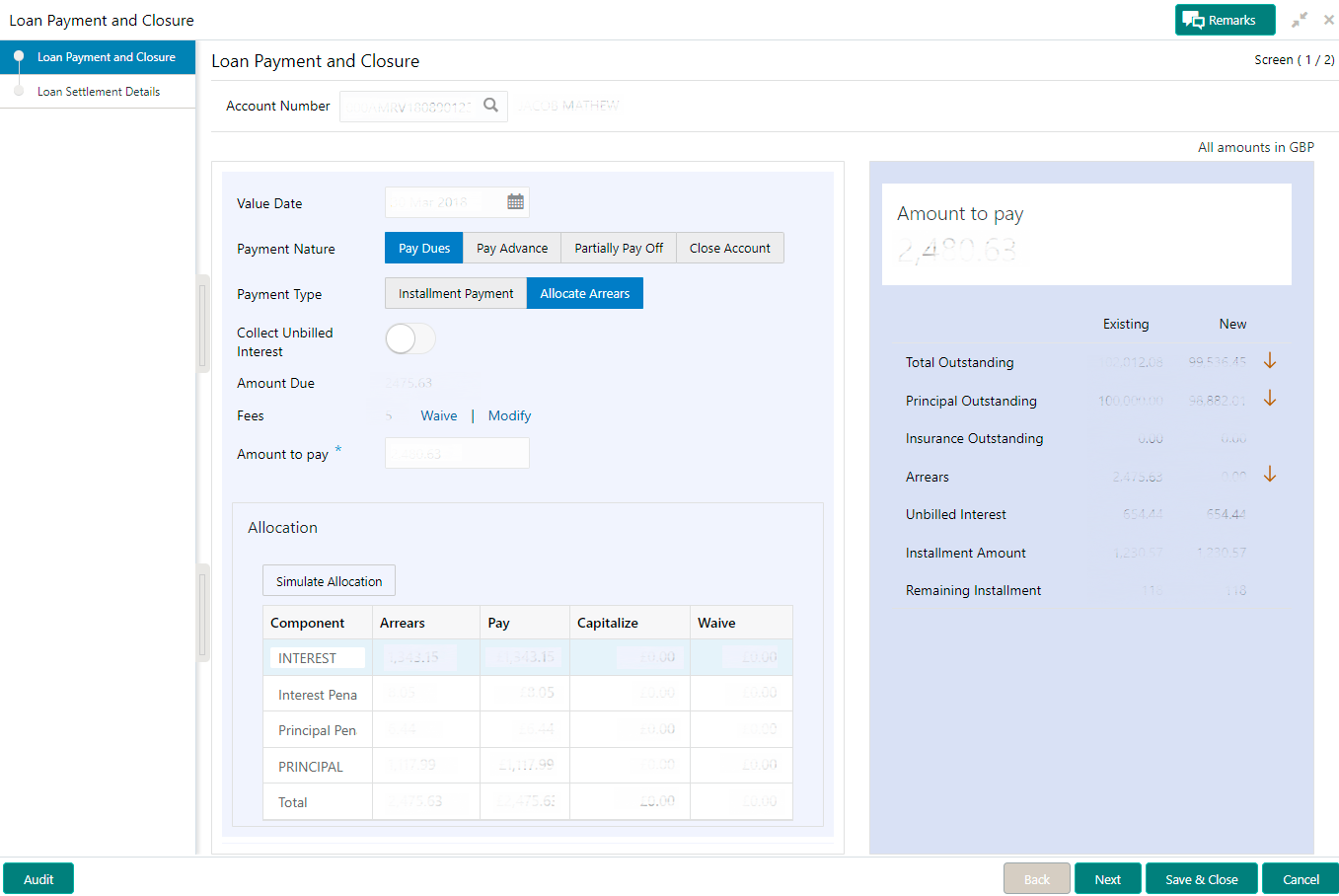- Loan Service User Guide
- Repayment
- Loan Payment and Closure
- Paying by Pay Due Option
5.1.2 Paying by Pay Due Option
You can pay the due loan amount by installment or existing arrears of a loan account. This option will be available only if there are existing arrears due as on the value date. This topic describes the systematic instructions for paying the due amount.
To pay towards dues:
- Navigate to the screen and fetch the account. For more information, refer Navigating and Fetching Account.
- From the Loan Payment and Closure tab, select the Pay
Due option from the Payment Nature field.
- To make payment by installment, select the
Installment Payment option from the Payment
Type field.
For more information on fields, refer to field description table
below:Table 5-1 Pay Due - Installment Payment – Field Description
Field Description Account Number Click the  icon and select the account number or specify the account number
for paying the installment due.
icon and select the account number or specify the account number
for paying the installment due.
Note:
As you specify the account number, the name of the account holder appears next to the account number.Value Date Specify the due date on which the payment is to be done. Note:
By default, the current posting date is displayed in this field. You can edit the date, if required.Payment Nature Select the Pay Dues for paying the payment. Note:
For information on other options, refer Paying by Pay Advance Option, Paying by Partially Pay Off Option, and Paying by Close Account Option.Payment Type Select the appropriate type for paying the loan payment. The options are: - Installment Payment: The following fields are displayed, if you select this option.
- Allocate Arrears: For more information on the related fields, refer Allocate Arrears.
Collect Interest Till Date Switch to
 to collect all the unbilled interest till date.
to collect all the unbilled interest till date.
Switch to
 to not to collect all the unbilled interest till date.
to not to collect all the unbilled interest till date.
Amount Due Displays the total loan amount to be paid. Note:
You can view the details of amount due. For more information, refer Viewing Breakup of Amount Due.Fees Displays the fees amount to be paid. Amount to Pay Specify the total payment loan amount. Note:
You should specify amount less than or equal to the total dues to proceed ahead successfully. - To make payment by allocating arrears, select the
Allocate Arrears option from the Payment
Type field.
For more information on fields, refer to field description table
below:Table 5-2 Pay Due - Allocate Arrears – Field Description
Field Description <Other Fields> For information on the fields above this section, refer Installment Payment. Allocation This section is displayed if you select the Allocate Arrears option from the Payment Type field. Note:
- You can specify either pay, capitalize, waive the existing arrears, or perform combination of three.
- You need to total allocation amount should be less or equal to the arrears amount.
- To view the amounts after updating the allocations, click Stimulate Allocation.
Component Displays the components for the allocation. Arrears Displays the arrears amount. Pay Specify the amount to be paid towards the specific component. Capitalize Specify the amount to be capitalized towards the specific component. Note:
For Principal Arrears, this field is not enabled for editing.Waive Specify the amount to be waived towards the specific component. Total Displays the total of arrears and pay amount.
- To make payment by installment, select the
Installment Payment option from the Payment
Type field.
- Click Next.The Loan Settlement Details tab is displayed. For more information, refer Performing Settlement through CASA, Performing Settlement through Instrument, and Performing Settlement through Ledger.
- Click Submit.The screen is successfully submitted for authorization.
Parent topic: Loan Payment and Closure