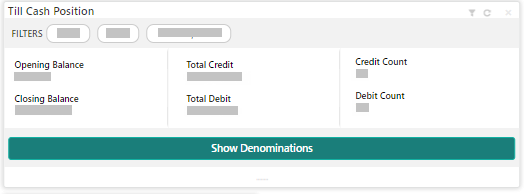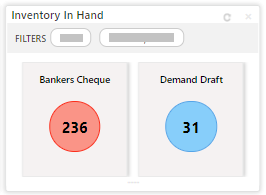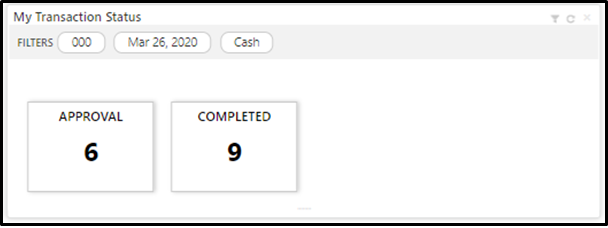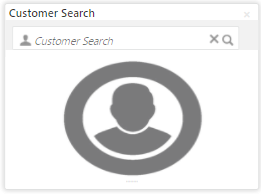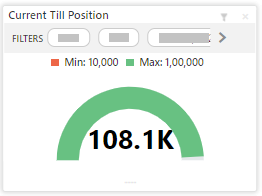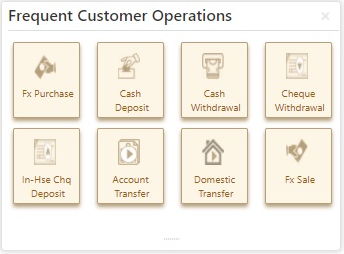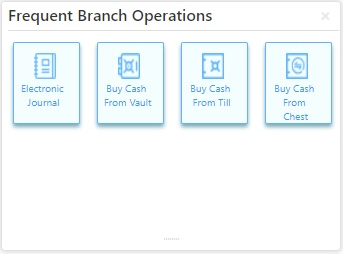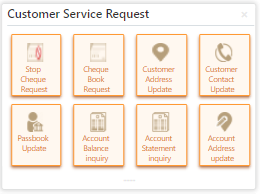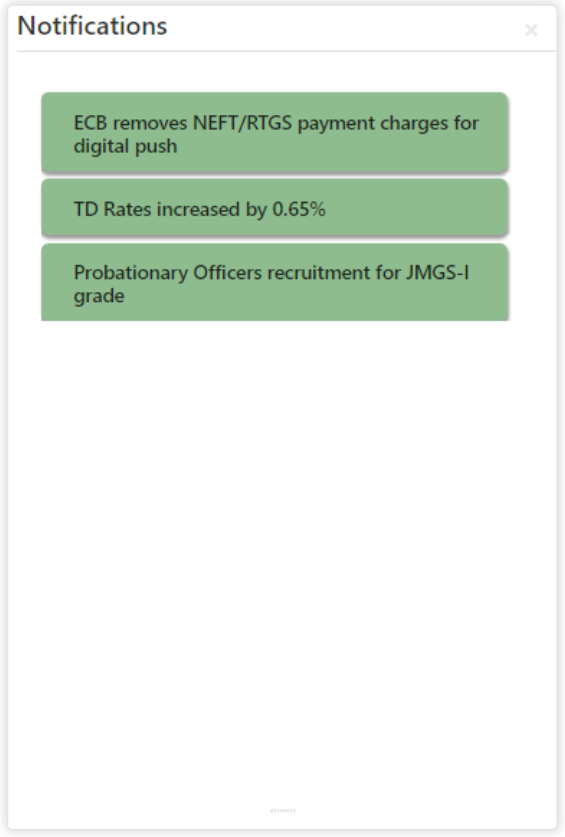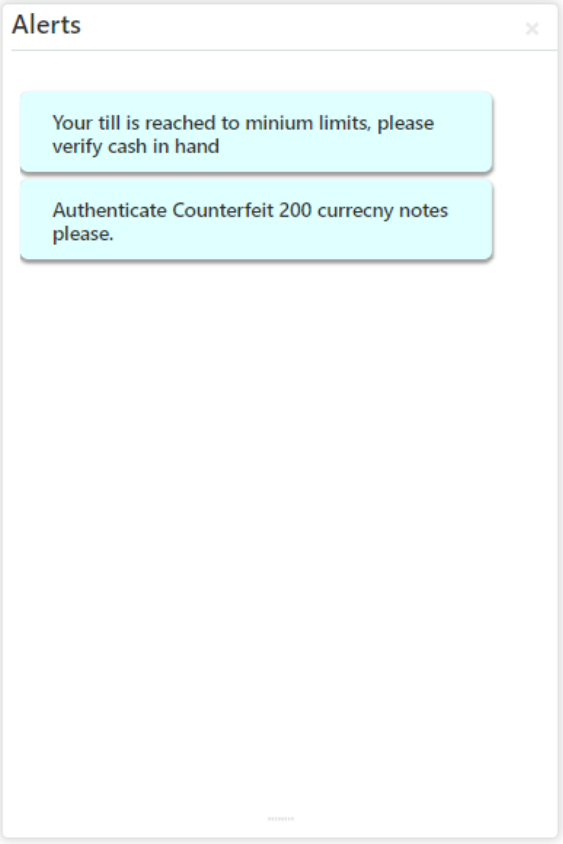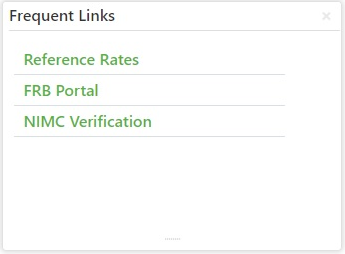19 Branch Dashboard
The Branch Dashboard facilitates the integration of data from multiple screens and displays it as a dashboard on the application landing page.
Figure 19-1 Dashboard
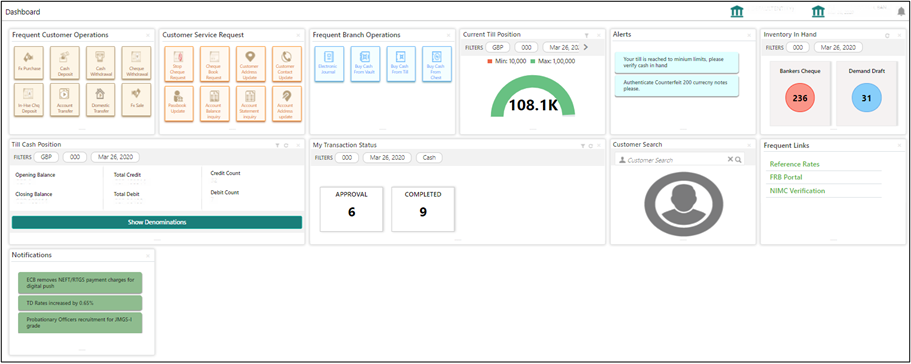
Till Cash Position
This widget displays the currency-wise cash position of the Teller Id, which includes Opening Balance, Total Debit, and Total Credit, which happened for the day, and the Closing Balance. In addition, the system displays the denomination-wise count for the closing balance amount. The FILTERS option can be used to display Till cash position based on the currency, branch code, and date.
Inventory in Hand
This widget displays the list of inventory counts available with the branch for the logged-in Teller Id.
My Transaction Status
This widget displays the total transaction count performed by the logged-in Teller. Each slice represents the status-wise count of the transactions performed by the Teller.
The FILTERS option can be used to display transaction status based on the branch code, branch date, and transaction type (Cash/Non-Cash).
Customer Search
The Teller can use this widget to query and find a specific customer account. For more information on this segment, refer to Customer Search.
Current Till Position
This widget displays the Till amount available for the logged-in Teller ID. The FILTERS option can be used to display the current Till amount based on the currency, branch code, and date. The minimum and maximum values are fetched from the user preferences.
Frequent Customer Operations
The Teller can use this widget to launch one of the frequently used Customer Transactions screens from the landing page. This option is easy to access instead of using Menu Item Search or navigating through the menu to process transactions.
Note:
The system displays an error message stating that the User does not have rights to access this screen if the user is trying to access the restricted screen in the widget.Frequent Branch Operations
The Teller can use this widget to launch one of the frequently used Branch Operations screens from the landing page. This option is easy to access instead of using Menu Item Search or navigating through Menu to process transactions.
Note:
The system displays an error message stating that the User does not have rights to access this screen if the user is trying to access the restricted screen in the widget.Customer Service Request
The Teller can use this widget to launch one of the frequently used Customer Service screens from the landing page. This option is easy to access instead of using Menu Item Search or navigating through Menu to process transactions.
Note:
The system displays an error message stating that the User does not have rights to access this screen if the user is trying to access the restricted screen in the widget.Notifications
The Teller can use this widget to view the bank-specific notifications or instructions provided for the bank staff. Generation of the notifications to be configured at the back-end.
Alerts
The Teller is alerted through this widget on the user-specific information based on which the Teller has to act accordingly. Generation of the alerts to be configured at the back-end.