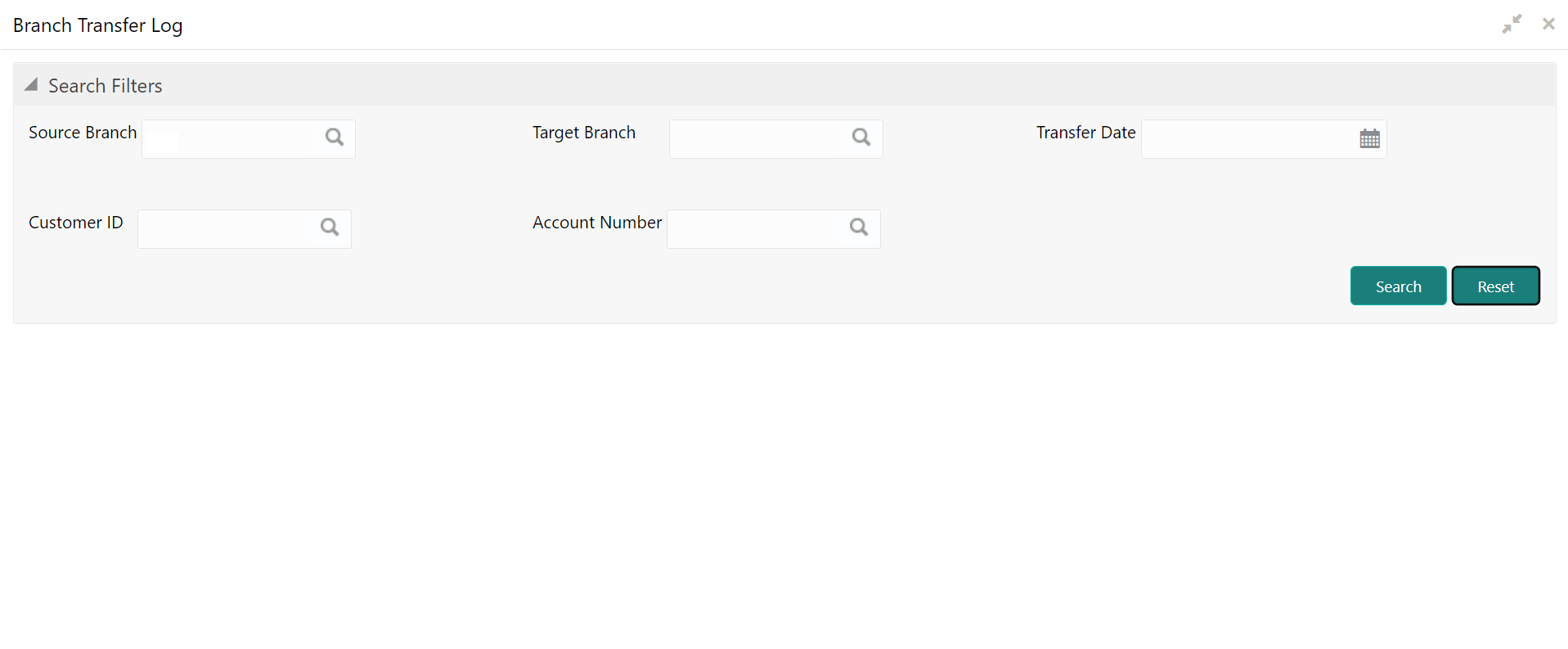- Current Account and Saving Account User Guide
- Others
- Branch Transfer Log
13.4 Branch Transfer Log
This topic describes the systematic instructions about Branch Transfer Log. Customer requests to transfer their Account from one Branch to another are processed during the End of Day batch process.
- On the Homepage, from Account
Services, under Others, click
Branch Transfer Log, or specify the Branch
Transfer Log in the Search icon bar.Branch Transfer Logscreen is displayed.
- On the Branch Transfer Log screen, provide the search
criteria in the Search Filters panel.For more information on fields, refer to the field description table.
Table 13-6 Branch Transfer Log - Field Description
Field Description Source Branch The Source Branch is the branch from which the account is to be transferred from. Enter the Source Branch or click the search icon to view the Source Branch pop-up window. By default, this window lists all the branch codes present in the system. Users can search for a specific branch codes by providing Source Branch and click the Fetch button.
Target Branch The Target Branch is the branch to which the account is to be transferred. Enter the Target Branch or click the search icon to view the Target Branch pop-up window. By default, this window lists all the branch codes present in the system. Users can search for a specific branch codes by providing Target Branch and click the Fetch button.
Transfer Date Click the calendar icon to specify the date on which the branch transfer transaction was initiated. Customer ID Enter the Customer ID on whose behalf account transfer was initiated or click the search icon to view the Customer ID pop-up window. By default, this window lists all the Customer ID’s present in the system. You can search for a specific Customer ID by providing Customer ID or Customer Name and click the Fetch button. Account Number Enter the Account Number whose branch was changed or click the search icon to view the Account Number pop-up window. By default, this window lists all the Account Numbers present in the system. You can search for a specific Account Number by providing Customer ID, Account Number, or Account Name and click the Fetch button. - Click the Submit button.Failed Branch Transfer Details are displayed.
Figure 13-10 Failed Branch Transfer Details
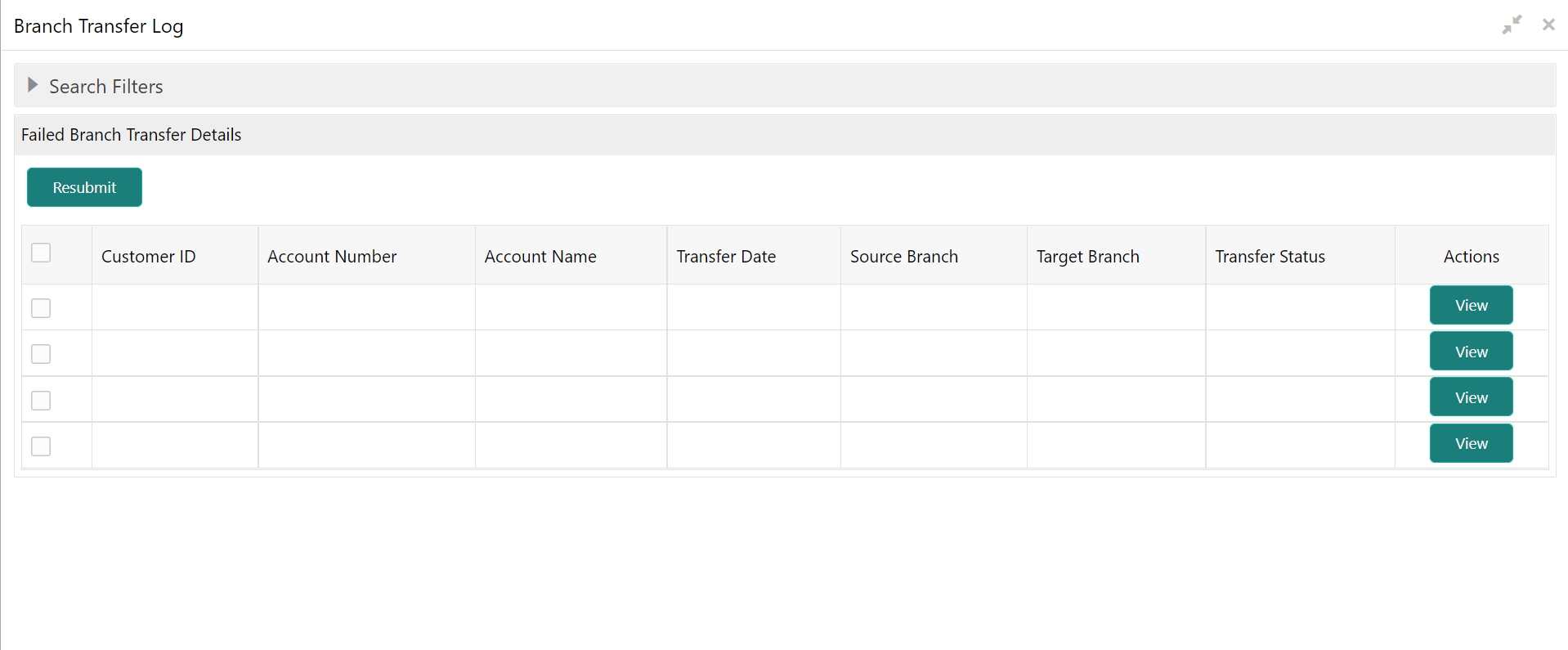
Description of "Figure 13-10 Failed Branch Transfer Details" - On the Failed Branch Transfer Details, the following
details are displayed.
- Customer ID
- Account Number
- Account Name
- Transfer Date
- Source Branch
- Target Branch
- Transfer Status
- Actions
For more information on fields, refer to the field description table.Table 13-7 Failed Branch Transfer Details - Field Description
Field Description Account Name Account Name is displayed based on the account number selected. Transfer Status Displays the below values: - Error
- Resubmitted
Error status is displayed when the account branch transfer is failed. When records are selected and Resubmit button is clicked, the value in the Transfer Status changes from Error to Resubmitted.
Actions Displays only the View button. - To view the error details, click the View button.Error Details pop-up window is displayed.
Figure 13-11 Error Details for Account Number
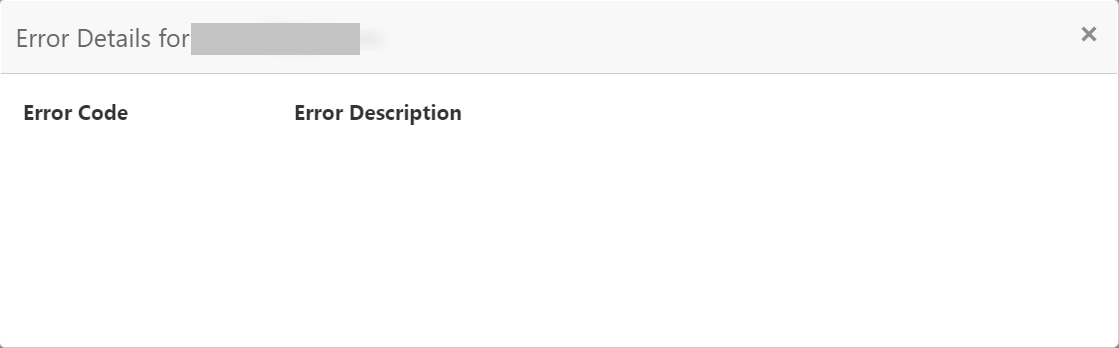
Description of "Figure 13-11 Error Details for Account Number" - On the Error Details pop-up window, the system displays
the following details.
- Error Code
- Error Description
- Click
 icon to close the Error Details pop-up
window.
icon to close the Error Details pop-up
window. - On the Failed Branch Transfer Details, select the Error
record and click the Resubmit button.The Transfer Status changes from Error to Resubmitted.
- Click the Reset button to clear all specified search criteria.
Parent topic: Others