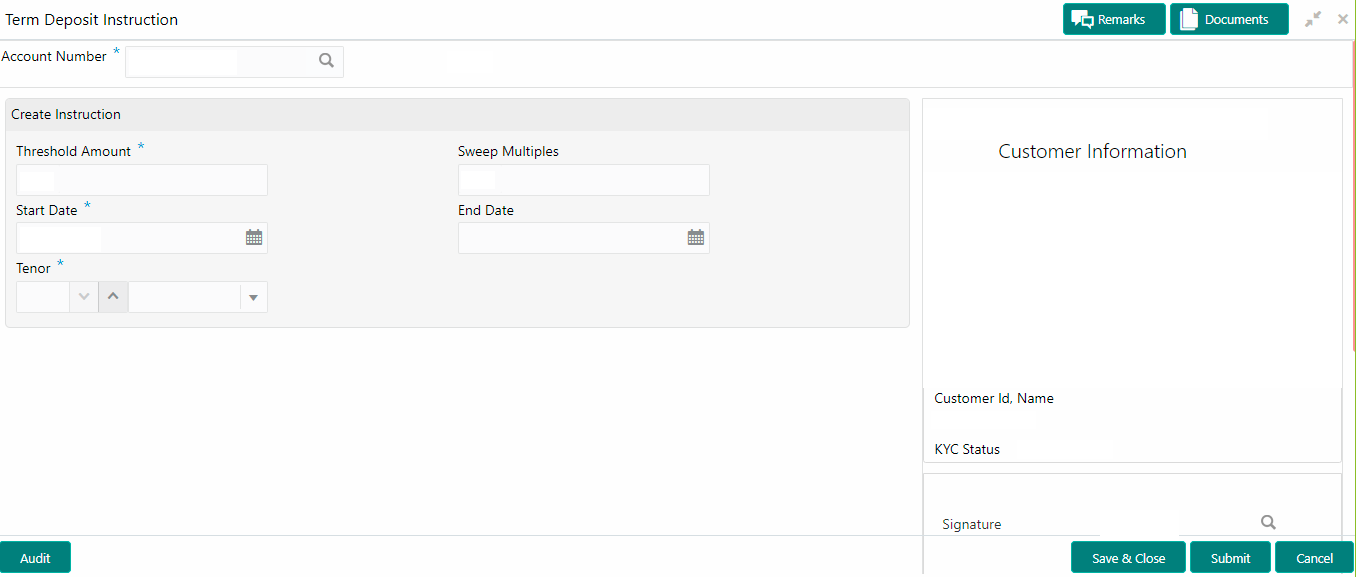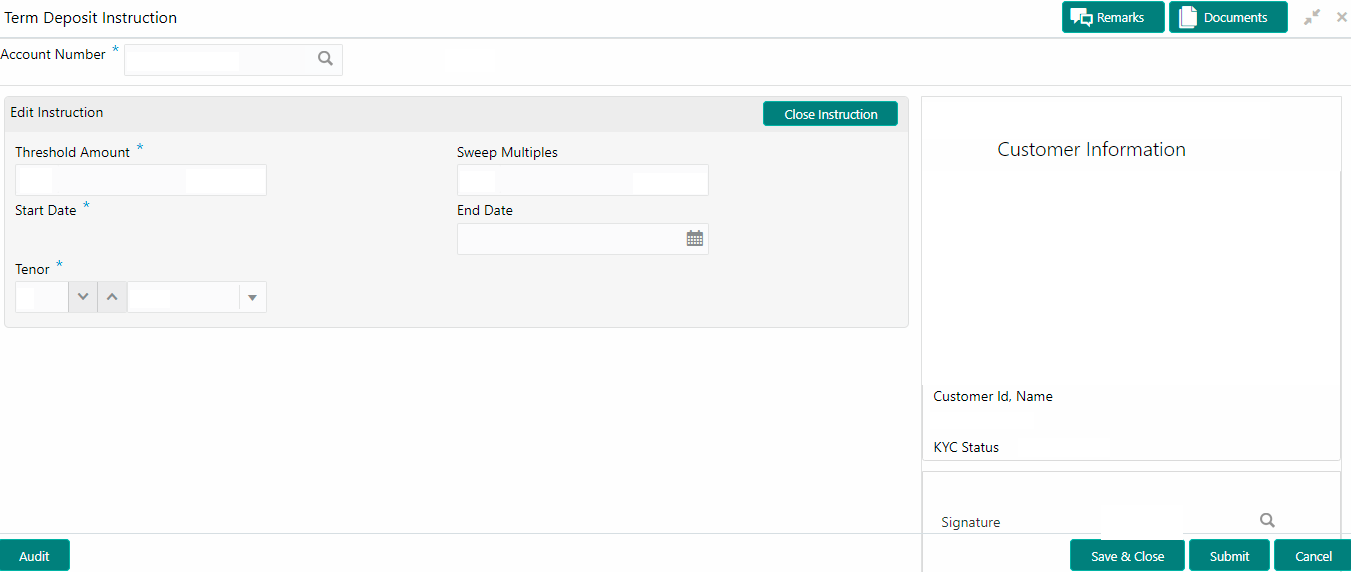- Current Account and Saving Account User Guide
- Standing Instructions
- Term Deposit Instruction
10.2 Term Deposit Instruction
This topic describes the systematic instructions to Create Term Deposit Instruction, Modify or Close the existing term deposit instruction.
- On the Homepage, from Account
Services, under Standing Instructions,
click Term Deposit Instruction, or specify the
Term Deposit Instruction in the Search icon
bar.Term Deposit Instructionscreen is displayed.
Note:
The fields which are marked in asterisk blue are mandatory. - When the user inputs the account number, the system displays Create Instruction screen, If an active deposit instruction is unavailable.
- On Term Deposit Instruction screen, specify the
fields.For more information on fields, refer to the field description table.
Table 10-4 View and Modify Scheduled Transfer - Field Description
Field Description Account Number Enter the Account Number or click the search icon to view the Account Number pop-up window. By default, this window lists all the Account Numbers present in the system. You can search for a specific Account Number by providing Customer ID, Account Number, or Account Name and clicking on the Fetch button. When users enter the account number, the customer information is displayed.
Account Name Account Name is displayed by default based on the account selected. Threshold Amount Account Currency will default to Threshold Amount filed. User can define the threshold amount for creating the term deposit account if the current account and savings account balance exceed the threshold amount, the system creates a term deposit account for the excess amount after considering the sweep multiples.
Sweet Multiples Users can define the sweep multiples of which the term deposit to be created, this will avoid term deposit creation for a small amount. Start Date Users can define the start date from which the term deposit instruction to be valid, using the adjoining calendar.The system will default the start date as the current branch date, user can modify the start date to any future date. Note:
Start Date cannot be backdated.End Date Users can define the end date of term deposit instruction, using the adjoining calendar, the system will not execute the term deposit instruction after the end date. Note:
End Date cannot be less than Start Date.Tenor Users can define the tenor details for creating the term deposit account. Term Deposit account will be created for the selected tenor.The tenor drop down list the below values: - Days
- Months
- Years
Users can increase or decrease the selected tenor with up and down arrow buttons.
- When the user input the account number, the system displays Edit
instruction screen with existing instruction details, If an
active deposit instruction is available.Edit Instruction screen is displayed.
- On the Edit Instruction screen, users can modify the
following details:
- Threshold Amount
- Sweep Multiples
- End Date
- Tenor
- To close the Term Deposit Instruction, click on Close Instruction button on the Edit Instruction screen and click Submit.
Parent topic: Standing Instructions