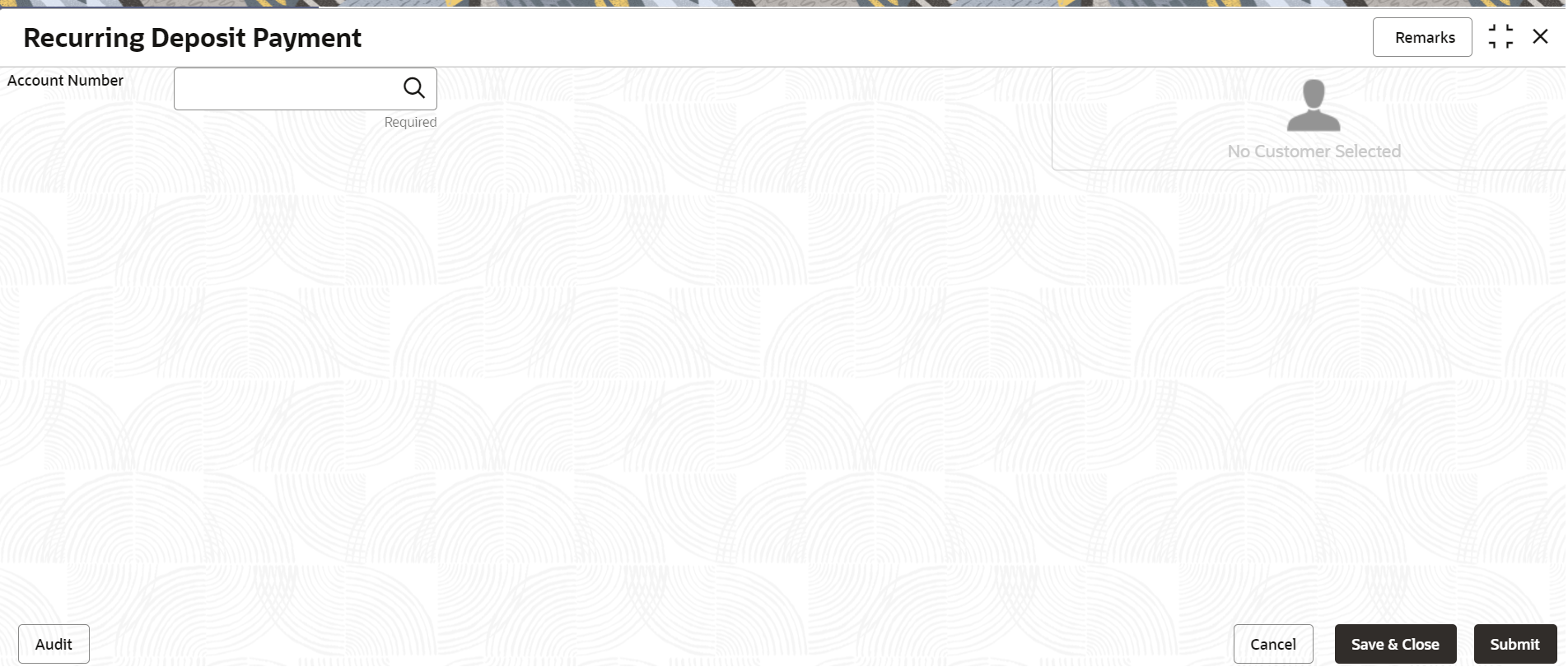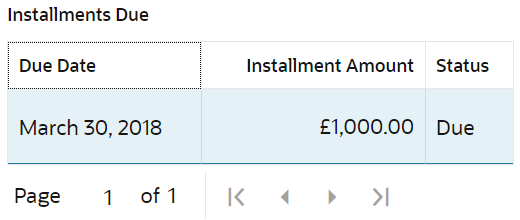- Deposit Services User Guide
- RD Transactions
- Recurring Deposit Payment
7.2 Recurring Deposit Payment
You can perform manual installment payments for a Recurring Deposit account using the Recurring Deposit Payment screen. The payments can be done by CASA account.
To perform manual payments:
Note:
The fields marked as Required are mandatory.- On the Homepage, from the Retail Deposit
Services mega menu, under Recurring
Deposits and Transactions, click
Payment, or specify Payment in
the search icon bar and select the screen.The RD Payment screen is displayed.
- On the Recurring Deposit Payment screen, click the
 icon or specify the account number in the Account
Number field, and press Enter or
Tab.The Payment Details and Settlement Details section are displayed.
icon or specify the account number in the Account
Number field, and press Enter or
Tab.The Payment Details and Settlement Details section are displayed.Figure 7-16 Payment Details and Settlement Details
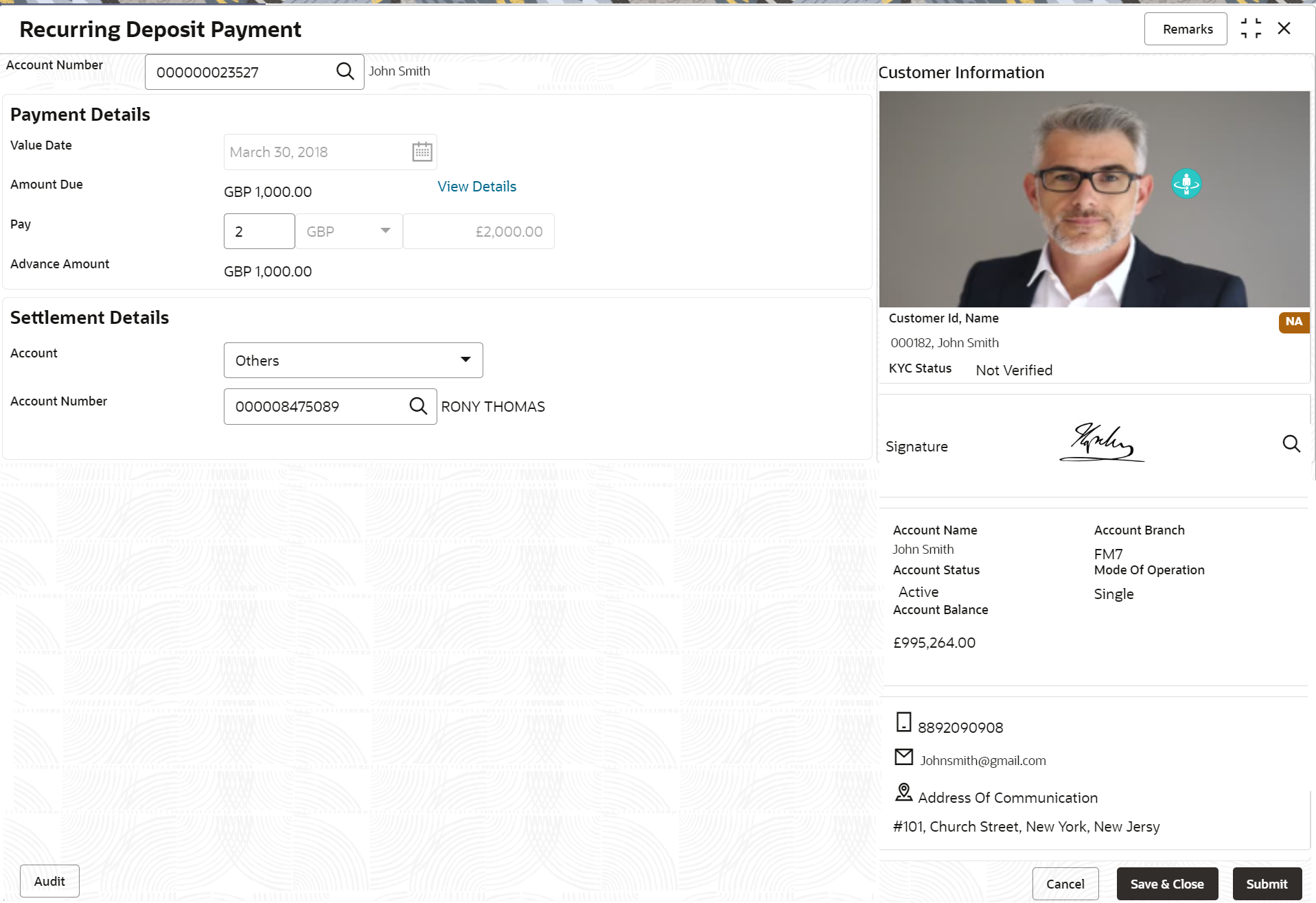
Description of "Figure 7-16 Payment Details and Settlement Details" - In the Settlement Details section, select or specify the
details as required.For more information on fields, refer to the field description
table.
Table 7-11 Recurring Deposit Payment – Field Description
Field Description Account Number Click the  icon and select the account number or specify the
account number to performing the payment for the RD account
number.
icon and select the account number or specify the
account number to performing the payment for the RD account
number.
Note:
- The account holder's name is displayed adjacent to the field.
- The customer information is displayed at the right of the screen.
Payment Details This widget displays payment details for the RD account entered. Value Date Displays the current process date as value date of the payment. Amount Due Displays the total of all the installments that are due or overdue and yet to be paid. Note:
You can view more amount details, click the View Details link. For more information, refer View Details.Pay Specify the number of installments you need to pay. Note:
By default, the field displays the count of the outstanding, but can be edited. Also, it cannot be 0 or negative.Advance Amount Displays the advance amount to be paid. Note:
This field is displayed if you update the value in the Pay field.Settlement Details This widget displays the fields for settlement details for the RD account entered. Account Select the account for performing the settlement. Account Number Specify the account number from which the settlement is to be perfomed. Note:
This field is displayed if Others option is selected from Account field.Cheque Number Specify the cheque number of the account. Cheque Date Displays the date on the cheque. - To view amount due details:
- Click the View Details link from the
Amount Due field.The Installments Due section is displayed.
- You can view the details.For more information on fields, refer to the field description
table.
Table 7-12 Installments Due – Field Description
Field Description Due Date
Displays the installment due date.
Installment Amount
Displays the installment amount.
Status
Displays the status of the installment. The possible options are:- Due: This status is displayed, if the installment is due as of the day.
- Overdue: This status is displayed, if the scheduled date has passed.
- Click on the screen to close the Installments Due section.
- Click Submit.The screen is successfully submitted for authorization.
Parent topic: RD Transactions