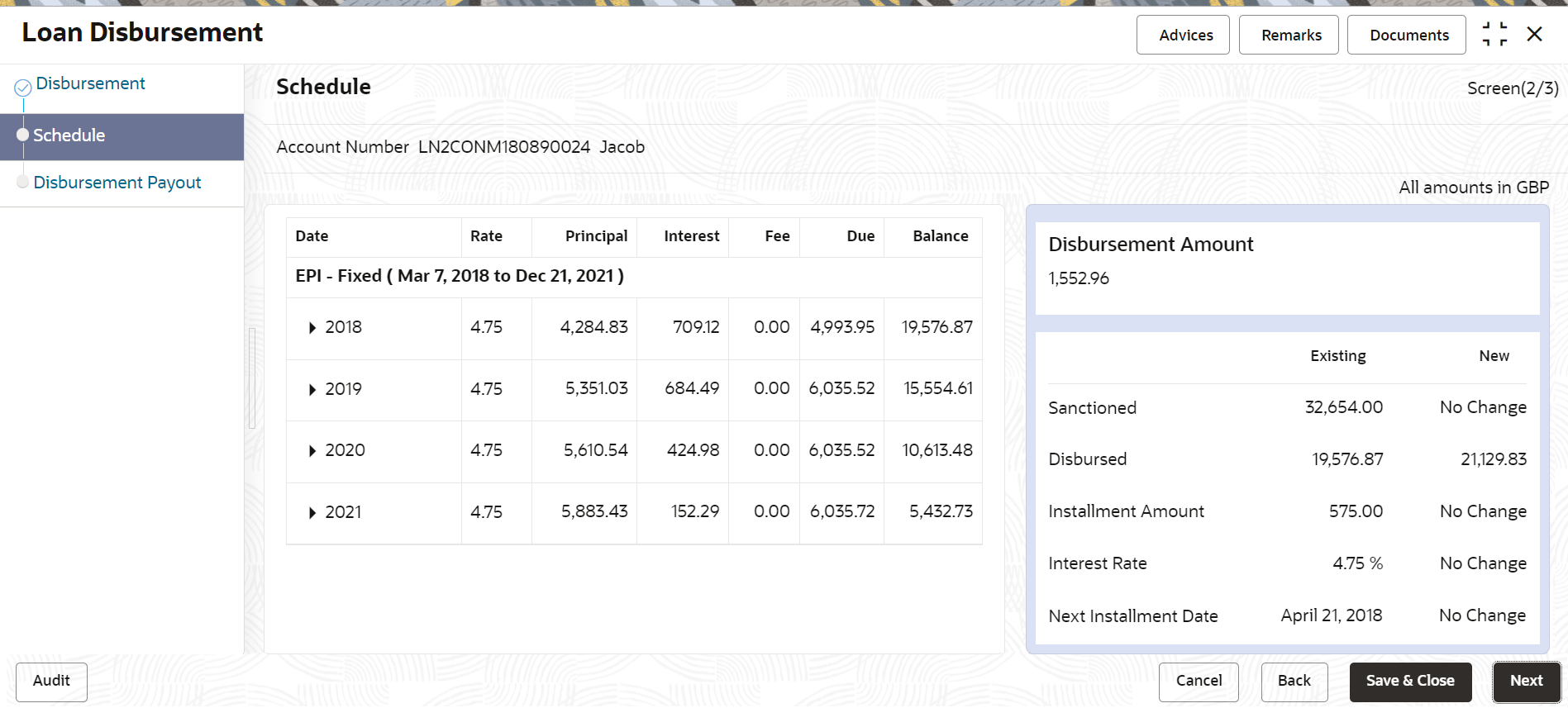2.5.5 Viewing the Schedule
You can view the revised schedule details based on the actions performed on the Disbursement tab.
The revised schedule details are displayed year wise. To view schedule
details for a particular year, you need to click the ![]() icon.
icon.
To view schedule details:
Parent topic: Loan Disbursement