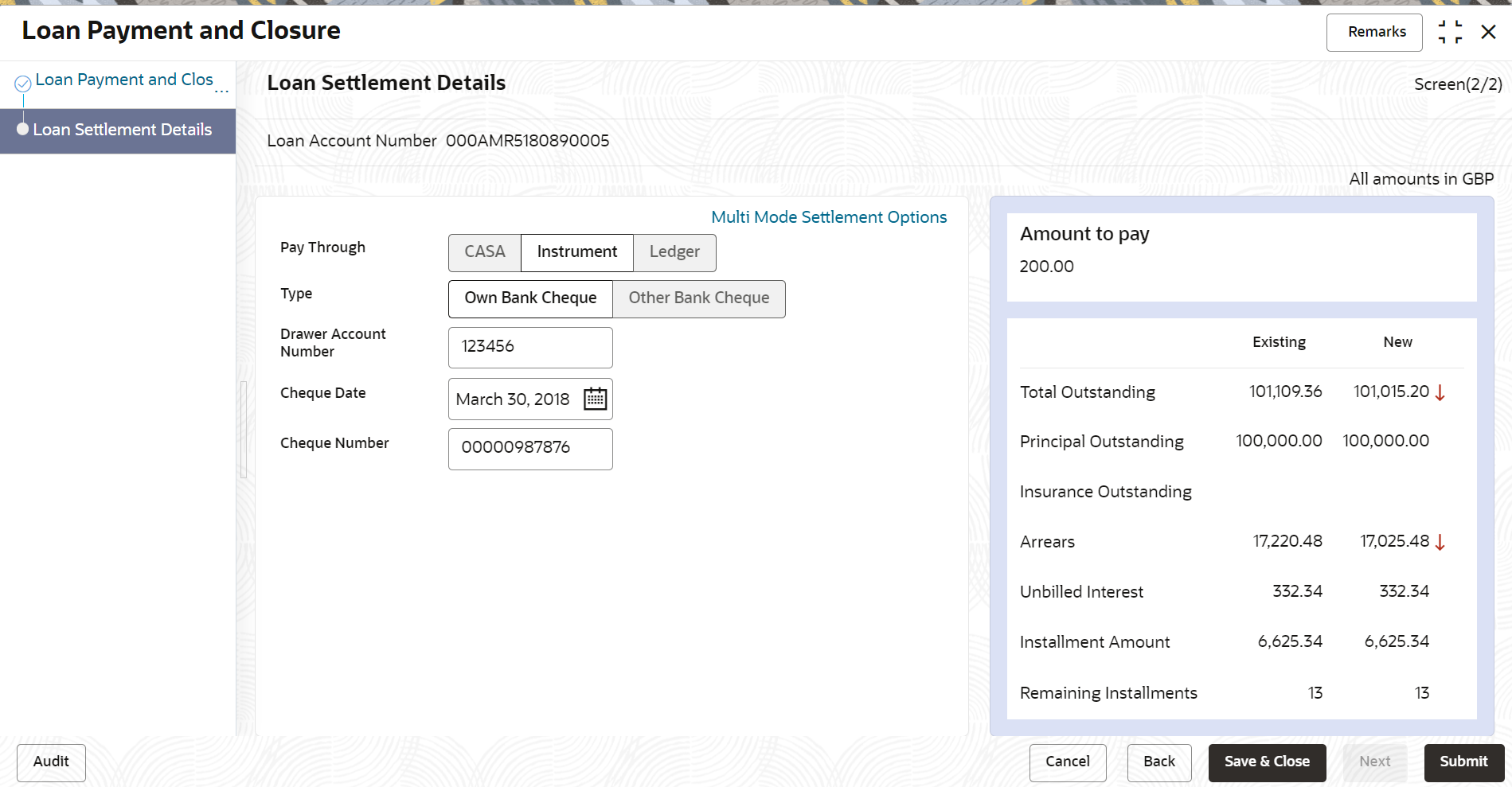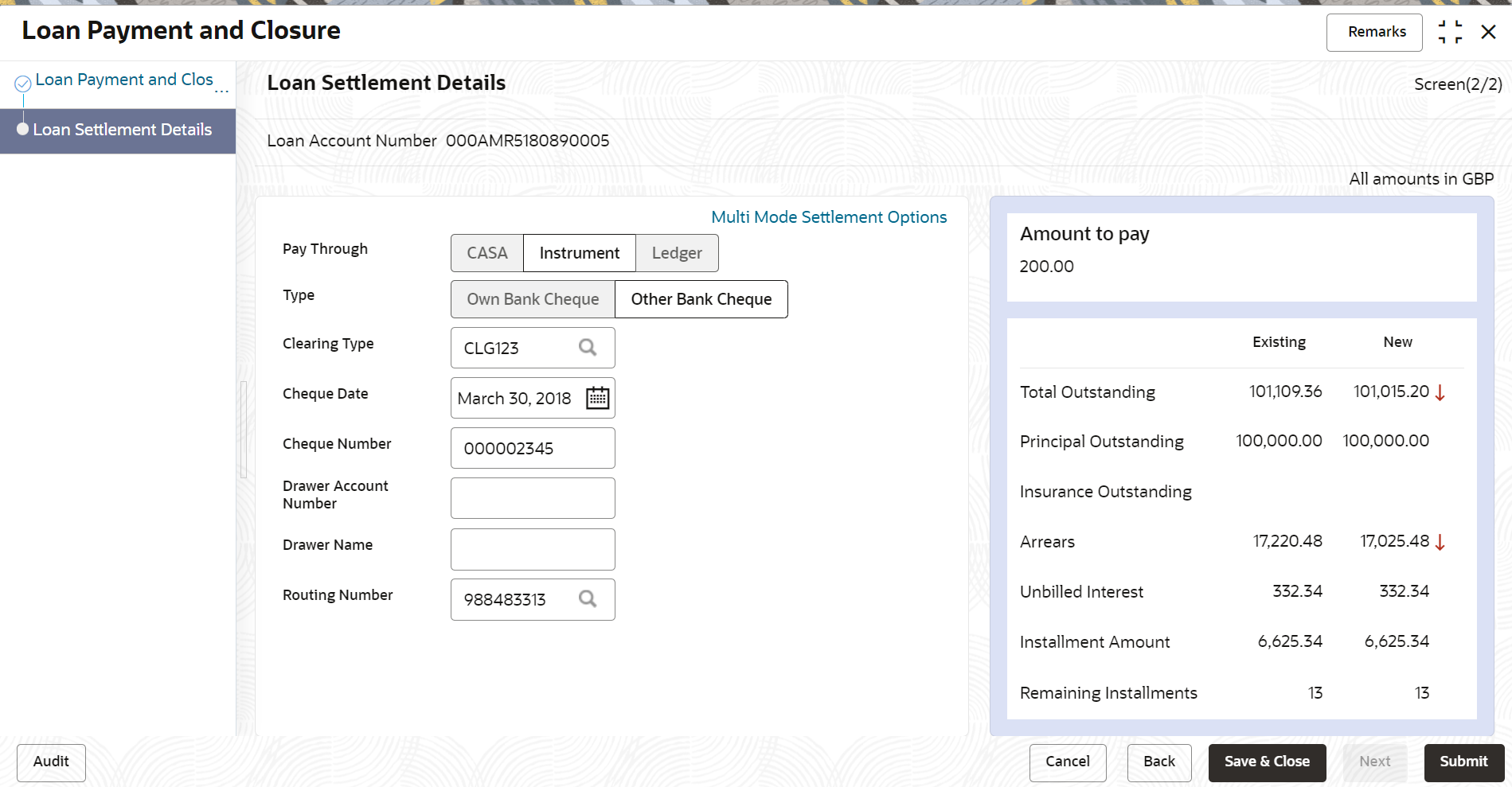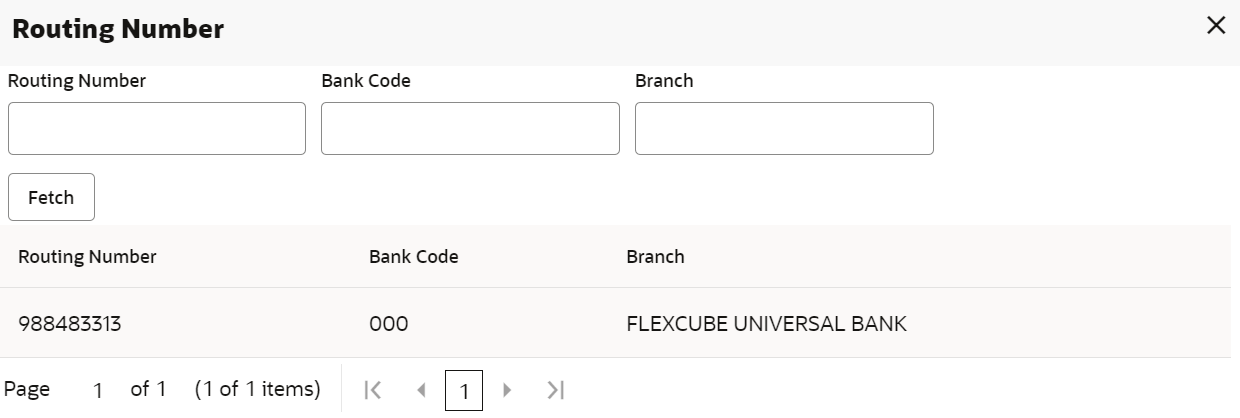- Loan Service User Guide
- Repayment
- Loan Payment and Closure
- Performing Settlement through Instrument
5.1.10 Performing Settlement through Instrument
You can perform settlement using an instrument.
To perform settlement through instrument:
- Navigate to the screen and fetch the account. For more information, refer Navigating and Fetching Account.
- From the Loan Payment and Closure tab, click
Next.The Loan Settlement Details tab is displayed.
- From the Pay Through field, select the Instrument option.
- You can perform settlement through Instrument, using any of the
following actions:
- For instrument type is own bank cheque:
For more information on fields, refer to field description table below:
Table 5-13 Own Bank Cheque – Field Description
Field Description Pay Through Select the Instrument option to perform the settlement. Note:
For information on CASA and Ledger, refer Performing Settlement through CASA, and Performing Settlement through Ledger.Type Select the Own Bank Cheque type. Drawer Account Number Specify the account number of the drawer on cheque. Cheque Date Specify the cheque date for settlement. Cheque Number Specify the cheque number of the CASA account for settlement. - For instrument type is other bank cheque:
For more information on fields, refer to field description table below:
Table 5-14 Other Bank Cheque – Field Description
Field Description Pay Through Select the Instrument option to perform the settlement. Note:
For information on CASA and Ledger, refer Performing Settlement through CASA, and Performing Settlement through Ledger.Type Select the Other Bank Cheque type. Clearing Type Specify the clearing type of the cheque. Cheque Date Specify the cheque date for settlement. Cheque Number Specify the cheque number for settlement. Drawer Account Number Specify the account number of the drawer on cheque. Drawer Name Specify the name of the drawer on cheque. Routing Number Specify the routing number of the cheque. - To fetch the clearing type code:
- From the Clearing Type field, click the
 icon.
icon.
The Clearing Type/Network Code section is
displayed. - Specify the clearing type or network code in the Clearing Type/Network Code field and click Fetch.
- Select the type or code displayed in the Clearing Type/Network Code field in the table.
- From the Clearing Type field, click the
- To fetch the routing number:
- From the Routing Number field, click the
 icon.
icon.
The Routing Number section is
displayed. - Specify the number in the Routing Number field and click Fetch.
- Select the routing number displayed in the Routing Number field in the table.
- From the Routing Number field, click the
- To fetch the clearing type code:
- For instrument type is own bank cheque:
- Click Submit.The screen is successfully submitted for authorization.
Parent topic: Loan Payment and Closure