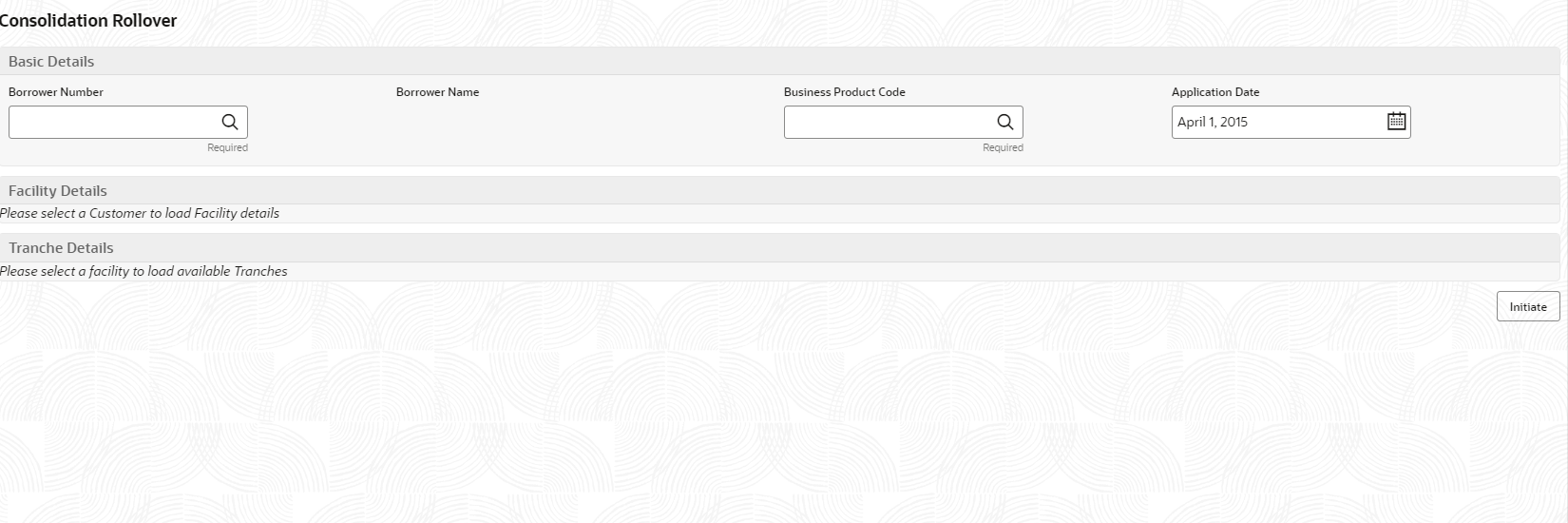1.17 Consolidate Rollover
Use Consolidate Rollover to consolidate one or more contracts into a single parent contract.
You can consolidate one or more contracts into a single parent contract. This can be done through the Consolidation Rollover menu under syndication module. You can initiate the process flow and the application moves through various stages of the business process flow. The process of consolidate rollover can be initiated by the Relationship Manager or any bank user (with relevant rights). The list of stages that are required for a Consolidate Rollover process is pre-defined in Conductor process and the data segments that are applicable for every stage can be configured in Business Process maintenance. Based on this setup, system derives the process flow for every loan application.
- Consolidation Rollover Entry
- Consolidation Rollover Approval
- Retry Consolidation Rollover Handoff
To initiate Consolidation Rollover
Specify the User ID and Password, and login to Homepage.
Related Topics
Parent topic: Loans Syndication