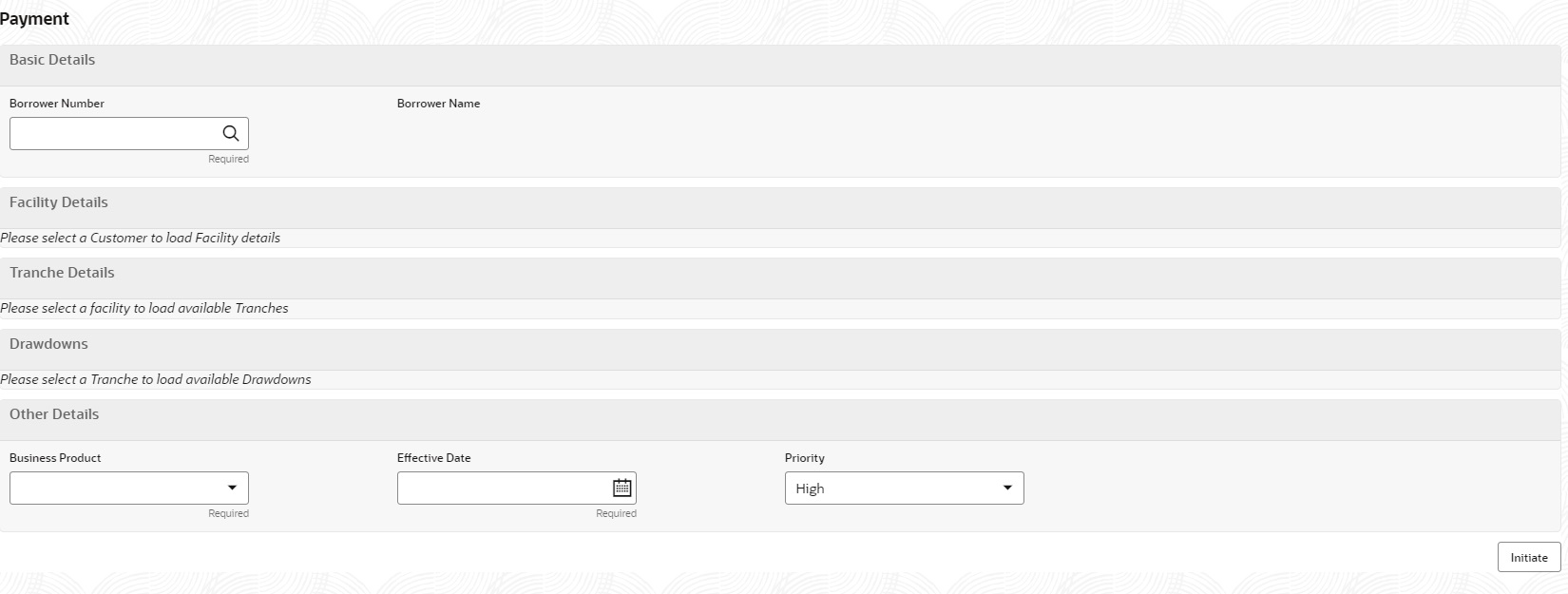1.16 Syndication Payment
Syndication Payment Process is to make the repayment of the Principal and
interest of the Syndication Loan contract. This process handles the Loan repayment
for both Agency and Participant deals. The process flow for Payment Process
undergoes the below stages:
- Payments Entry Upon initiating the Payment process by selecting the right Facility, Tranche and Loan contract, you can capture the Payment details of the Loan in the Payments Entry stage. You can view the Scheduled breakup of the Loan to override the settlement instruction if required.
- Sighting Funds Match Review you can reconcile and sight the expected payment either from Borrower or Agent. Fund sighting can be either automatic through ML Process or manual.
- Payments Approval The Payment details are reviewed for approval. If all the information are correct and no amendments required, then the data is handed off to OBCL to process the Loan Payment.
The basic registration details for Payment Process can be initiated using this Initiation screen, provided you have required access rights.
To initiate Payment Process
Specify the User ID and Password, and login to Homepage.
Related Topics
Parent topic: Loans Syndication