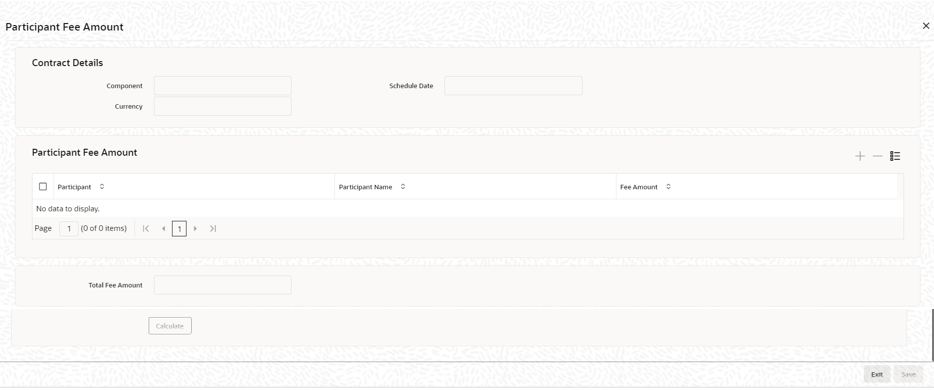4.5.6.1 Capturing Participant Fee Details
Click P Fee in the Fee Components screen to define the fee amount for each participant. This button is enabled only if the fee class is Participant Driven. You can specify the participant fee in the Participant Fee Amount screen.
In this screen, click the button to select the participants for whom you want to specify the fee amount. Once you select the participants, the names of the participant’s are displayed. You can specify the amount for each participant in the Fee Amount field.
Based on the fee amount you specify here, the participant’s ratio is computed and displayed in the Participant Ratio Details screen.
Note:
- The individual participant’s fee amount should be greater than or equal to zero.
- The Total fee amount should be greater than zero.
- As the participants’ ratio is calculated based on the fee amount, you cannot change the participant’s ratio.
- You can change the participant’s fee amount for any un-liquidated or overdue schedules during fee amendment.
- You can add or remove participants before a schedule is liquidated. This can be done during fee amendment.
After changing the details, click the Ok to save and exit screen.
Parent topic: Specifying Facility Fee Details