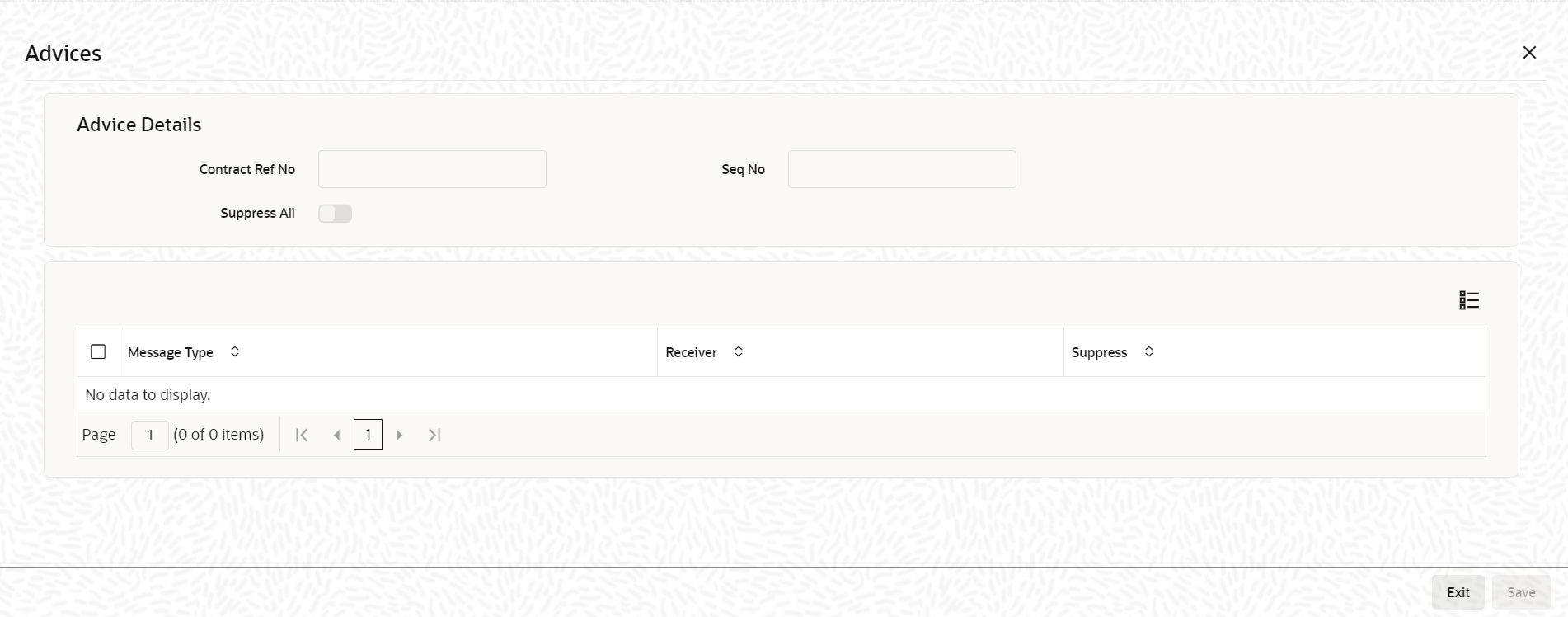4.9.33 Modifying Tranche Advice Details
The advices associated with the product default to the contract. You can view the
advice details in the Advices screen.
Specify the User ID and Password, and login to Homepage.
From the Homepage, navigate to LB Tranche Contract Online screen.
Parent topic: Processing a Borrower Tranche Contract