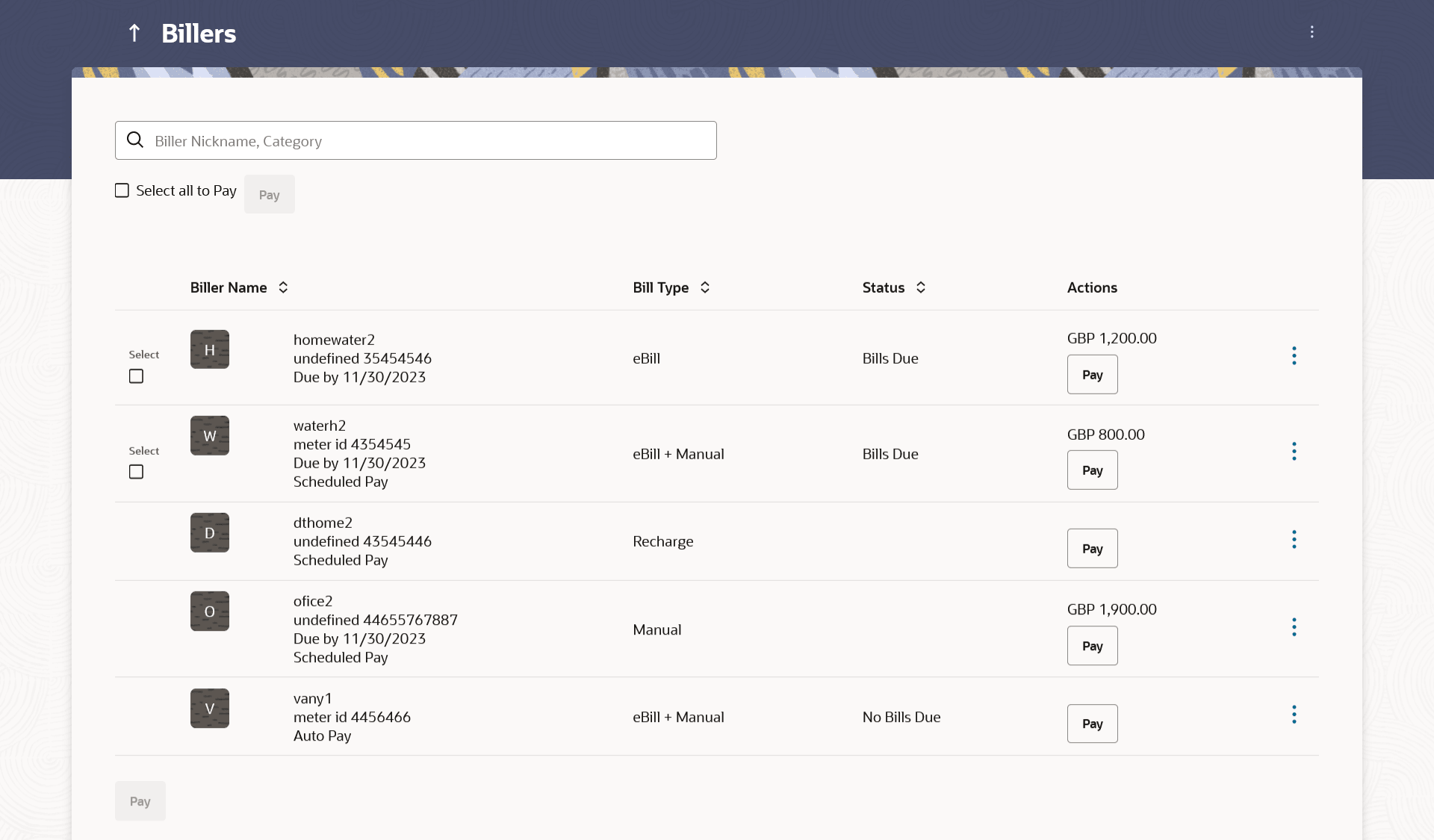3.1 Billers - Summary
This topic provides the systematic instructions to user to list the all registered billers associated with the customer.
The customers can initiate bill payments towards those billers against which bills are due. Apart from paying bills, the customer can also view the details of each biller and can edit or delete a biller record by selecting the provided option.
Customer can select multiple presented bills for payment from the same screen. Further, customer will be able to specify payment details for each record.
Multiple bills can be selected together for payment. If flexi-approval is enabled, then the user can assign workflows to multiple transactions at once. Transactions with the exact matching approval rules (provided all rules of one transaction is/are matching with another transaction) will be grouped together along with the evaluated rules. e.g. multiple transaction buckets with multiple or single resolved rule/s. Maker can select one approval rule against the group and route the transaction. Transaction will be routed in an asynchronous manner. Once the transactions are routed successfully, the status of the transaction changes to Pending for approval.
Figure 3-1 Billers
Note:
The fields which are marked as Required are mandatory.For more information on fields, refer to the field description table.
Table 3-1 Billers- Field Description
| Field Name | Description |
|---|---|
| Search | This field enables the user to search for a specific biller by entering the biller name, nick name etc. |
| Select All to Pay | Select this checkbox if you wish to initiate bill payment towards all billers that have bills presented, at once. |
| Pay | Click to initiate multiple bill payments of all the selected presented bills, at once. |
| Biller Icon | The image associated with the biller. |
| Biller Name | The following information of the biller is displayed under this
column:
Biller Name – The name of the biller as maintained in the administrator biller maintenance is displayed. Biller Specific Registered ID – The ID of the user as registered with the biller. Payment Type – In case of presentment or presentment and payment type of billers, the payment type (manual, auto, scheduled) will also be displayed. Bill Due Date - The date on which the bill is payable will be displayed if the bill has been generated and not paid yet. |
| Bill Type | The type of biller i.e. recharge, e-bills. |
| Status | The status of bill payment i.e. whether a bill is due or not. If a bill is due ‘Bills Due’ will be displayed under this column. |
| Actions | The available actions for each biller.
In case a bill is due against a biller, the amount due will be displayed under this column in addition to the Pay button enabling the user to pay the due amount. |
Parent topic: Billers