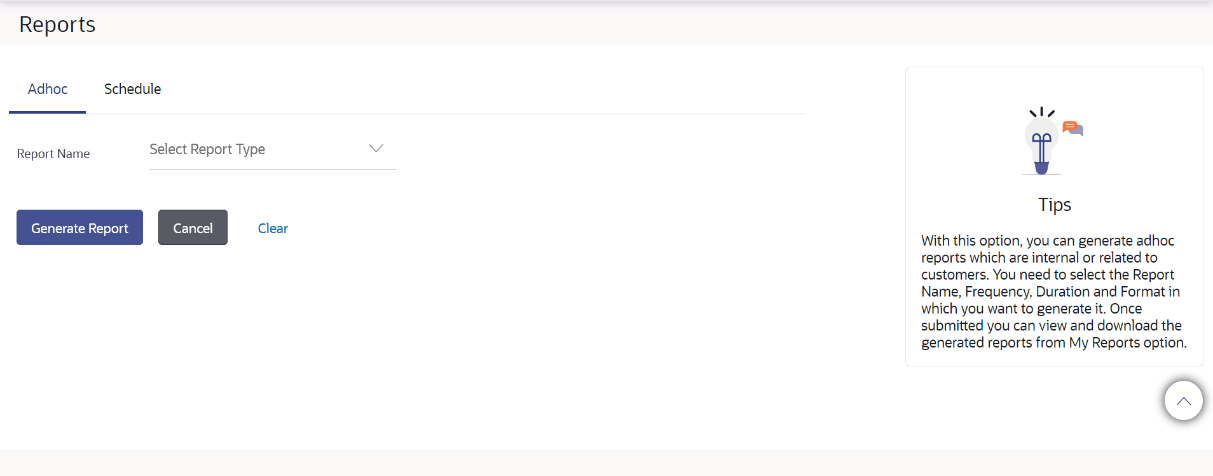22 Report Generation
This topic provides the systematic instructions to the users for generating the report.
Corporate user can generate adhoc and scheduled reports. On accessing Report Generation menu, corporate user has to select a type of a report which needs to be generated. Other reports parameters with respect to each report are displayed on the screen as input fields so that report can be requested with specific data.
Reports are categorized as:
- Adhoc Reports
- Schedule Reports
Corporate user can view the all the reports that are scheduled and can view and edit the parameters of the scheduled reports, as per requirement to generate reports on new parameters from next report cycle. Corporate user approver can approve or reject the maintenance initiated for editing existing report schedule.
Note:
If two factor authentication is enabled, the reports get generated only after successful authentication.The lists of reports are:
- Daily Balance Position Report
- Party wise Payee Maintenance Report
- Transaction Summary Report
- From Corporate Dashboard, click
Toggle Menu, then click
Menu, click Activity &
Reports , and then click
Reports.
Under Reports, click Report Generation.
The Reports screen appears.
Note:
The fields which are marked as Required are mandatory.For more information on fields, refer to the field description table.
Table 22-1 Report Generation - Field Description
| Field Name | Description |
|---|---|
| Report Name | Select the report that is to be generated. |
- Adhoc Reports
This topic provides the systematic instructions for generating ad-hoc reports, created on demand or upon request. - Scheduled Reports
This topic provides the systematic instructions for the schedule reports to be generated at various intervals, including daily, weekly, monthly, quarterly, and annual schedules. - Daily Balance Position Report
This topic provides the systematic instructions to the user for generating the Daily balance position report, which are created on demand or upon request. - Party wise Payee Maintenance Report
This topic describes the Party wise Payee Maintenance Report which provides a summary of account payees and draft payees maintained for a specific party ID. - Transaction Summary Report
This topic describes the Transaction summary report which provides a list of opening balance, credit details, opening balance and closing balance.