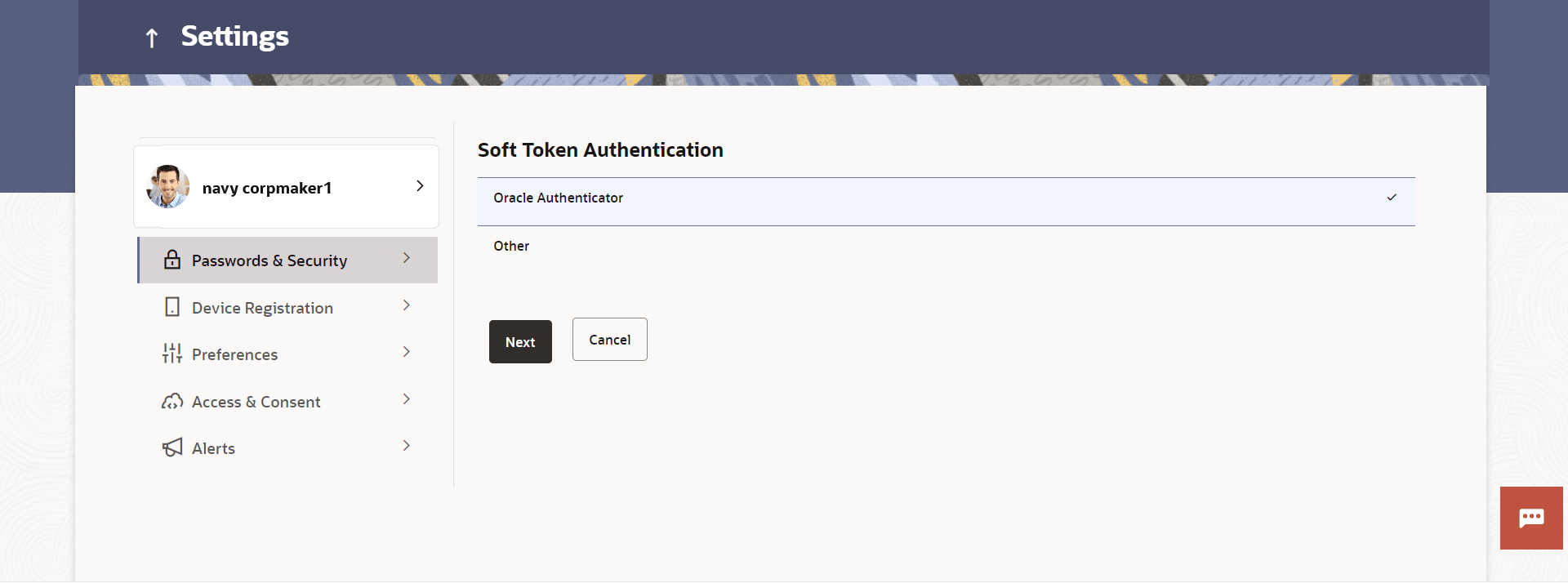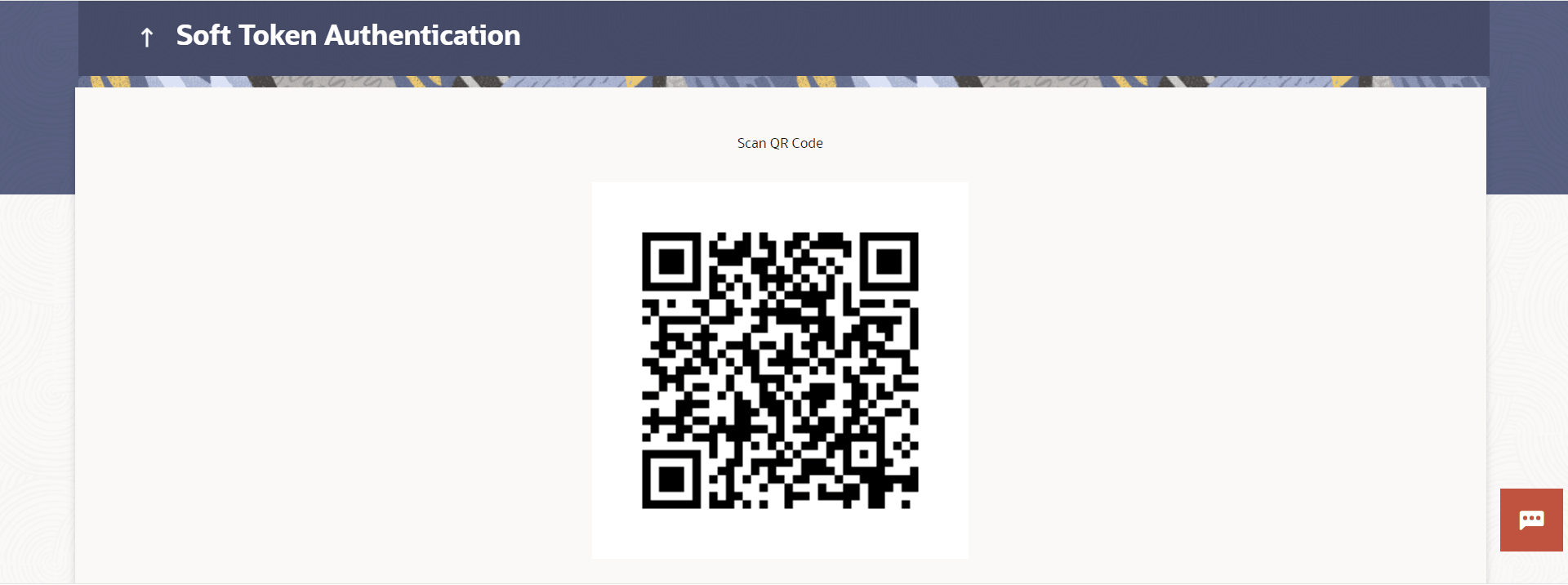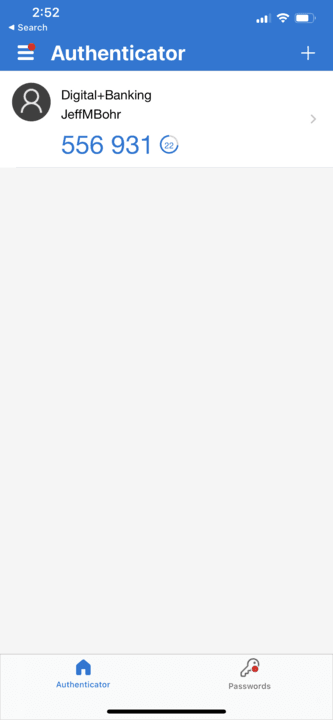11.2.6 Soft Token Authentication
This option enables Multi-factor authentication for a specific user and for a specific device. This same device must be used to generate the time-based one-time passcode every time the user signs in.
A Soft token authentication is a two - factor authentication based on Passcode or PIN. Using this option, the user can generate security token i.e. a single-use 6 digit login PIN or passcode.
If you set up 2-Step Verification, you can use the Oracle Mobile Authenticator(OMA), Google Authenticator, Microsoft Authenticator with TOTP only app to receive QR codes.
Figure 11-14 Scanning QR Code
Parent topic: Password & Security