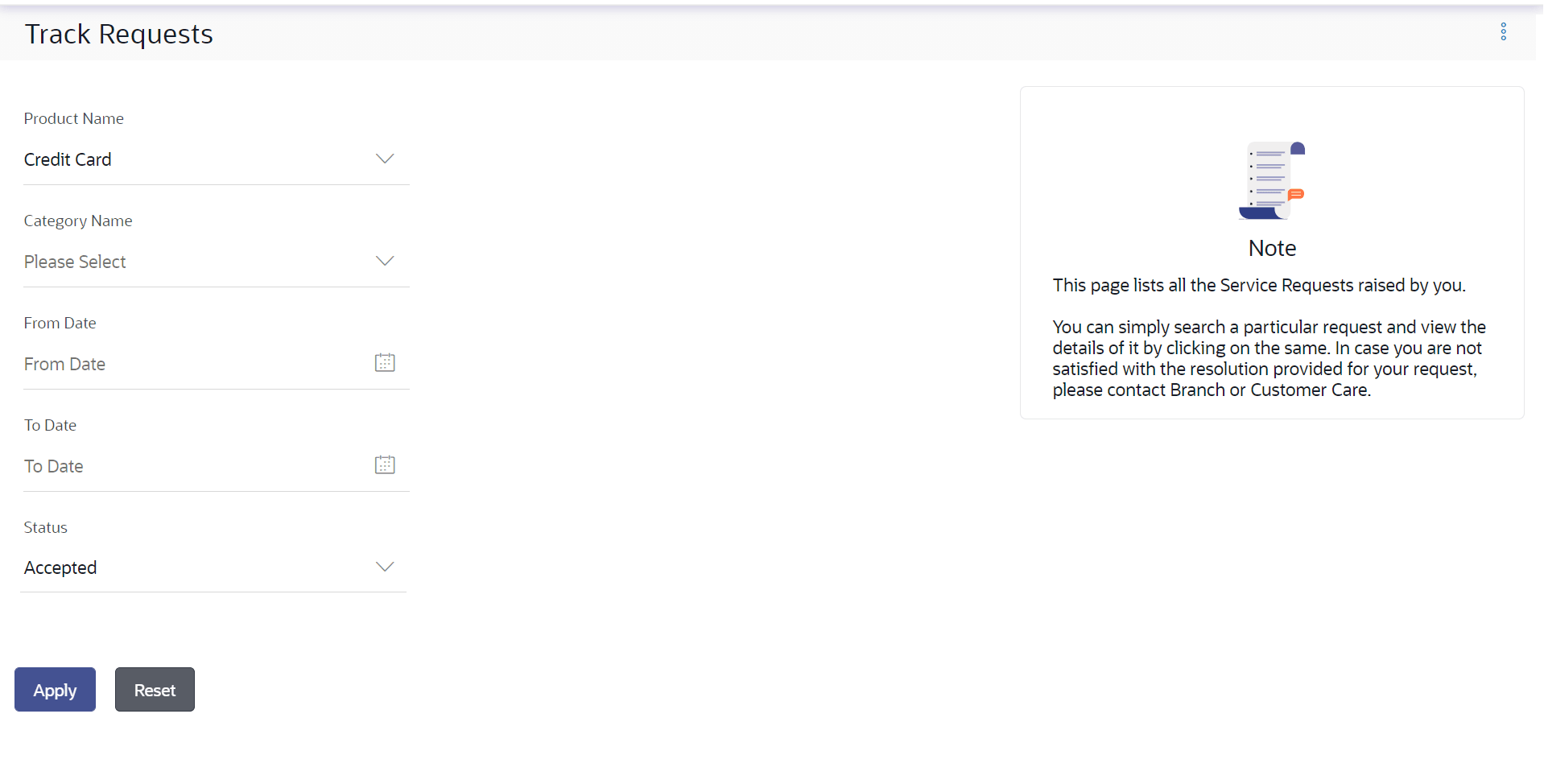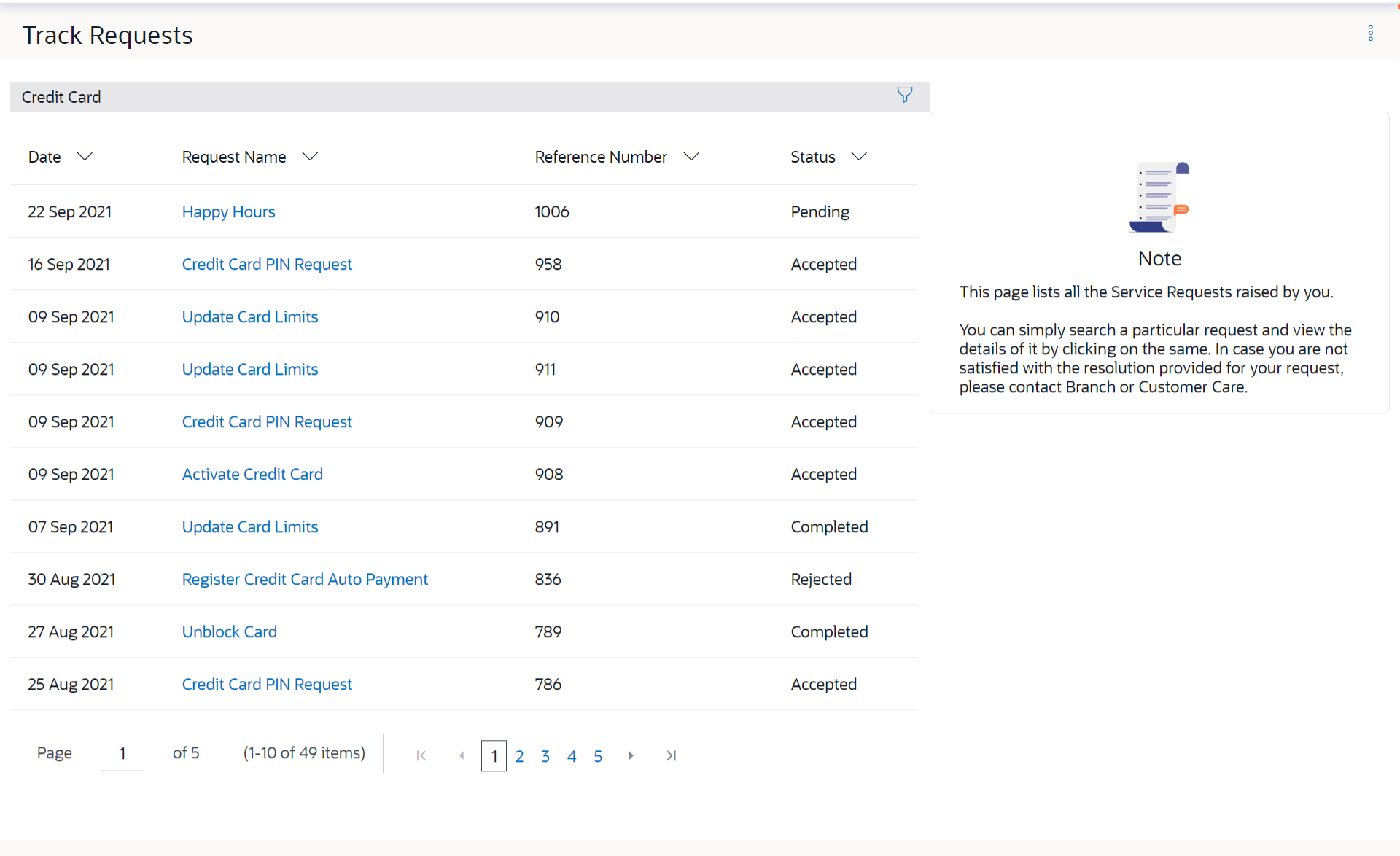16.2.1 Track Requests - Search
This topic provides the systematic instructions to user for tracking requests.
To search for a service request:
- Enter search criteria in the service request search fields.
Note:
The fields which are marked as Required are mandatory.For more information on fields, refer to the field description table.
Table 16-2 Track Request - Search Criteria - Field Description
Field Name Description Search Criteria Product Name The name of the product for which the service request is to be searched. Category Name The service request category name related to the product selected. Date Range (From Date – To Date)
The user can search for service requests initiated between two dates by specifying a date range. Status The user can search for service requests based on status. - Perform one of the following actions:
- Click Apply.
The search results based on the search criteria appears on the Track Requests screen.
- Click Reset to clear the search parameters.
Note:
The fields which are marked as Required are mandatory.For more information on fields, refer to the field description table.
Table 16-3 Track Request - Search Result - Field Description
Field Name Description Search Results Date The date on which the service request was raised. Request Name The name of the service request. Reference Number The reference number generated at the time the service request was raised. Status The current status of the service request. - Click Apply.
- Perform one of the following actions:
- Click the Request Name link of the specific service request record to view the details of that service request.
- Click the
 icon to change filter criteria.
icon to change filter criteria.
The search results based on the new defined search criteria appears on the Track Requests screen.
Parent topic: Track Requests