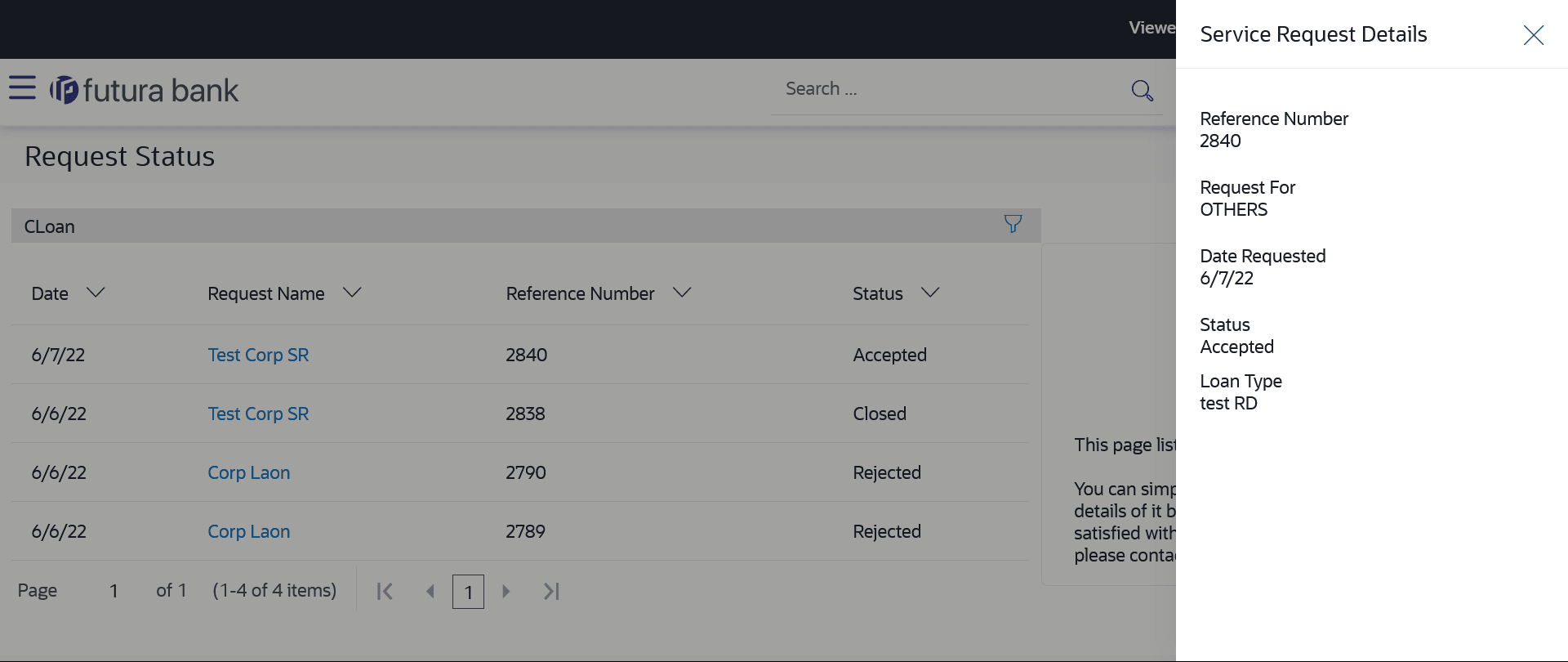16.2.2 Service Request Details
This topic provides the systematic instructions to user for viewing the service request details.
Once the user clicks on a service request record from the search results page, an overlay opens displaying all the details of the service request, along with the status history.
To view the details of a service request:
Parent topic: Track Requests