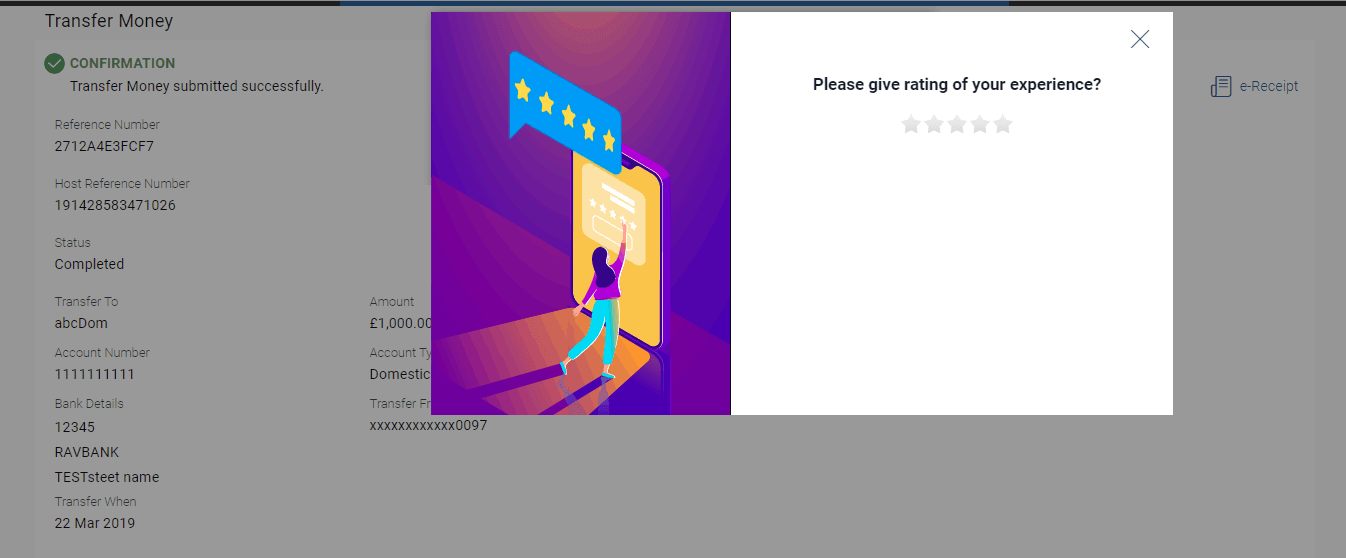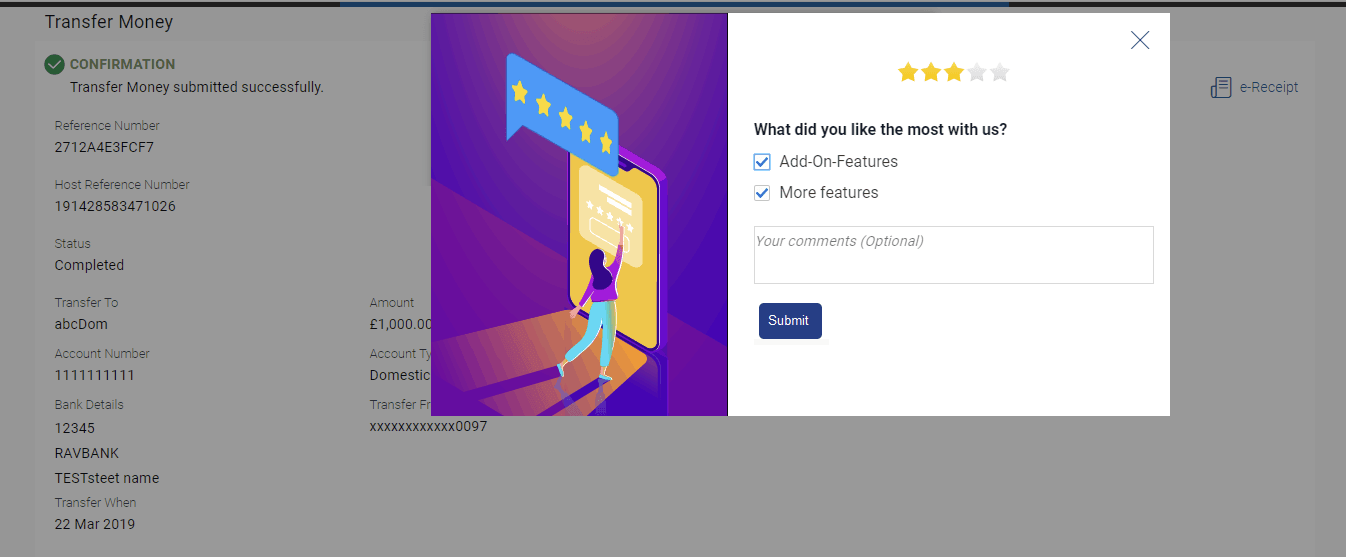20.2 Transaction Specific Feedback
This topic provides the systematic instructions for users to capture and submit feedback on transactions that the bank has enabled for feedback.
Feedback will be available as an option post transaction confirmation. Transaction specific feedback is recorded and stored for further analysis.
To provide transaction specific feedback:
Parent topic: Feedback Capture