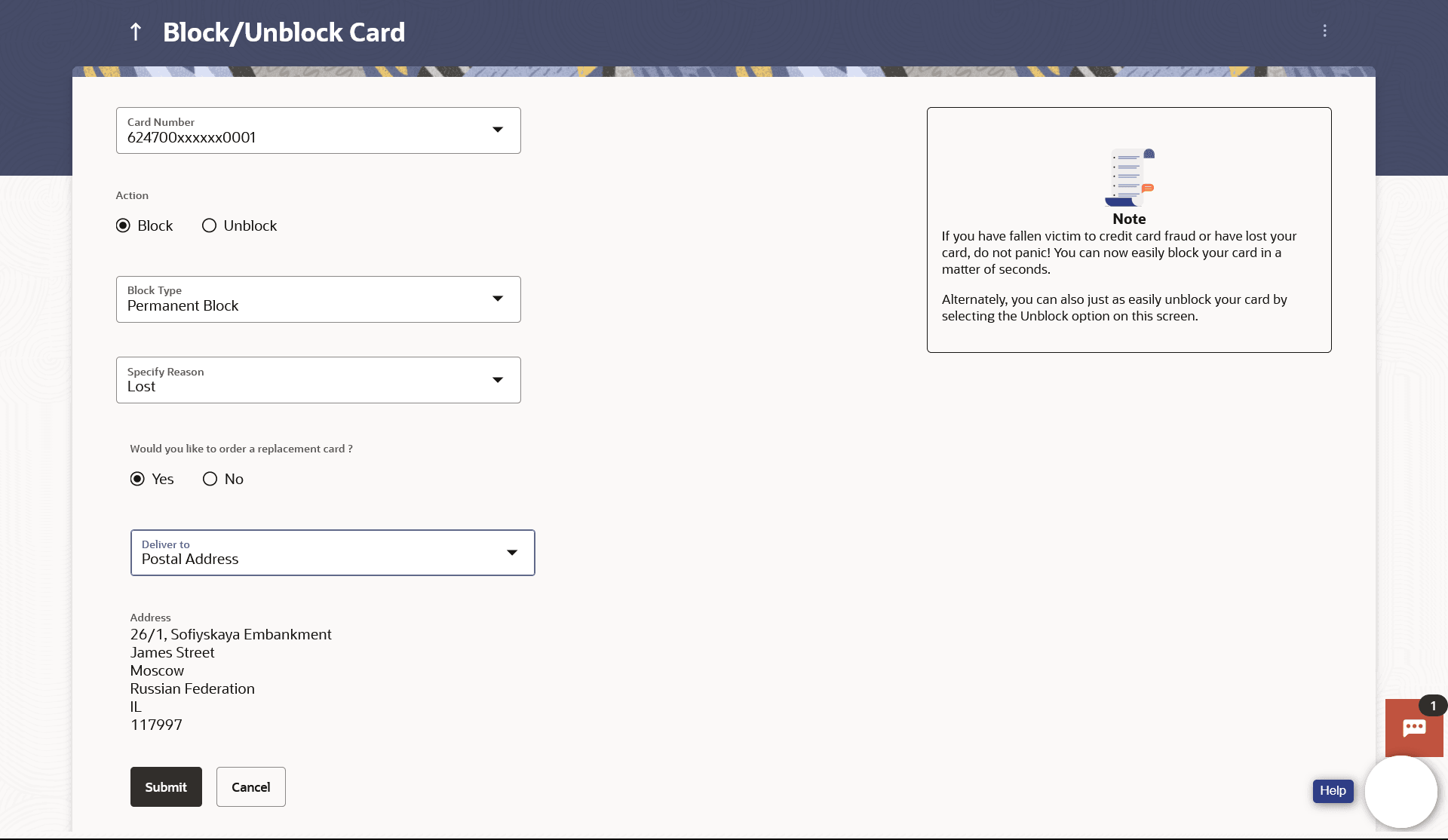7.1 Block Card
This topic provides the systematic instructions to user to initiate both the blocking of their credit card and a request for a replacement card.
To block the credit card and raise a request for a replacement card:
- Navigate to the Block / Unblock Card screen.
Note:
The fields which are marked as Required are mandatory.For more information on fields, refer to the field description table.
Table 7-1 Block Card - Field Description
Field Name Description Card Number Select the credit card which needs to be blocked. Action Choose the option to either block or unblock the card. The options are:
- Block
- Unblock
Block Type Specify whether the card is to be temporarily blocked or is to be permanently blocked. The options are:
- Temporary Block
- Permanent Block
The following fields are enabled if you select the Temporary Block option in the Block Type list. Specify Reason The user is required to specify the reason for which the card is being blocked. The options are:
- Lost
- Stolen
The following fields are enabled if you select the Permanent Block option in the Block Type list. Specify Reason The user is required to specify the reason for which the card is being blocked. The options are:
- Damaged
- Lost
- Stolen
Would you like to order a replacement card? Select the option to identify whether a replacement card is to be issued. The options are:
- Yes
- No
Delivery To The user can identify where the replacement card is to be delivered. This field is enabled only if the user has selected the option Yes in the field Would you like to order a replacement card?
The options are:
- Postal Address
- Branch Near Me
Following fields will be enabled if the Branch Near Me option is selected in the Delivery To field. City The user can filter branches based on the city in which they are located. Branch Near Me Branch name where the replacement card is to be delivered. Address The address of the branch selected is displayed. - From the Card Number list, select the credit card which needs to be blocked.
- Choose option Block to block the credit card from the
Action field,
- From the Block Type list select the desired option.
- If the Temporary Block option is
selected;
- From the Specify Reason list, select the appropriate reason for which the card needs to be blocked.
- If the Permanent Block option is selected;
- From the Specify Reason list, select the appropriate reason for which the card needs to be blocked.
- This screen also provides the user with the facility to apply for a replacement card.
- Select option Yes, if you wish to order a replacement card under the field Would you like to order a replacement card?
- If you have selected option Yes, proceed
to specify the details pertaining to where you would like the replacement card
to be delivered.
- If you select the Branch Near Me
option as delivery to:
- From the City list, select the desired city.
- From the Branch Near Me list,
select the desired branch.
The complete address of the selected branch appears.
- If you select the Branch Near Me
option as delivery to:
- If the Temporary Block option is
selected;
- From the Block Type list select the desired option.
- Perform one of the following actions:
- Click
Submit.
The Review screen appears.
- Click Cancel to cancel the transaction.
- Click
Submit.
- Perform one of the following actions:
- Verify the details and click
Confirm.
The success message appears, along with the service request number.
- Click Back to navigate back to the previous screen.
- Click Cancel to cancel the transaction.
- Verify the details and click
Confirm.
- Perform one of the following actions:
- Click Home to go to the Dashboard screen.
- Click View Card Details to visit the card details page.
Parent topic: Block/Unblock Card