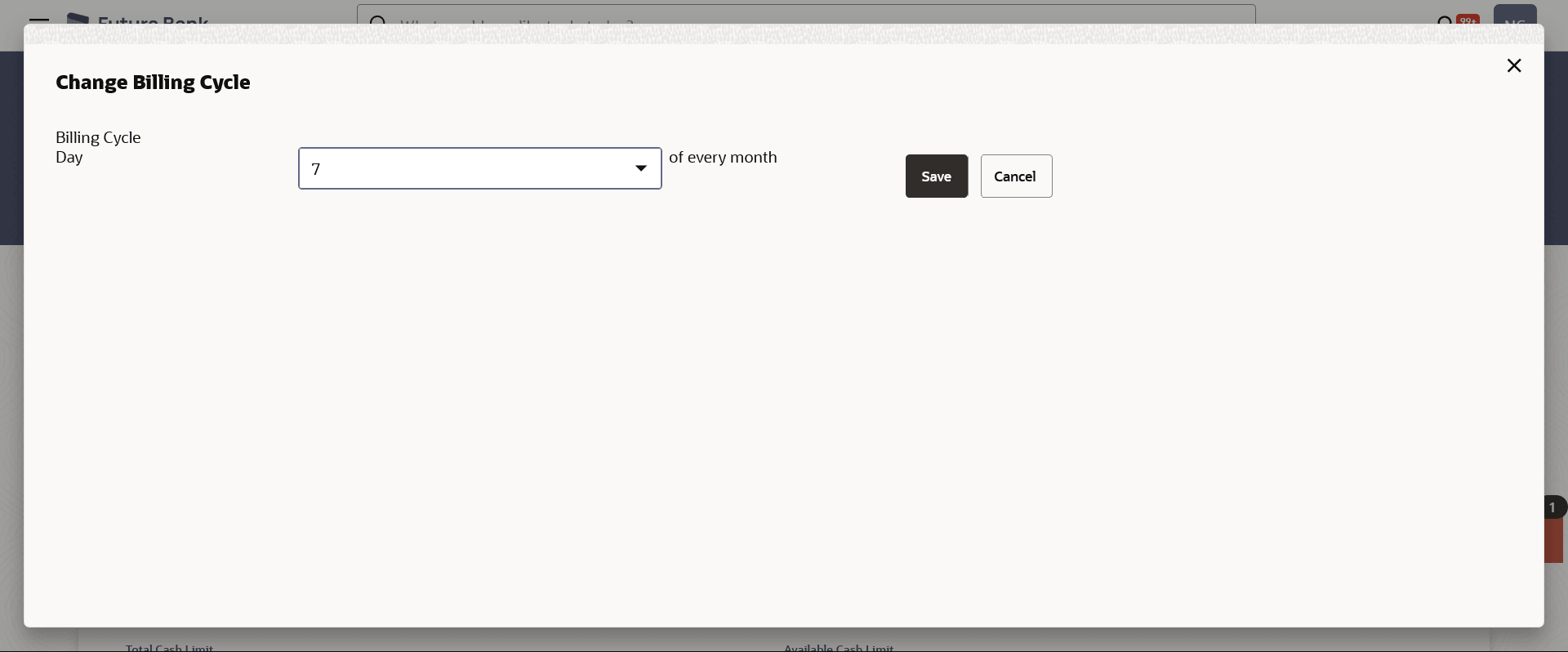3.2 Change Billing Cycle
This topic provides the systematic instructions to primary cardholders to establish a new billing cycle for any of their credit cards, thereby facilitating improved fund management.
Users might want to change the billing cycle of a credit card to better suit their needs.
The user can change Billing Cycle by clicking Change Billing Cycle option from the kebab menu on the Credit Card Details page of a specific credit card.
To change the billing cycle of a credit card:
Parent topic: Credit Card Details