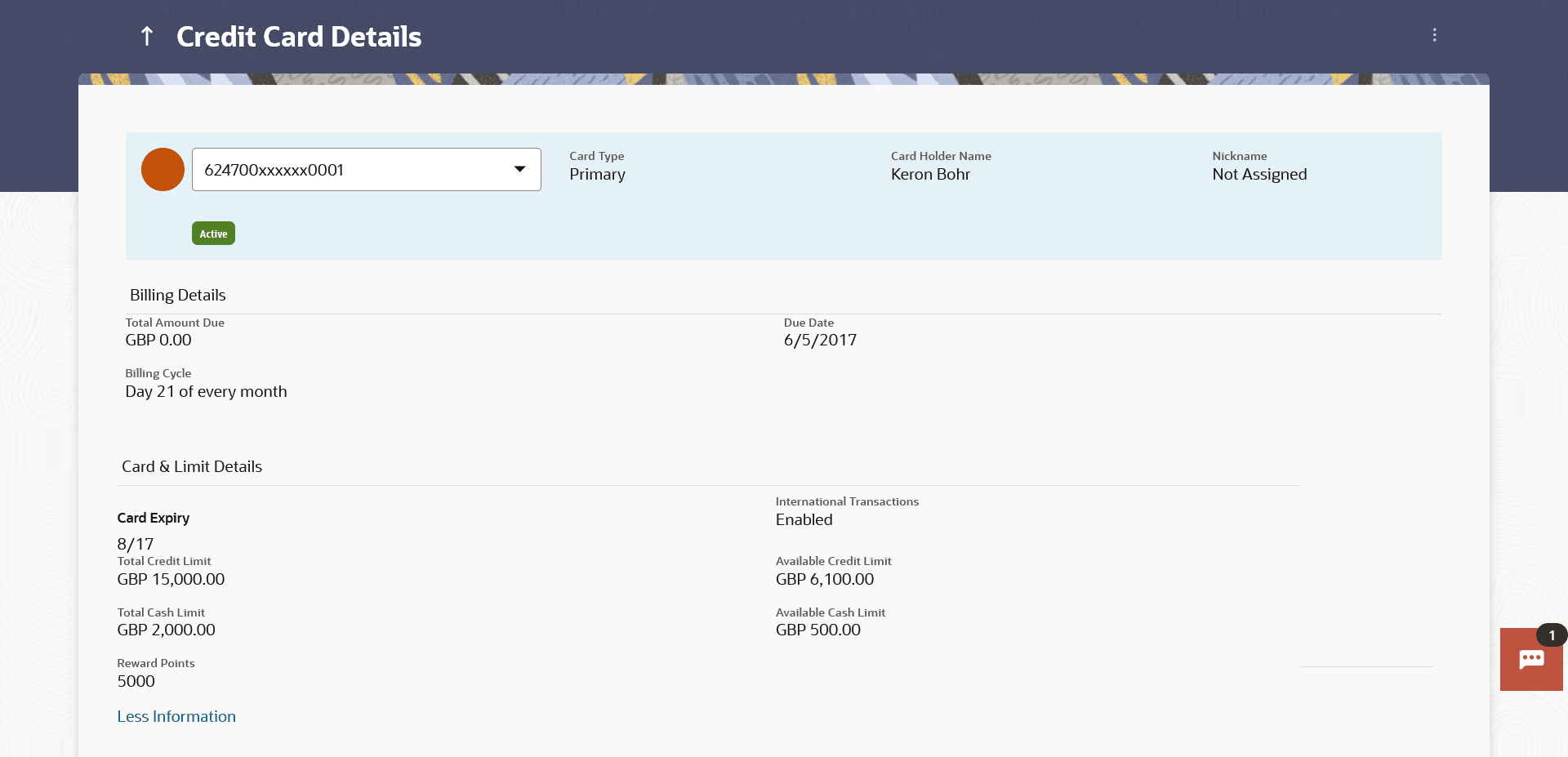3 Credit Card Details
This topic provides the systematic instructions to user to view the credit card details such as billing information, cash and credit limits, card validity, and reward program details.
The user can navigate to the credit card details page by selecting any credit card displayed in the summary section of the credit cards widget.
To view the credit card details:
- Update Limits
This topic provides the systematic instructions to user to specify their desired cash and credit limits for the selected credit card. - Change Billing Cycle
This topic provides the systematic instructions to primary cardholders to establish a new billing cycle for any of their credit cards, thereby facilitating improved fund management. - Redeem Reward Points
This topic provides the systematic instructions to user to view and redeem reward points accumulated on their credit card. - Enable/Disable International Transactions
This topic provides the systematic instructions to user to control international and foreign currency transactions.