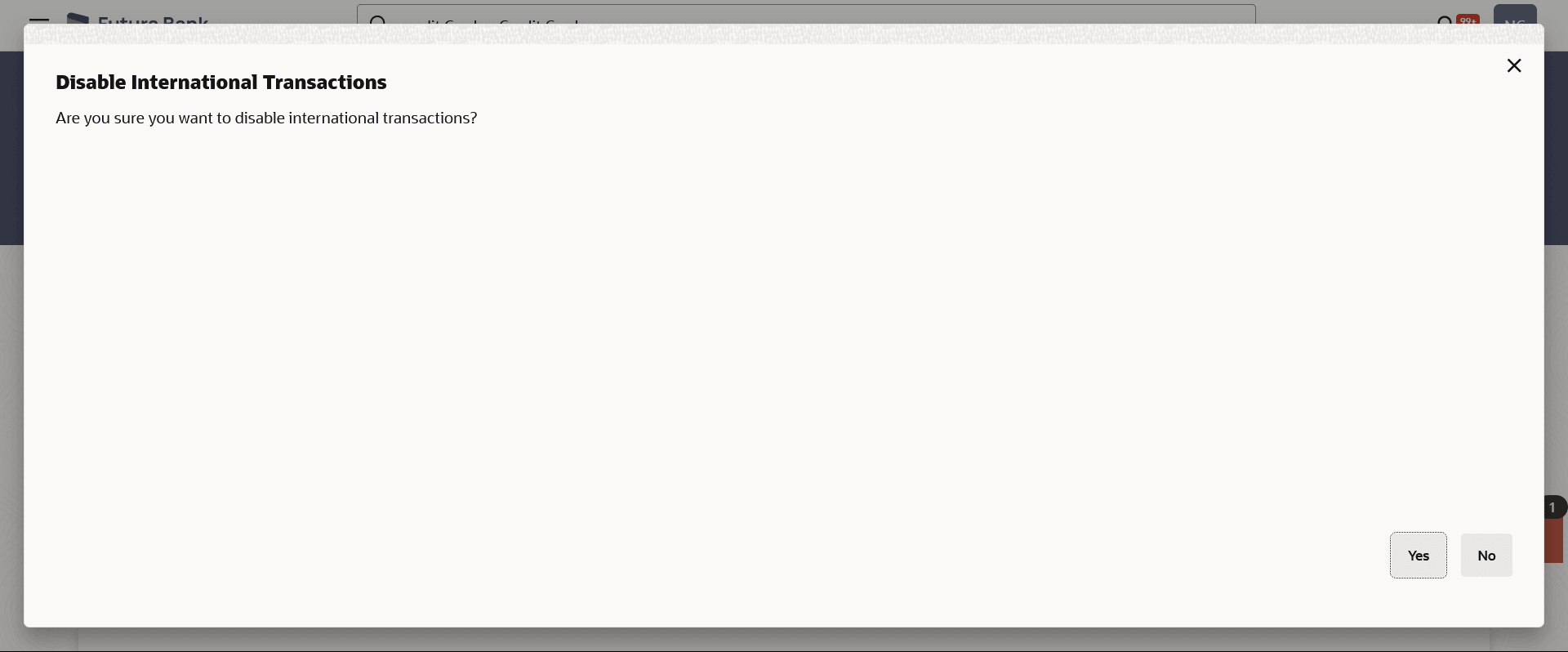3.4 Enable/Disable International Transactions
This topic provides the systematic instructions to user to control international and foreign currency transactions.
To enable/disable International Transactions for a credit card:
Parent topic: Credit Card Details