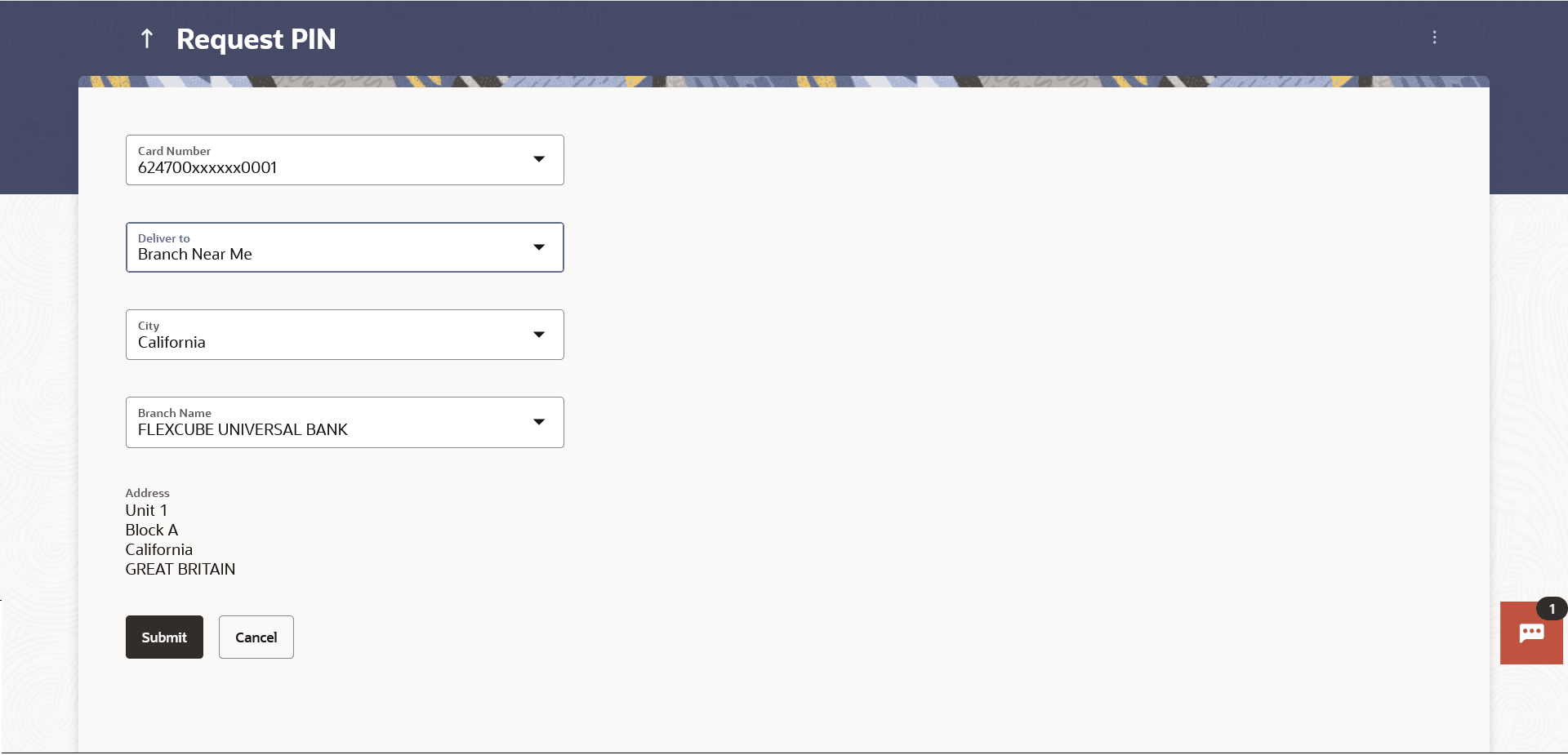5 Request PIN
This topic provides the systematic instructions to user to request a new PIN for their credit card.
The application supports new PIN requests for both primary as well as for Add-On cards. While applying for a new PIN request, the user can specify where the new PIN is to be delivered. The user can opt for the PIN to be delivered at his postal address or can even select a branch at which the PIN is to be delivered.
To request for a Credit Card PIN:
- Perform anyone of the following navigation to access the Request PIN
screen.
- From the Dashboard, click Toggle menu, click
Menu, and then click Credit Cards.
Under Credit Cards, click Request PIN.
- From the Search bar, type Credit Cards – Request PIN
- Access through the kebab menu of transactions available under the Credit Cards module.
The Request PIN screen appears.
Note:
The fields which are marked as Required are mandatory.For more information on fields, refer to the field description table.
Table 5-1 Request PIN - Field Description
Field Name Description Card Number Select the credit card for which a new PIN is required. Delivery to The customer is required to specify where the new card is to be delivered. The options are:
- Postal Address
- Residential Address
- Office Address
- Branch Near Me
The following fields will be enabled if the Branch Near Me option in the Delivery to field is selected. City The user can filter branches based on the city in which they are located. Branch Near Me Branch name where the PIN has to be delivered. Address The address of the branch selected is displayed on the screen. - From the Dashboard, click Toggle menu, click
Menu, and then click Credit Cards.
- From the Card Number list, select the credit card for which a new PIN is required.
- In the Delivery to field, select the option of choice.Perform one of the following actions:
- If you select the My Address option:
- From the Select Address list, select the
desired option.
Based on the option selected, the complete residential/work/postal address of the user as maintained by the bank is displayed.
- From the Select Address list, select the
desired option.
- If you select the Branch Near Me option as delivery
preference:
- From the City list, select the desired city.
- From the Branch Name list, select the desired
branch.
The complete address of selected branch appears.
- If you select the My Address option:
- Perform one of the following actions:
- Click Submit.
The Review screen appears.
- Click Cancel to cancel the transaction.
- Click Submit.
- Perform one of the following actions:
- Verify the details and click
Confirm.
The success message appears, along with the service request number.
- Click Back to navigate back to the previous screen.
- Click Cancel to cancel the transaction.
- Verify the details and click
Confirm.
- Perform one of the following actions:
- Click Home to go to the Dashboard screen.
- Click View Card Details to visit the card details page.