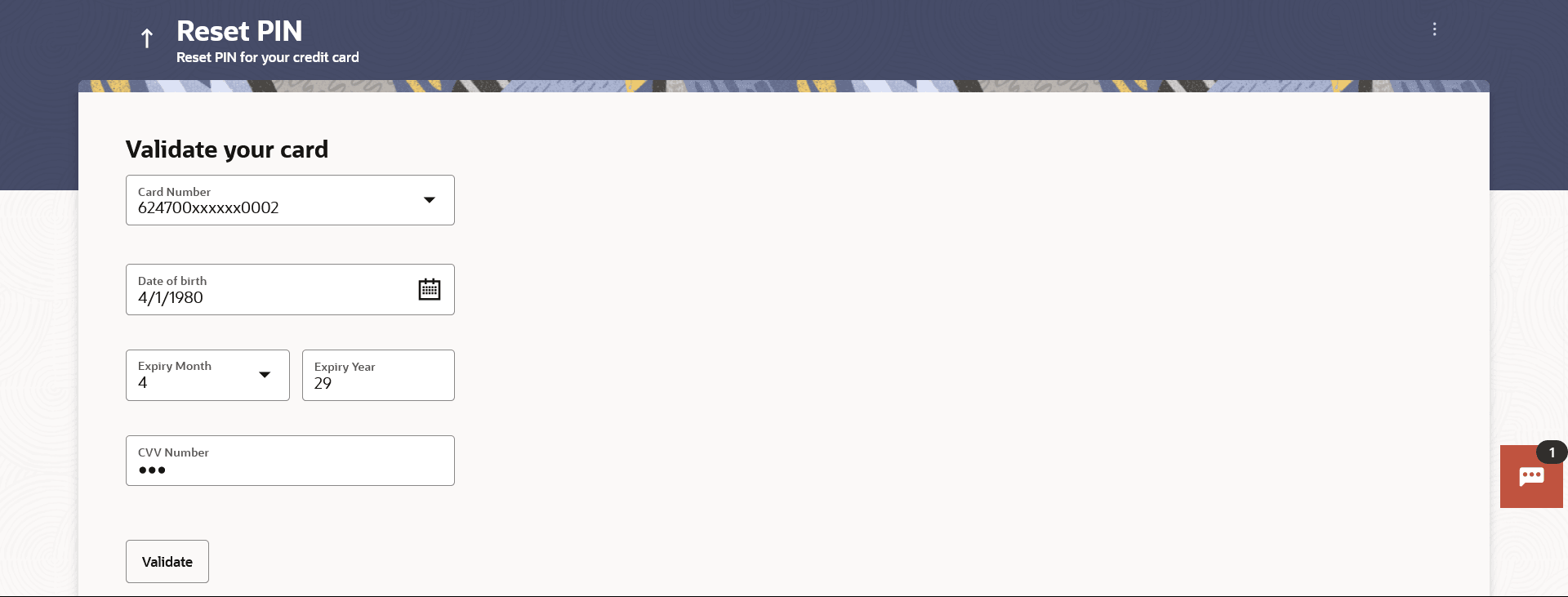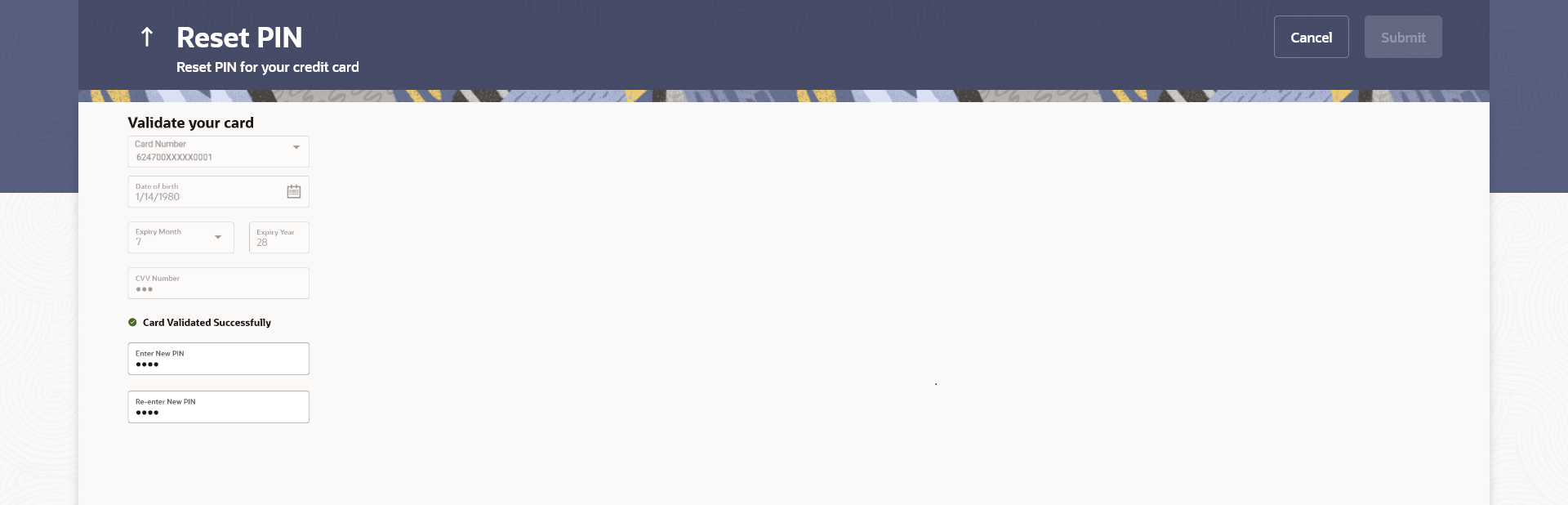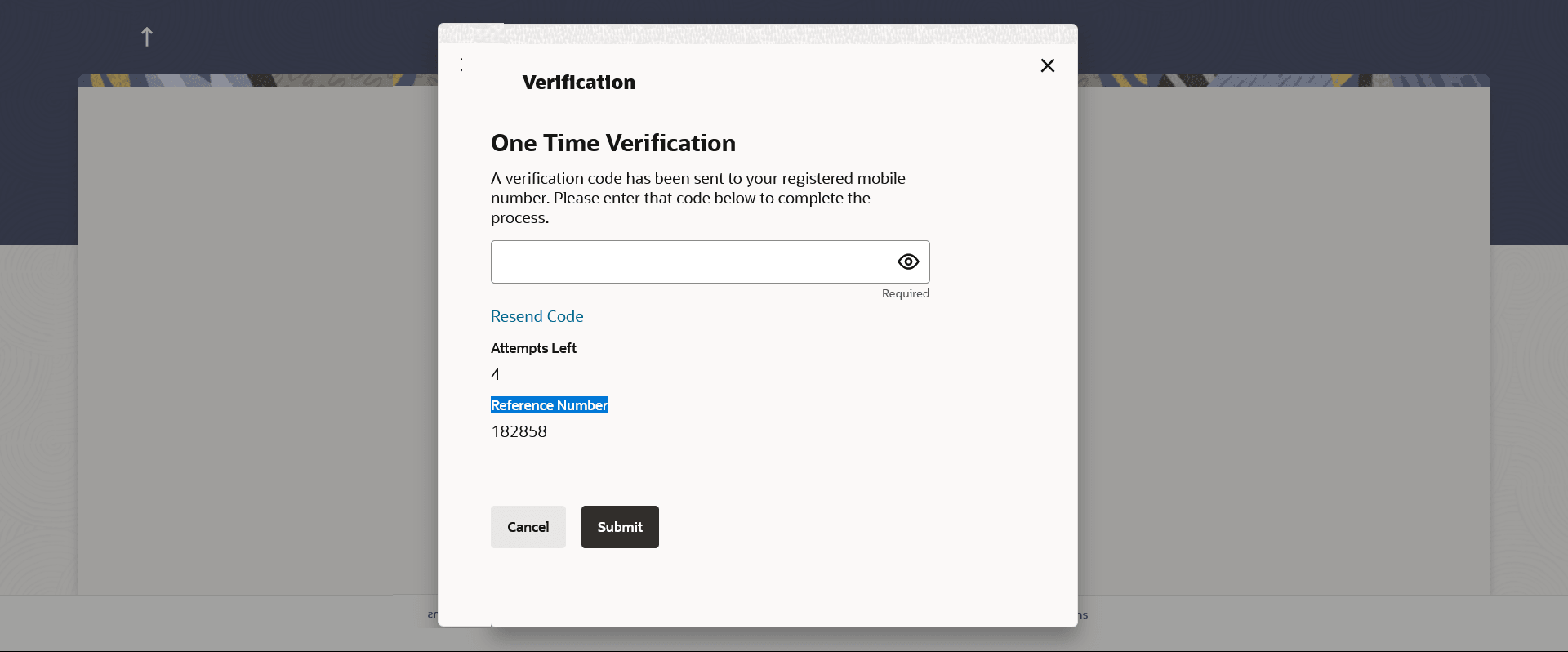6 Reset PIN
This topic provides the systematic instructions to user to generate a credit card PIN at their convenience.
A credit card PIN is required to authenticate any credit card transaction. Without a PIN, the user will not be able to make any Point of Sale purchases.
Note:
This feature is available only for active credit cards.To generate the credit card PIN:
- Perform anyone of the following navigation to access the Reset PIN screen.
- From the Dashboard, click Toggle menu, click Menu, and then click Credit Cards. Under Credit Cards, click Reset PIN.
- From the Search bar, type Credit Cards – Reset PIN
- Access through the kebab menu of transactions available under the Credit Cards module.
The Reset PIN screen appears.
- From the Card Number list, select the credit card of which PIN is to be reset.
- In the Date of Birth date calendar field, specify the card
holder's date of birth.
Note:
The fields which are marked as Required are mandatory.For more information on fields, refer to the field description table.
Table 6-1 Reset PIN- Card Details - Field Description
Field Name Description Card Number Select the card. Date Of Birth Specify the date of birth of the card holder. It is used to verify the identity of the card holder.
Card Details Expiry Date on Card Enter the expiry date of the credit card in format - MM/YY. CVV Number Enter the CVV number of the card. The Card Verification Value number (CVV) is the 3 digit number printed on the reverse of most credit cards.
- In the Expiry Date on Card field, enter the Card Expiry Date (YYMM).
- In the CVV Number field, enter the numeric digit code printed on the back of the card.
- Perform one of the following actions:
- Click Validate. The entered card details are verified, and the Reset PIN section appears.
- Click Cancel to cancel the transaction.
Note:
The fields which are marked as Required are mandatory.For more information on fields, refer to the field description table.
Table 6-2 NEW PIN Details - Field Description
Field Name Description Enter New PIN Enter a new PIN of your choice. Re-enter New PIN Re-enter the new PIN in this field to confirm the same. - Enter the new PIN as per your choice in Enter New PIN and Re-enter New PIN fields respectively.
- Perform one of the following actions:
- Click
Submit.
The Authentication screen appears.
- Click Cancel to cancel the transaction.
- Click
Submit.
- You will receive an OTP code as a message on your registered mobile and or an email at
your registered email ID.Enter the OTP code in the Verification Code field and click on Submit.
For more information on OTP, refer the OTP section.
Figure 6-3 Credit Card PIN – One Time Verification
Note:
The fields which are marked as Required are mandatory.For more information on fields, refer to the field description table.
Table 6-3 Credit Card PIN – One Time Verification - Field Description
Field Name Description Verification Code The OTP received on the user's registered mobile number & or email. - Perform one of the following actions:
- Click
Submit.
The success message of credit card PIN generation appears.
- Click Cancel to cancel the transaction.
- Click
Submit.
- Perform one of the following actions:
- Click Home to go to the Dashboard screen.
- Click View Card Details to visit the card details page.