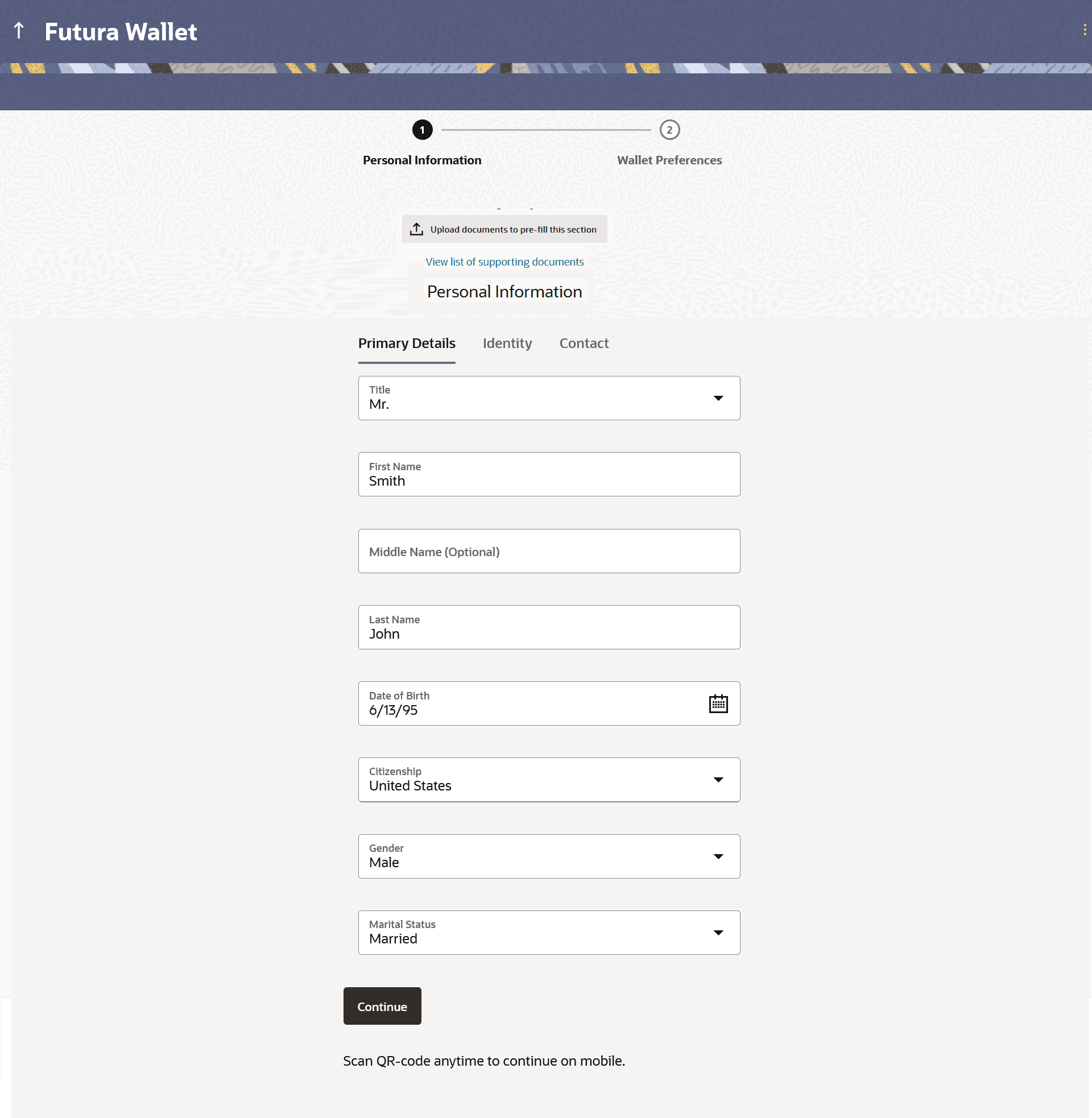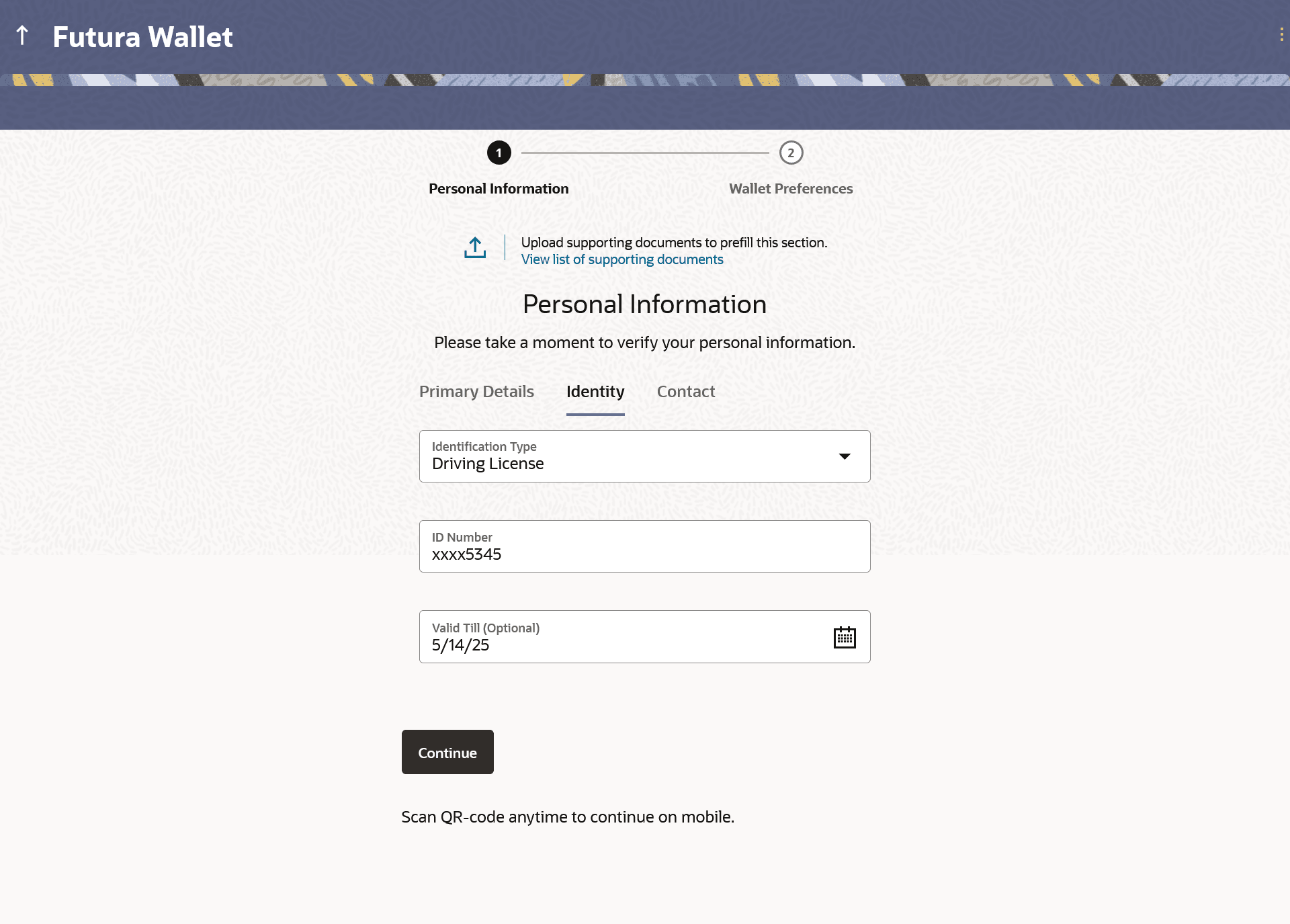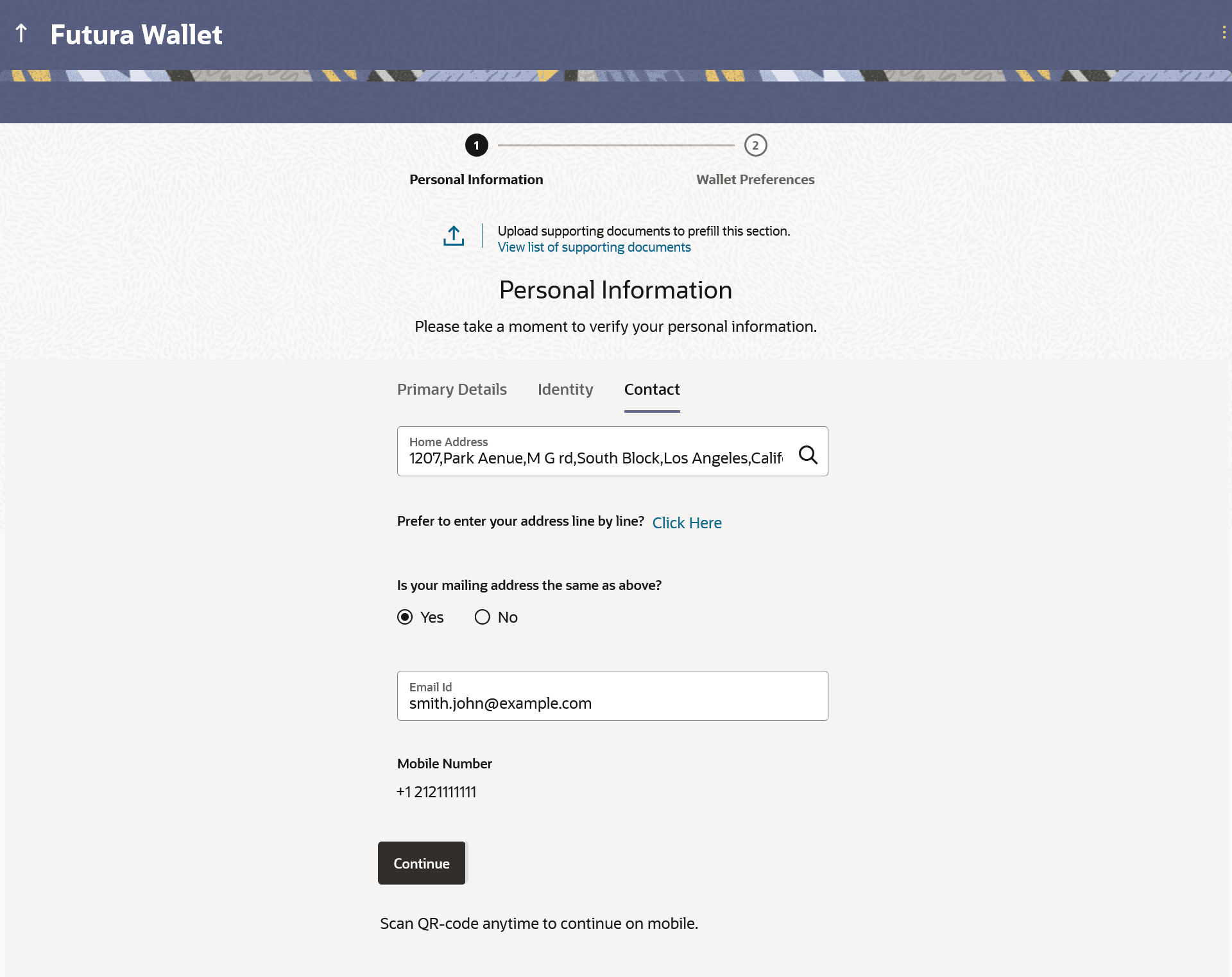1.5 Personal Information
This topic describes the section of the application form where you provide your personal information.
You can opt to upload your ID proof so as to have your information pre-populated on the basis of the ID document.
- Click on Upload documents to prefill this section option to
upload the supporting documents to prefill the section.
Note:
The fields which are marked as Required are mandatory.For more information on fields, refer to the field description table.
Table 1-6 Personal Information – Upload Documents - Field Description
Field Name Description Upload documents to prefill this section Click this link to upload an ID proof document so as to auto fill this section with the information available in your ID proof. These documents will also serve to support your application. View list of supporting documents Click on the link to view the documents supported for this section to be prefilled with data. - In the Primary Details section, enterd the required details.
Figure 1-6 Personal Information - Primary Details
Note:
The fields which are marked as Required are mandatory.For more information on fields, refer to the field description table.
Table 1-7 Personal Information - Primary Details - Field Description
Field Name Description Primary Details Title The salutation/title applicable to you. Examples of salutation are Mr., Mrs., Dr. etc. First Name Your first name. Middle Name Your middle name, if applicable. Last Name Your last name. Date of Birth Your date of birth.
The system validates the date of birth to ascertain whether you have attained the age of majority.
The format of the date should be DD/MM/YYYY.
Gender The gender with which you identify.
The options are:
- Male
- Female
- Other
- Do not wish to disclose
Marital Status Your marital status. The options are:
- Legally Separated
- Married
- Unmarried
- Widow
Citizenship The country of your citizenship
- From the Title list, select the title that applies to you.
- In the First Name field, enter your first name.
- In the Middle Name field, enter your middle name, if applicable.
- In the Last Name field, enter your last name.
- From the Date of Birth date picker, select your date of birth of yours.
- In the Citizenship list, select the country of which the applicant is a citizen.
- From the Gender list, select your gender.
- From the Martial Status list, select your marital status.
- Click Continue to move to next sub section.The Identity sub section appears.
- In the Identity sub section, enterd the required details
Figure 1-7 Personal Information - Identity
Note:
The fields which are marked as Required are mandatory.For more information on fields, refer to the field description table.
Table 1-8 Personal Information - Identity - Field Description
Field Name Description Identity Identification Type The type of identification that you wish to provide as proof of identity.
The options are:
- Passport
- Driving License
ID Number Your identity number of the proof of identity selected. Valid Till The date till which the identification document is valid. This field is optional. - From the Identification Type list, select an identification document which you would like to provide as proof of identity.
- In the ID Number field, enter the identity number of the proof of identity selected.
- From the Valid till date picker, select the date till which the identification document is valid , if required.
- Click Continue to move to next sub section.The Contact sub section appears.
- In the Contact sub section,enterd the required details.
Note:
The fields which are marked as Required are mandatory.For more information on fields, refer to the field description table.
Table 1-9 Personal Information - Contact - Field Description
Field Name Description Home Address Enter your address in this field. This field is prompt enabled, hence, as you type characters, addresses that match the characters will be listed and you can select the desired address. Home Address Overlay This overlay is displayed when you click on the Click Here link available under the Home Address field. On this overlay, you can enter your address line by line.
House/Unit Number Your house or flat number. Building Name Enter the building name of your home address. Street Specify the street address of your home address. Country Select the country in which you reside. City Specify the city in which you reside. State Select the state in which you reside. Locality Specify the locality in which your home address is located. Zip Code Enter the zip code of your home address. Is your mailing address the same as above? Identify if your mailing address is the same as the home address entered.
The options are:
- Yes
- No
Mailing Address Enter your mailing address in this field. This field is prompt enabled, hence, as you type characters, addresses that match the characters will be listed and you can select the desired address. This option will appear only if you have selected option No under the Is your mailing address the same as above? field. Mailing Address Mailing Address Overlay This overlay is displayed when you click on the Click Here link available under the Mailing Address field. On this overlay, you can enter your mailing address line by line.
House/Unit Number The house or flat number of your mailing address. Building Name Enter the building name of your mailing address. Street Specify the street address of your mailing address. Country Select the country in which your mailing address is located. City Specify the city in which your mailing address is located. State Select the state in which your mailing address is located. Locality Specify the locality in which your mailing address is located. Zip Code Enter the zip code of your mailing address. Email ID Your email ID. Mobile Number Displays the mobile number that you had entered on the mobile verification page. Perform one of the following actions:
- In the Home Address field, enter your home address.
- Click on the Click Here link provided under
theHome Address field to invoke the overlay on which you can
enter your address line by
line.
If you have clicked the Click Here link, the Home Address overlay is displayed. You can specify your home address as follows:
- In the House/Unit Number field, enter your house or flat number.
- In the Building Name field, enter the building/house name of your permanent address, if applicable.
- In the Street field, enter the name of the street on which your permanent address is located.
- From the Country field, select the country in which your home address is located.
- In the City field, specify the city in which your home address is located.
- From the State field, select the state in which your home address is located.
- In the Locality field, enter the locality in which your permanent address is located.
- In the Zip Code field, enter the zip code of your permanent address.
- Click the Add button to add the address.
The overlay window will be closed and the address will be updated in the Home Address field under the Contact Details section on the Personal Information page.
- From the Current Location list, select your current location in terms of home address.
- In the Is your mailing address the same as above?
field, select the option of choice;
Perform one of the following actions:
- If you select No;
- In the Mailing Address field, enter your mailing
address.
OR
Click on the Click Herelink provided under the Mailing Address field to invoke the overlay on which you can enter your address line by line.
If you have clicked the Click Here link, the Mailing Address overlay is displayed. You can specify your mailing address as follows:
- In the House/Unit Number field, enter your house or flat number.
- In the Building Name field, enter the building/house name of your mailing address, if applicable.
- In the Street field, enter the name of the street on which your mailing address is located.
- From the Country field, select the country in which your mailing address is located.
- In the City field, enter the name of the city in which your mailing address is located.
- From the State field, select the name of the state in which your mailing address is located.
- In the Locality field, enter the locality in which your mailing address is located.
- In the Zip Code field, enter the zip code of your mailing address.
- Click the Add button to add the address. The overlay window will be closed and the address will be updated in the Mailing Address field under the Contact Details section on the Personal Information page.
- In the Mailing Address field, enter your mailing
address.
- If you select Yes, your home address will be considered as your mailing address.
- If you select No;
- In the Email ID field, enter your email ID.
- Perform one of the following actions:
- Click Continue to proceed to the next step in the application.
- Click Back to navigate back to the previous step in the application.
- Click on the Scan QR-code anytime to continue on mobile link to continue the application on mobile or tablet device.
- Under the kebab menu, perform one of the following actions:
- Click the Save and Continue Later option to save the application.
- Click the Continue on Mobile option to continue the application on a mobile device.
Parent topic: Wallets Application