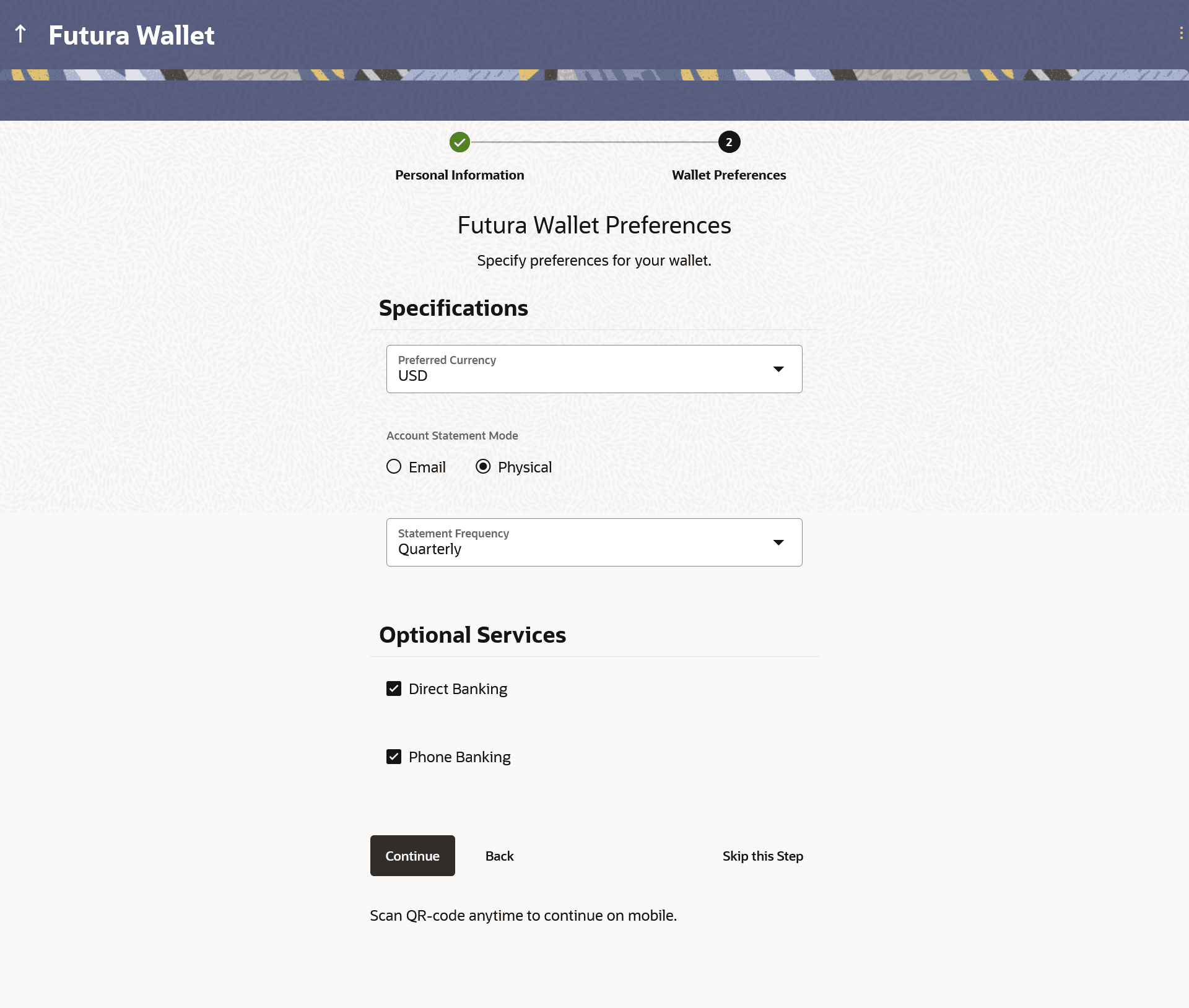1.6 Wallet Preferences
This topic describes the section where you can specify your service preferences.
This step enables you to enhance the features of the Wallet you are applying for. You can provide your preferences such as selection of the currency in which you wish your Wallet to be held and define Wallet statement preferences such as the delivery mode and frequency.
Figure 1-9 Wallet Preferences
Note:
The fields which are marked as Required are mandatory.For more information on fields, refer to the field description table.
Table 1-10 Wallet Preferences - Field Description
| Field Name | Description |
|---|---|
| Specifications | |
| Preferred Currency | The currency in which you wish to hold your wallet. |
| Account Statement Mode |
Specify the mode through which you would like the wallet statement to be delivered. The options are:
|
| Statement Frequency |
The frequency at which you would like to receive wallet statements. The options are:
|
| Optional Services | |
| Service |
Each service that has been configured for the product you are applying for will be listed here. Select the check box against the service that you wish to enable on your account. |
Parent topic: Wallets Application